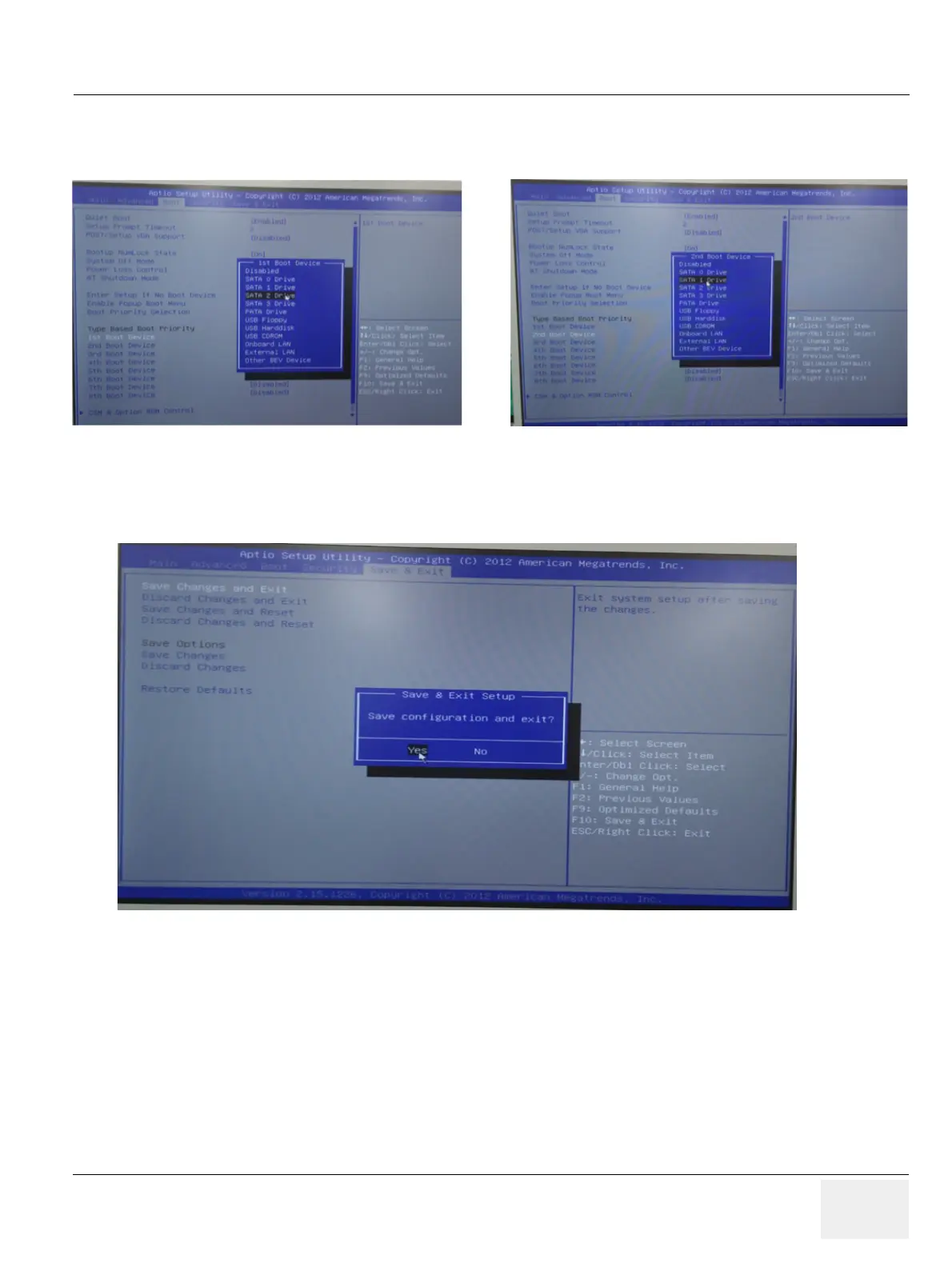GEDRAFT LOGIQ P9/P7
D
IRECTION 5604324, REVISION 11 DRAFT (JANUARY 24, 2019) SERVICE MANUAL
Chapter 8 - Replacement Procedures 8-33
4) Go to “Boot” in BIOS menu and change the setting value from “SATA 1 Drive” to “SATA 2 Drive” in
‘1st Boot Device’, change the setting value from “SATA 2 Drive” to “SATA 1 Drive” in ‘2nd Boot
Device’.
5) Go to “Save & Exit” in BIOS menu and select “Save Changes and Exit”. Then, the system will
reboot.
6) Press DVD-Drive eject button.
7) Place the Base System Software DVD on the tray.
8) Wait few moments for DVD drive to read DVD contents.
