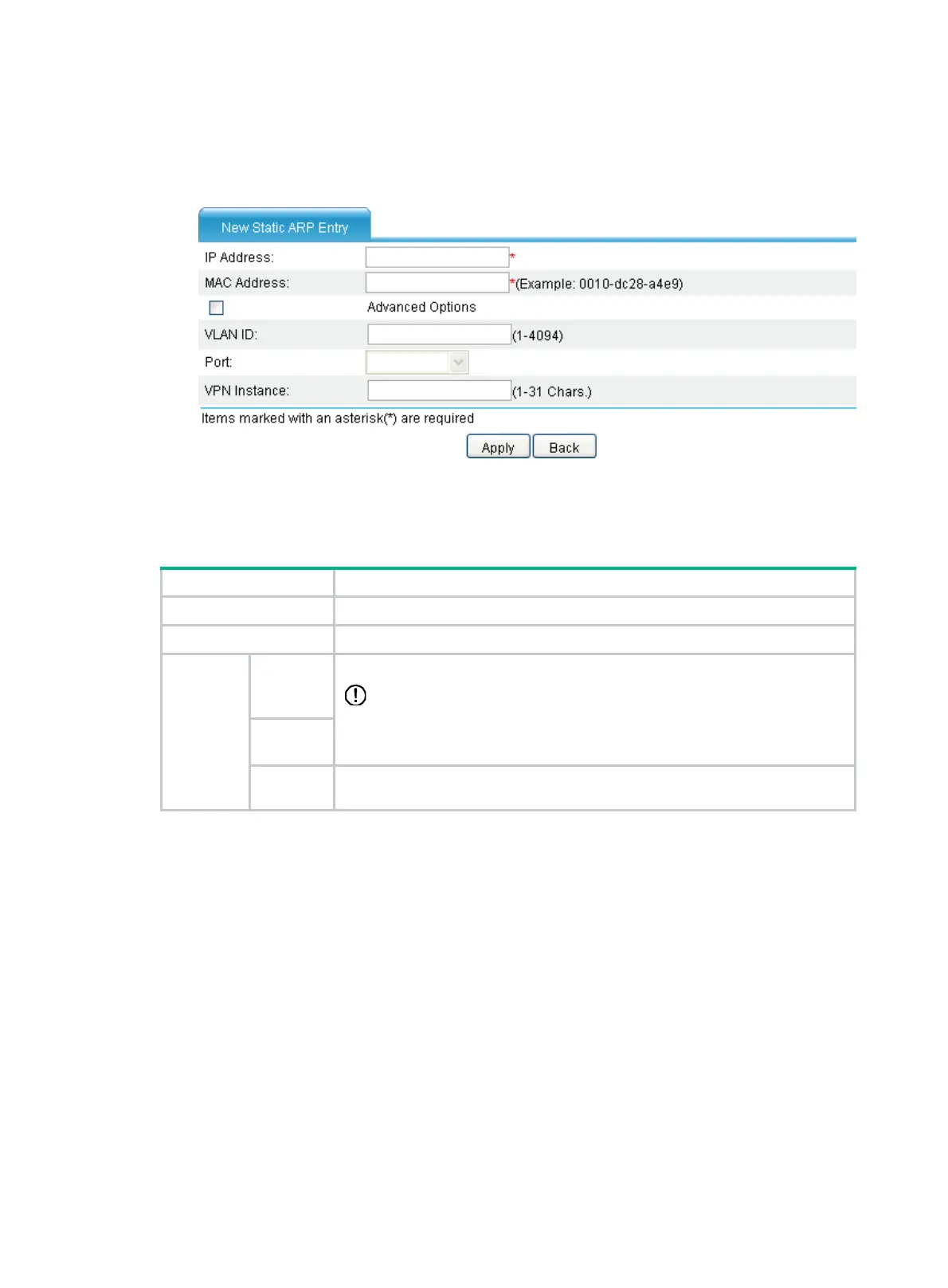329
The ARP table management page appears, as shown in Figure 343.
2. Click Add.
The New Static ARP Entry page appears.
Figure 344 Adding a static ARP entry
3. Configure the parameters as described in Table 151.
4. Click Apply.
Table 151 Configuration items
Item Description
IP Address Enter an IP address for the static ARP entry.
MAC Address Enter a MAC address for the static ARP entry.
Advanced
Options
VLAN ID
Enter a VLAN ID and specify a port for the static ARP entry.
IMPORTANT:
The VLAN ID must be the ID of the VLAN that has already been created, and the
port must belong to the VLAN. The corresponding VLAN interface must have
been created.
Port
VPN
Instance
Enter the name of the VPN instance to which the static ARP entry belongs.
Removing ARP entries
From the navigation tree, select Advanced > ARP Management > ARP Table.
The ARP table management page appears, as shown in Figure 343.
• To
remove specific ARP entries, select the boxes in front of them, and click Del Selected.
• To remove all static and dynamic ARP entries, click Delete Static and Dynamic.
• To remove all static ARP entries, click Delete Static.
• To remove all dynamic ARP entries, click Delete Dynamic.
Enabling learning of dynamic ARP entries
From the navigation tree, select Advanced > ARP Management > Dynamic Entry.
The dynamic entry management page appears, as shown in Figure 345.
