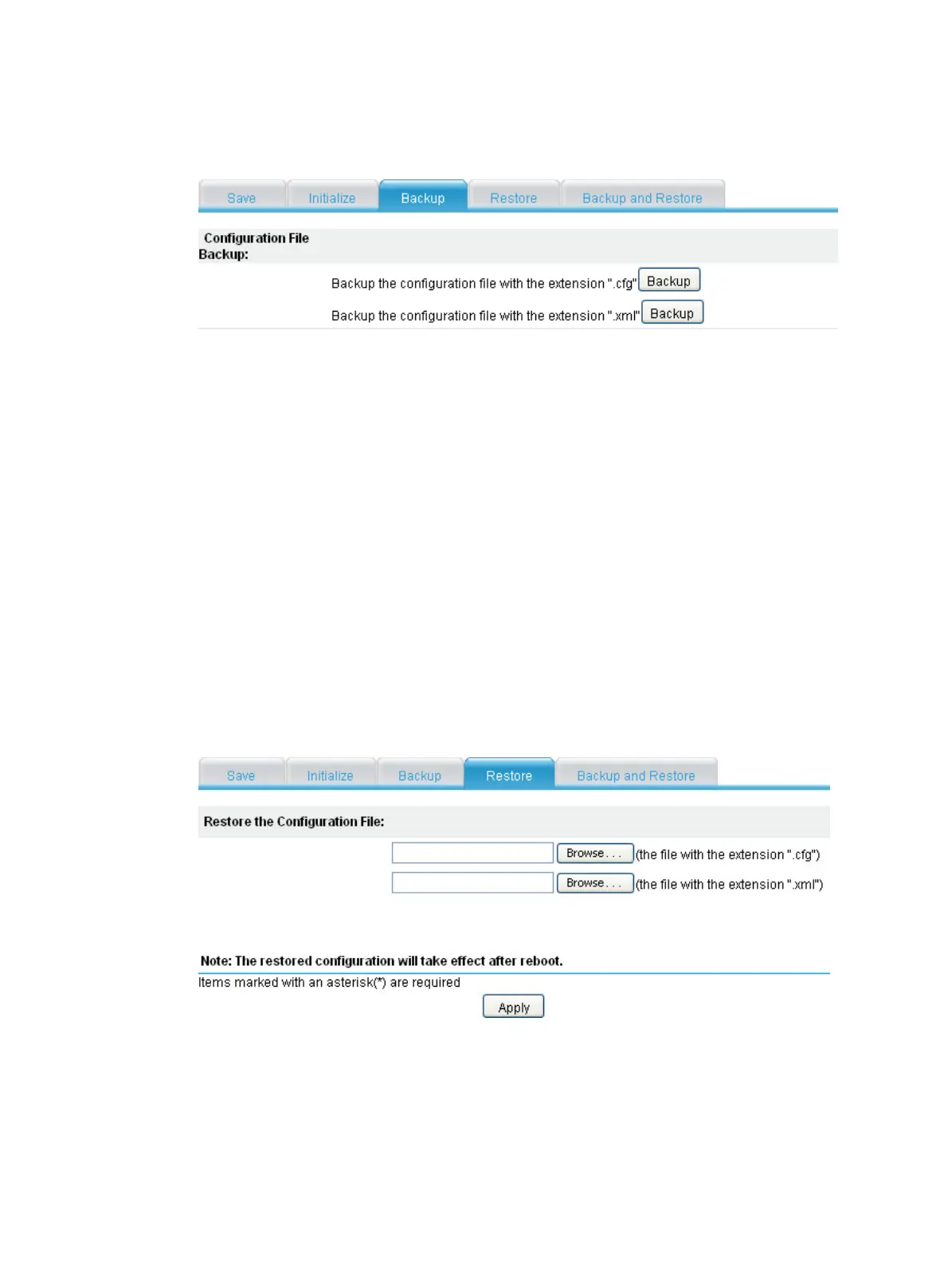121
2. Click the Backup tab.
The page for backing up the configuring file appears.
Figure 508 Backing up the configuration file
3. Click one of the Backup buttons:
When you click the upper Backup button in this figure, a file download dialog box appears.
You can select to view the .cfg file or to save the file locally.
When you click the lower Backup button in this figure, a file download dialog box appears.
You can select to view the .xml file or to save the file locally.
Restoring configuration
Configuration restoration allows you to do the following:
• Upload a .cfg file from your local host to the device for the next startup.
• Upload an .xml file from your local host to the device for the next startup, and delete the .xml
configuration file that was used for the next startup.
To restore the configuration:
1. From the navigation tree, select System Management > Configuration.
2. Click the Restore tab.
The page for restoring the configuration file appears.
Figure 509 Restoring the configuration file
3. Click one of the Browse… buttons:
When you click the upper Browse… button in this figure, the file upload dialog box appears.
You can select a .cfg file to upload.
When you click the lower Browse… button in this figure, the file upload dialog box appears.
You can select an .xml file to upload.
4. Click Apply.
