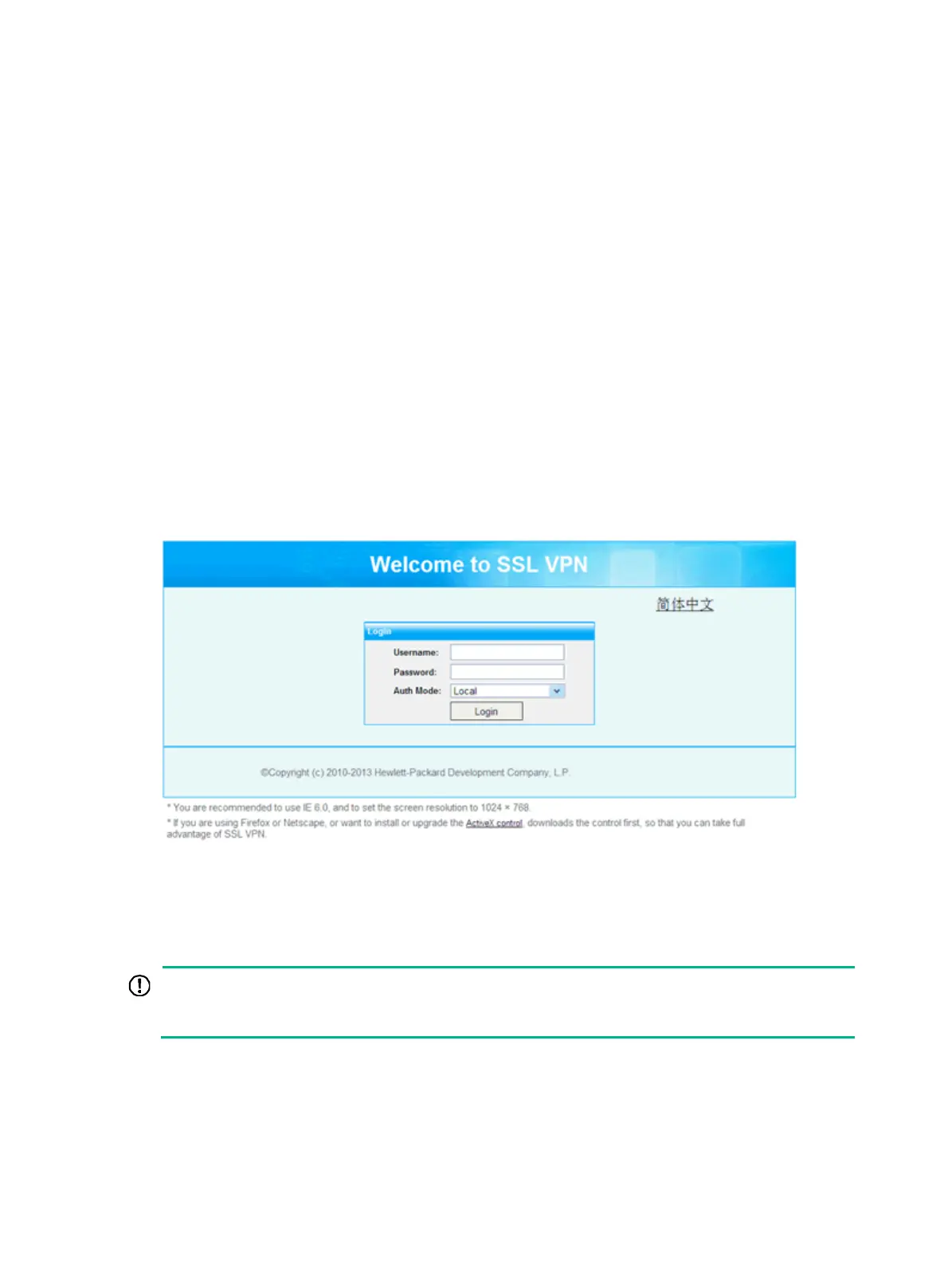73
User access to SSL VPN
This chapter introduces user access to the SSL VPN service interface provided by the system. It is
not suitable for user access to a fully customized SSL VPN service interface.
After you finish configurations on the SSL VPN gateway, remote users can establish HTTPS
connections to the SSL VPN gateway, and access resources through the user service interface
provided by the SSL VPN gateway.
Logging in to the SSL VPN service interface
After the SSL VPN gateway is well configured, a user can log in to the SSL VPN service interface,
following these steps:
1. Launch a browser on the user's host.
2. Enter https://192.168.1.1:44300/svpn/ in the address bar of the browser to enter the SSL VPN
login page, as shown in Figure 440. 19
2.168.1.1 an
d 44300 are the SSL VPN gateway's host
address and service port number. The service port number can be omitted when it is 443, the
default value.
Figure 440 SSL VPN login page
3. On the login page, enter the username and password, select an authentication method.
4. Click Login to enter the SSL VPN service interface, as shown in Figure 441. If you have
spec
ified TCP applications or IP network resources for the user, the system automatically runs
the SSL VPN client software for the user, as shown in Figure 442.
IMPORTANT:
If you have enabled verification code authentication, the login page also provides the verification
code and the user must enter the correct the verification code to log in.
