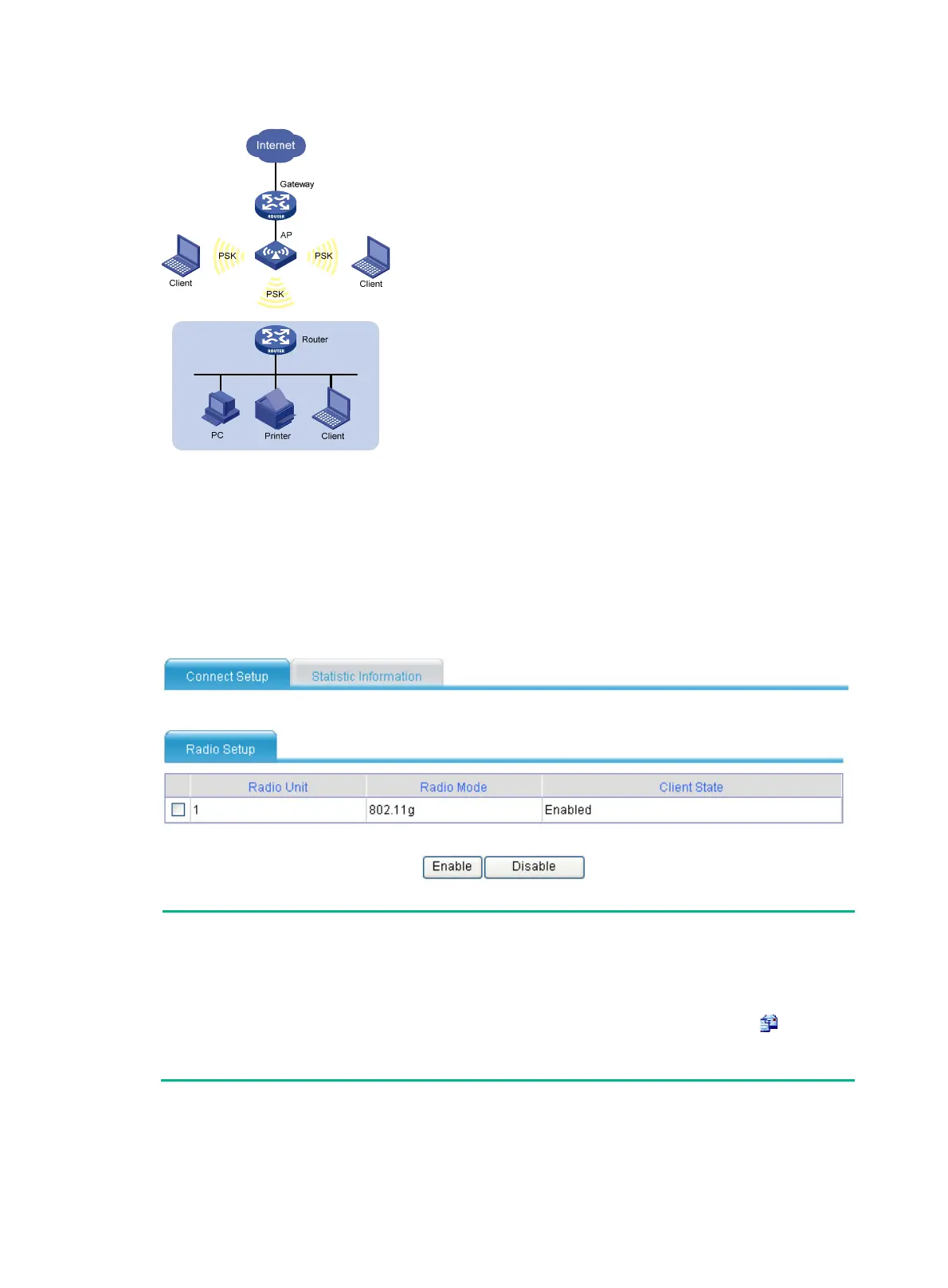97
Figure 90 Client mode
Enabling the client mode
1. Select Interface Setup > Wireless Service > Client Mode from the navigation tree.
2. Click Connect Setup.
3. Select the radio unit to be enabled, and then click Enable.
Figure 91 Enabling the client mode
NOTE:
• Support for radio mode types depends on your device model.
• You cannot enable an access service or WDS service on a radio interface with the client mode
enabled.
• To modify the radio mode, select Radio > Radio from the navigation tree, click the icon of the
target radio, and change the radio mode in the Radio Mode option.
• If the 802.11(2.4GHz) client mode is used, the client can scan 802.11(2.4GHz) wireless services.
With the client mode enabled, you can check the existing wireless services in the wireless service
list.
