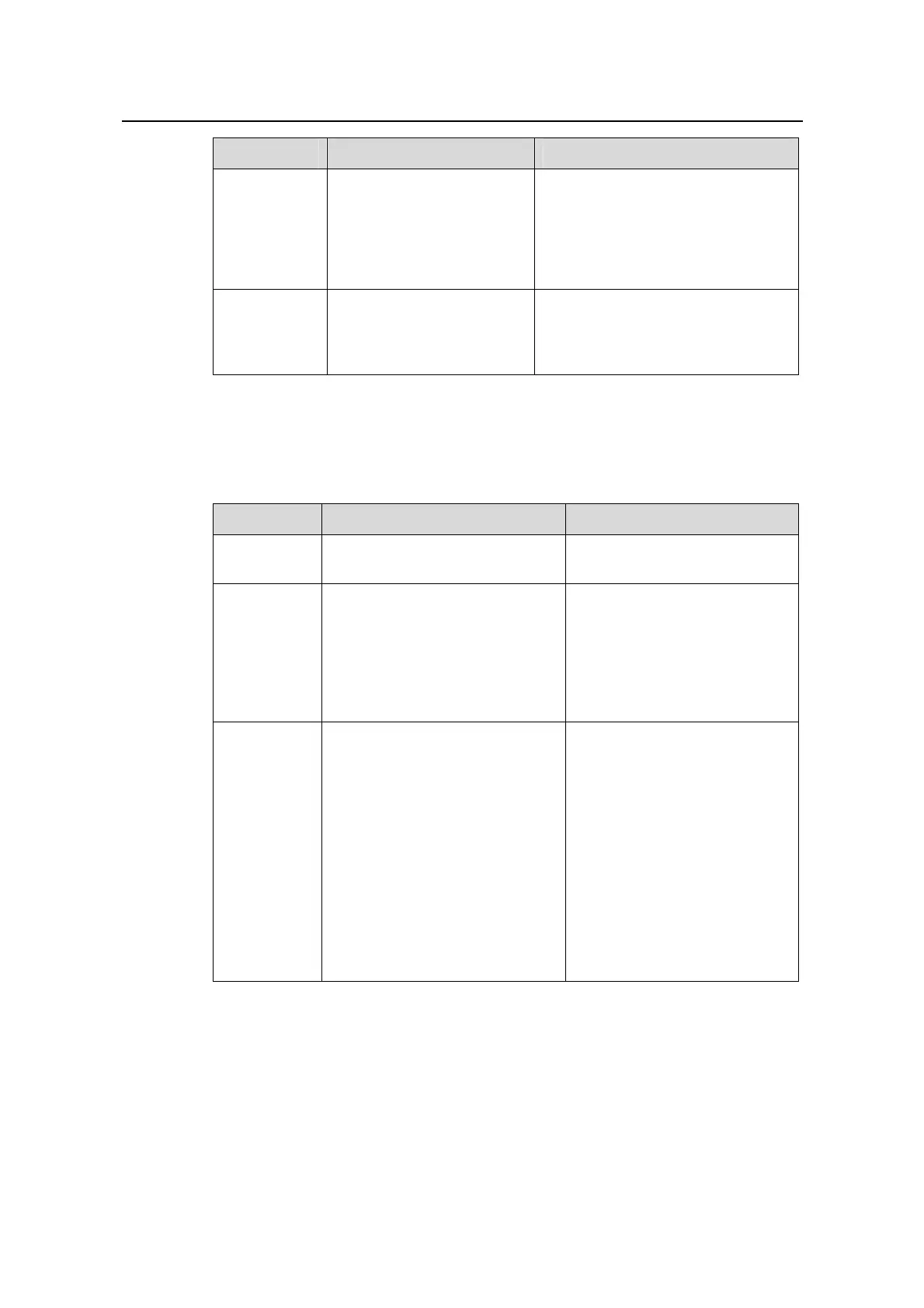Operation Manual - QoS/ACL
Quidway S6500 Series Ethernet Switches Chapter 2 QoS Configuration
Huawei Technologies Proprietary
2-15
Operation Command Remarks
Configure
traffic policing
traffic-limit { inbound |
outbound } { ip-group
{ acl-number | acl-name }
[ rule rule ] | link-group
{ acl-number | acl-name }
[ rule rule ] } target-rate
—
Display the
configuration
of the traffic
policing
display qos-interface
[ interface-name |
interface-type
interface-num ] traffic-limit
You can execute the display
command in any view.
II. Configuration on the Cards except A Type Ones
Table 2-13 Traffic policing configuration
Operation Command Remarks
Enter system
view
system-view —
Configure
time range
time-range time-name
{ start-time to end-time
days-of-the-week [ from
start-time start-date ] [ to
end-time end-date ] | from
start-time start-date [ to end-time
end-date ] }
You must define the time range
first if you need to specify the
time for the ACL to take effect
when defining the ACL.
Enter ACL
view
acl { number acl-number | name
acl-name [ advanced | basic |
link ] } [ match-order { config |
auto } ]
The prompt character in ACL
view corresponds to the ACL
type you enter.
Advanced ACL:
[Quidway-acl-adv-xxxx]
Basic ACL:
[Quidway-acl-basic-xxxx]
Link layer ACL:
[Quidway-acl-link-xxxx]
User-defined ACL:
[Quidway-acl-user-xxxx]
