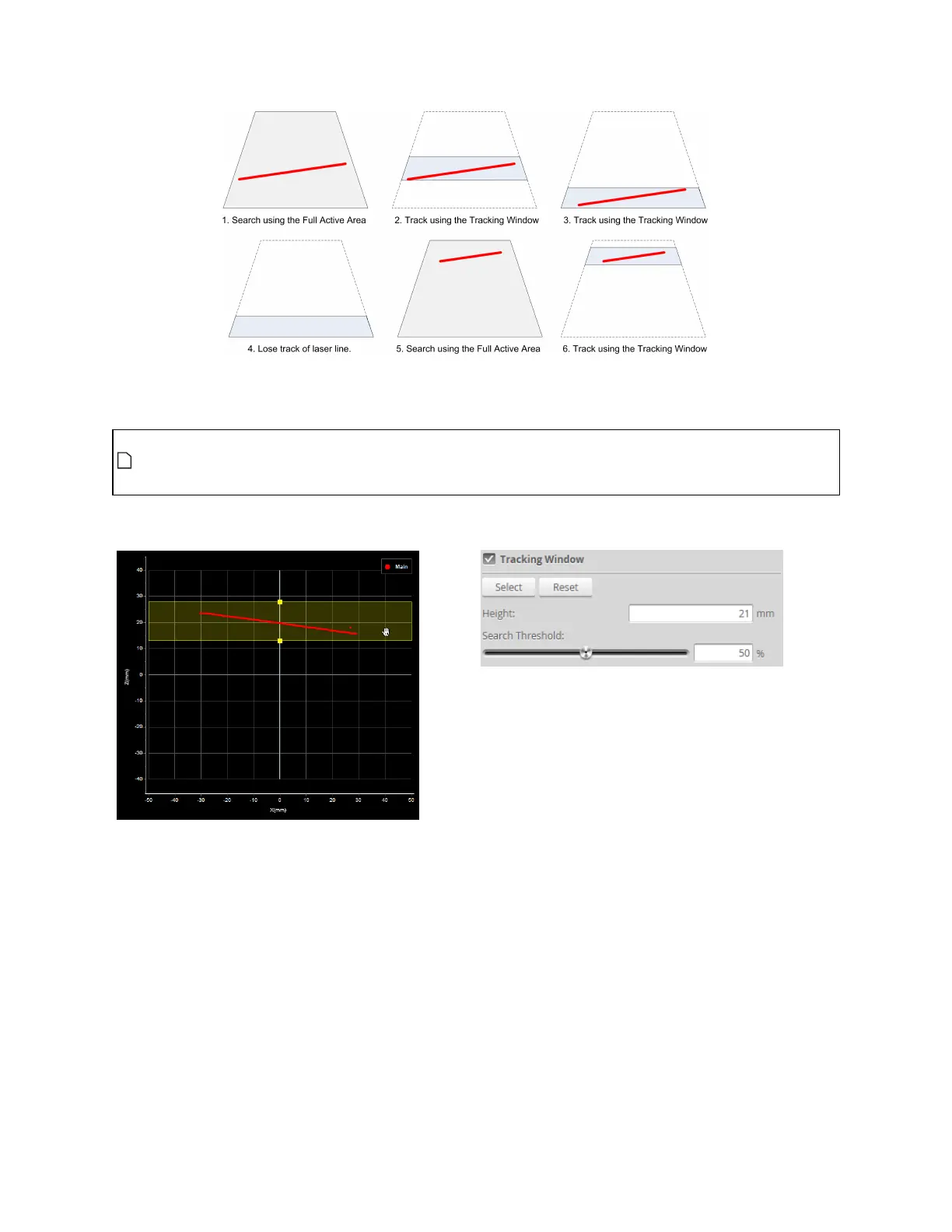Gocator Line Profile Sensors: User Manual
Gocator Web Interface • 127
You should adjust the lighting and the active area to remove all background objects, such as the
conveyor belt surface.
On Gocator 2342 sensors, the Bridge Value tool's Window and StdDev measurements can force
the tracking engine to switch to search mode in some situations. For more information, see
Bridge Value on page 232.
The tracking window is defined in the Active Area tab, beneath the settings for the active area.
To enable the tracking window:
1. Go to the Scan page.
2. Choose Profile or Surface mode in the Scan Mode panel.
If one of these modes is not selected, you will not be able to set the tracking window.
3. Expand the Sensor panel by clicking on the panel header.
4. Click on the Active Area tab.
5. Check the Tracking Window box.
The panel below the checkbox expands and shows the settings for the window used to track the object