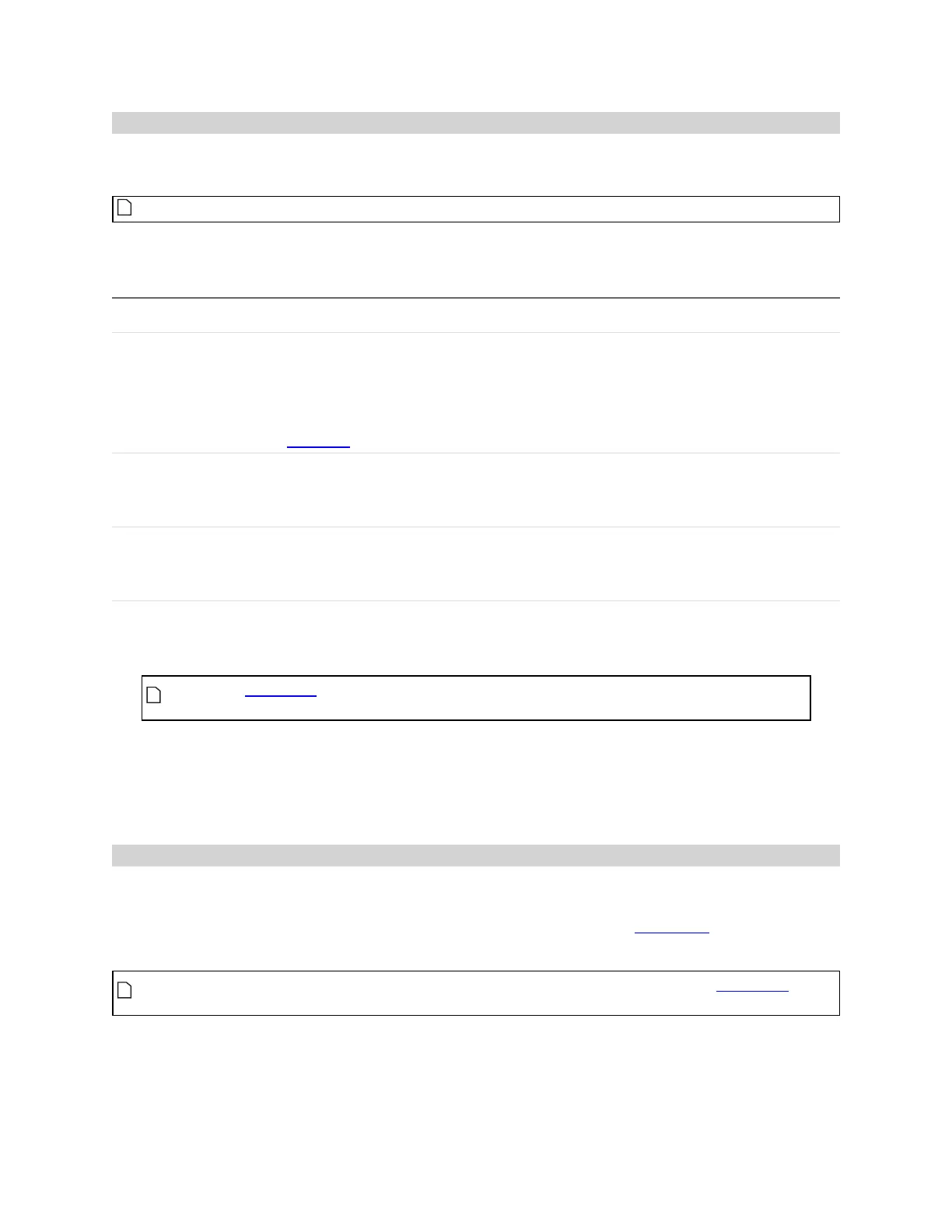Gocator Line Profile Sensors: User Manual
Gocator Web Interface • 201
Source
For dual- or multi-sensor systems, you must specify which sensor, or combination of sensors, provides
data for a measurement tool.
The Source setting applies to all of a tool's measurements.
Depending on the layout you have selected, the Source drop-down will display one of the following (or a
combination). For more information on layouts, see Layout on page 96.
Setting Description
Top The Main sensor in a standalone system.
In a dual-sensor system, refers to the Main sensor in Opposite layout, or to the combined
data from both the Main and Buddy sensors.
In a multi-sensor system, refers to the combined data from all sensors in the top row of the
layout grid.
Bottom The Buddy sensor in Opposite layout in a dual-sensor system.
In a multi-sensor system, refers to the combined data from all sensors in the bottom row of
the layout grid.
Top &Bottom
In a dual-sensor system, refers to the combined data from the Main and Buddy sensor.
In a multi-sensor system, refers to the combined data from all sensors in the top and bottom
row of the layout grid.
To select the source:
1. Go to the Measure page by clicking on the Measure icon.
The scan mode must be set to the type of measurement you need to configure.
Otherwise, the wrong tools, or no tools, will be listed on the Measure page.
2. In the Tools panel, click on a tool in the tool list.
3. If it is not already selected, click on the Parameter tab in the tool configuration area.
4. Select the profile source in the Source drop-down list.
Regions
Many measurement tools use user-defined regions to limit the area in which measurements occur or to
help in the identification of a feature (Feature Points on page 204), a fit line (Fit Lines on page 208), or left
or right side of the Panel tool ( see Panel on page 259). Unlike reducing the active area, reducing the
measurement region does not increase the maximum frame rate of the sensor.
You can disable regions entirely and cause the measurement tool uses the entire active area by
unchecking the checkbox next to the Regions setting.
All tools provide region settings under the upper Parameters tab. This region applies to all of a tool's
measurements.