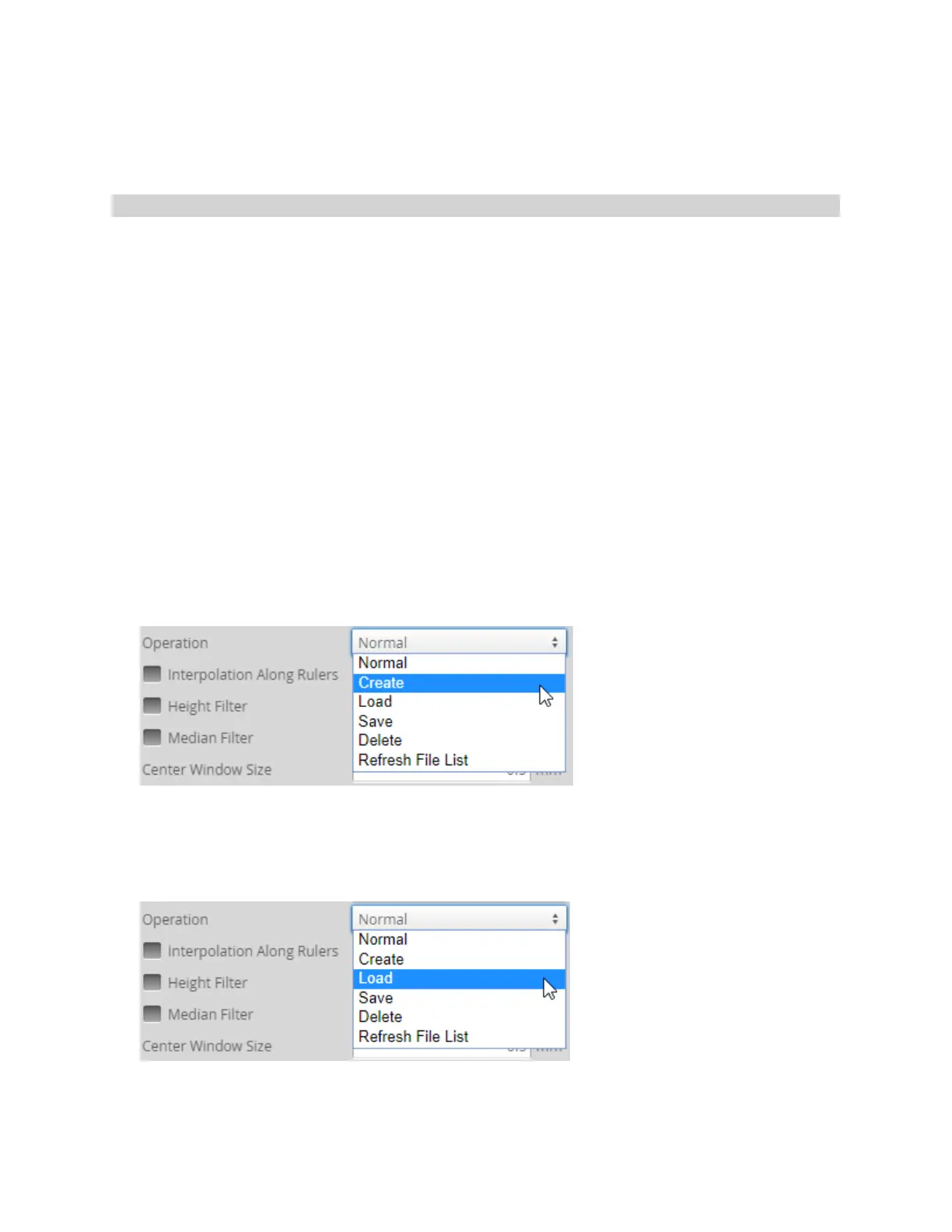Gocator Line Profile Sensors: User Manual
Gocator Web Interface • 380
Center Point Detection
The Track tool calculates the center point as the mid point between the left and right side points. This
means that the center point may be different from the peak point.
Configuring the Track Tool
To configure the tool, you must first acquire scan data of a representative target; preferably, the material
on the target will fall within the expected tolerances.Next, you save the scan data from within the Track
tool, and then load the scan data into the track editor.Then, after adding a path or paths, and
configuring rulers to the data, you load the track data back into the Track tool. Finally, you configure the
tool. For more information on key concepts you need to understand to configure the Track tool, see Key
Concepts on page 376.
To configure the Track tool:
1. Scan a representative target, or load previously scanned data.
For more information on loading previously scanned data, see Recording, Playback, and Measurement
Simulation on page 83.
2. Add a Surface Track tool.
Gocator adds a Surface Track tool and creates a "C:\LMI\SurfaceTrack"folder if it doesn't exist.
For more information on adding a tool, see Adding and Configuring a Measurement Tool on page 198.
3. In the Surface Track tool, choose Create from the Operation drop-down.
The tool creates a file (for example, SurfaceTrack-0000.user)containing scan data in "C:/LMI/Surface
Track". You will use the track editor to add path data to this file.
4. Launch the track editor and configure the path or paths.
For information on using the track editor, see Using the TrackEditor on page 386.
5. After you have finished editing the track data in the track editor, in the Surface Track tool, choose Load in
the Operation drop-down to load the path data you just created.
6. Configure the Track tool as required.
For information on the tool's measurements and settings, see the below.