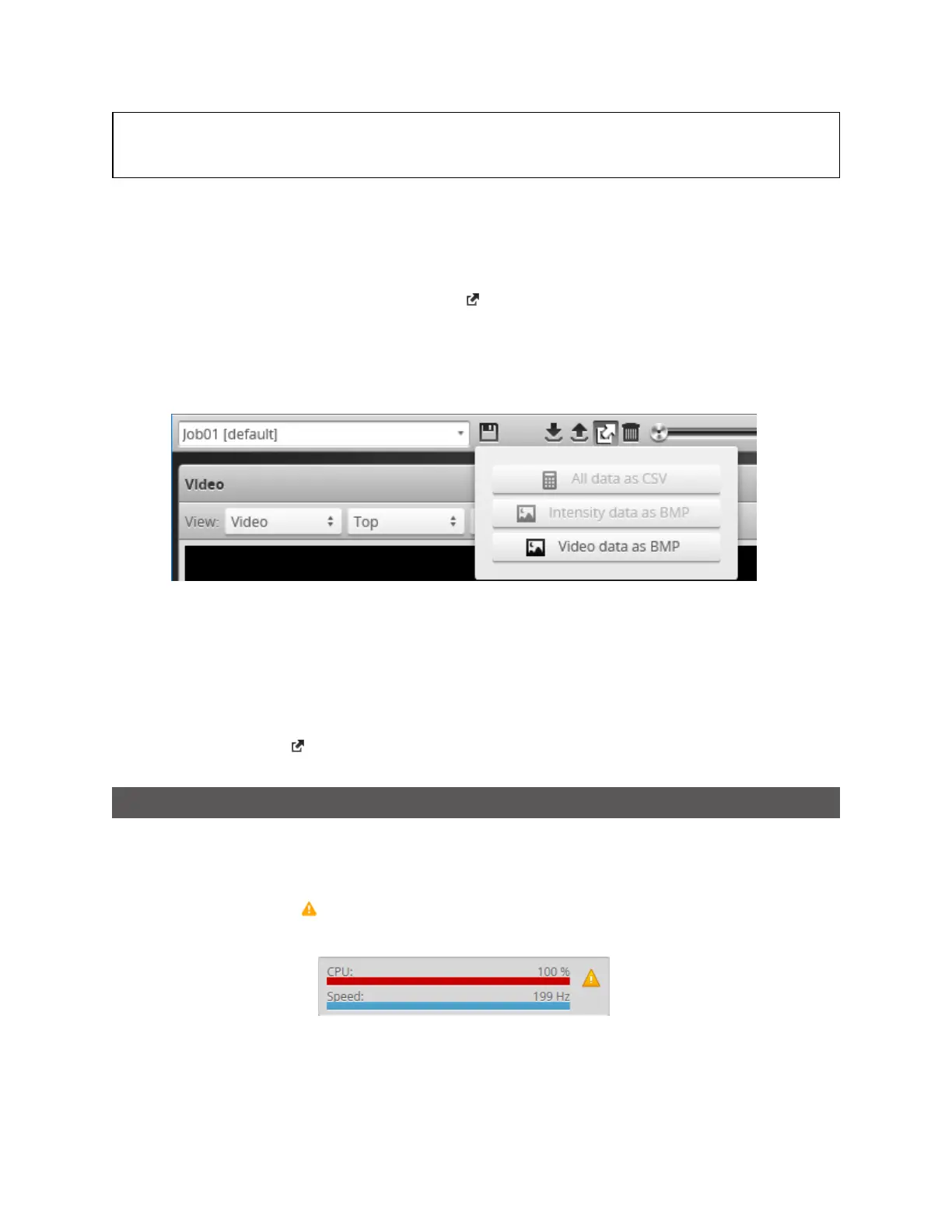Gocator Line Profile Sensors: User Manual
Gocator Web Interface • 89
during recording. For example, if you record data when a measurment returns a pass decision,
change the measurement's settings so that a fail decision is returned, and then export to CSV,
you will see a fail decision in the exported data.
Recorded intensity data can be exported to a bitmap (.BMP format). Acquire Intensity must be
checked in the Scan Mode panel while data was being recorded in order to export intensity data.
To export recorded intensity data to the BMP format:
l Switch to Replay mode and click the Export button and select Intensity data as BMP.
Only the intensity data in the current replay location is exported.
Use the playback control buttons to move to a different replay location; for information on playback,
see To replay data in Recording, Playback, and Measurement Simulation on page 83.
To export video data to a BMPfile:
1. In the Scan Mode panel, switch to Video mode.
Use the playback control buttons to move to a different replay location; for information on playback,
see To replay data in Recording, Playback, and Measurement Simulation on page 83.
2. Switch to Replay mode.
3. Click the Export button and select Video data as BMP.
Metrics Area
The Metrics area displays two important sensor performance metrics: CPU load and speed (current
frame rate).
The CPU bar in the Metrics panel (at the top of the interface) displays how much of the CPU is being
utilized. A warning symbol ( ) will appear next to the CPUbar if the sensor drops data because the CPU
is over-loaded.
CPUat 100%