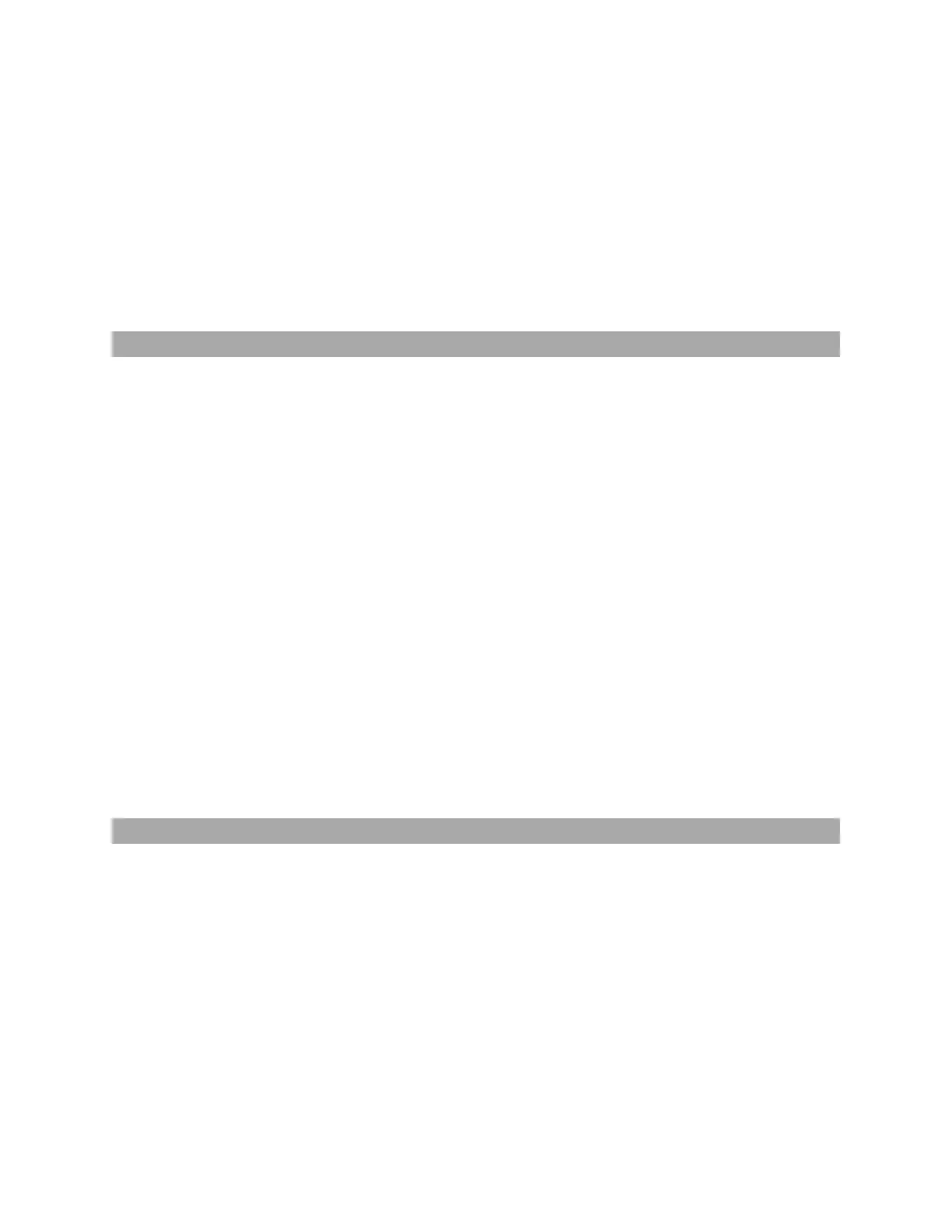Gocator Line Profile Sensors: User Manual
Gocator Web Interface • 217
To disable a measurement:
1. Go to the Scan page by clicking on the Scan icon.
2. Choose Profile or Surface mode in the Scan Mode panel.
3. Go to the Measure page by clicking on the Measure icon.
4. In the measurement list, uncheck the box of the measurement you want to disable.
The measurement will be disabled and the Output tab (and the Parameters tab if it was available) will
be hidden.
Editing Tool, Input, or Output Names
You can change the names of tools you add in Gocator. You can also change the names of their
measurements. This allows multiple instances of tools and measurements of the same type to be more
easily distinguished in the Gocator web interface. The measurement name is also referenced by the
Script tool.
To change a tool or measurement name:
1. Go to the Scan page by clicking on the Scan icon.
2. Choose Profile or Surface mode in the Scan Mode panel.
If one of these modes is not selected, tools will not be available in the Measure panel.
3. Go to the Measure page by clicking on the Measure icon.
4. Do one of the following:
l Tool:In the tool list, double-click the tool name you want to change
l Measurement: In a tool's measurement list, double-click the measurement name you want to
change.
5. Type a new name.
6. Press the Tab or Enter key, or click outside the field.
The name will be changed.
Changing a Measurement ID
The measurement ID is used to uniquely identify a measurement in the Gocator protocol or in the SDK.
The value must be unique among all measurements.
To edit a measurement ID:
1. Go to the Scan page by clicking on the Scan icon.
2. Choose Profile or Surface mode in the Scan Mode panel.
If one of these modes is not selected, tools will not be available in the Measure panel.
3. Go to the Measure page by clicking on the Measure icon.
4. In the measurement list, select a measurement.