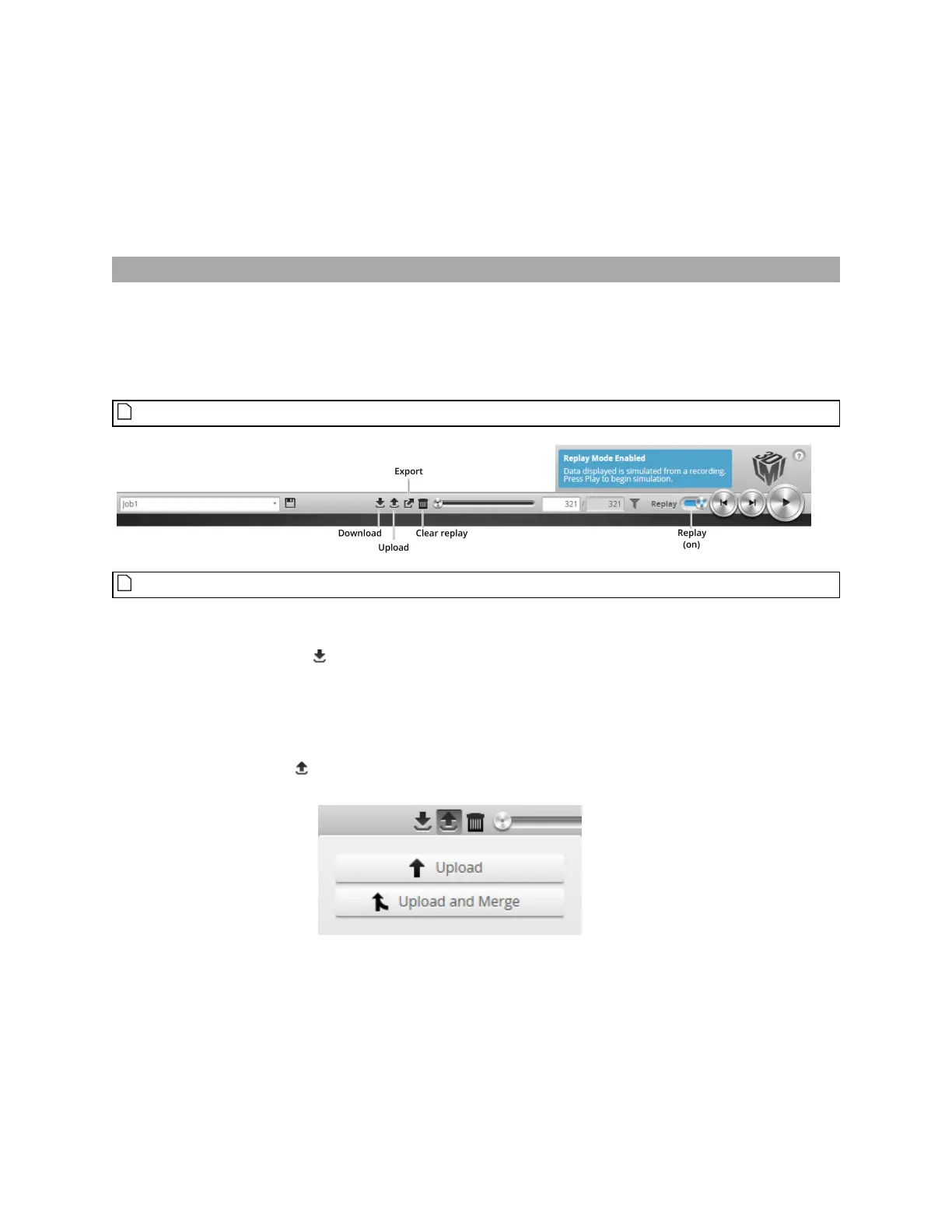Gocator Line Profile Sensors: User Manual
Gocator Web Interface • 87
4. Configure the conditions that will cause Gocator to record a frame:
For information on the available settings, see Conditions on the previous page.
5. Click the "x"button or outside of the Recording Filtering dialog to close the dialog.
The recording filter icon turns green to show that recording filters have been set.
When you run the sensor, Gocator only records the frames that satisfy the conditions you have set.
Downloading, Uploading, and Exporting Replay Data
Replay data (recorded scan data) can be downloaded from a Gocator to a client computer, or uploaded
from a client computer to a Gocator.
Data can also be exported from a Gocator to a client computer in order to process the data using third-
party tools.
You can only upload replay data to the same sensor model that was used to create the data.
Replay data is not loaded or saved when you load or save jobs.
To download replay data:
1. Click the Download button .
2. In the File Download dialog, click Save.
3. In the Save As... dialog, choose a location, optionally change the name, and click Save.
To upload replay data:
1. Click the Upload button .
The Upload menu appears.
2. In the Upload menu, choose one of the following:
l Upload:Unloads the current job and creates a new unsaved and untitled job from the content of the
replay data file.
l Upload and merge:Uploads the replay data and merges the data's associated job with the current
job. Specifically, the settings on the Scan page are overwritten, but all other settings of the current
job are preserved, including any measurements or models.