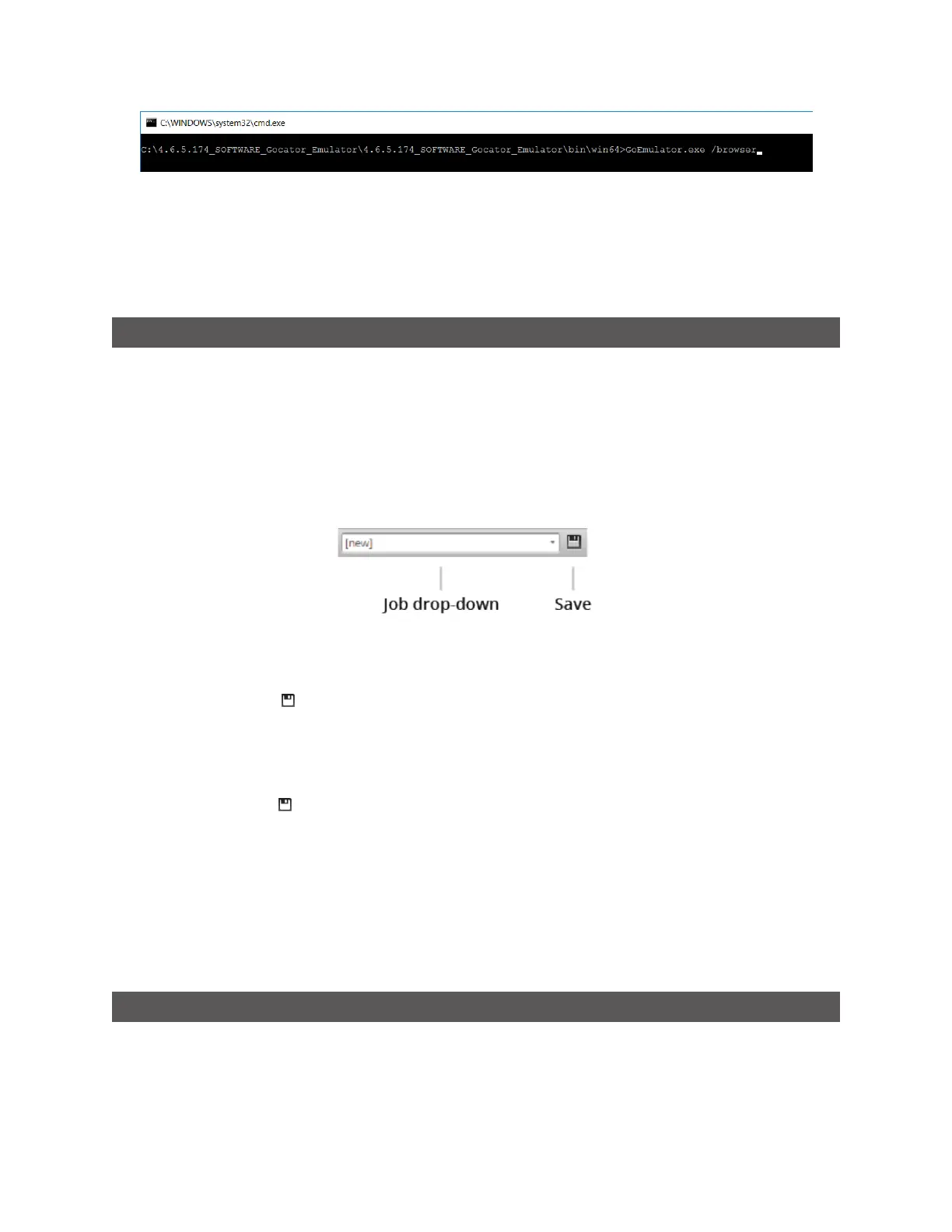Gocator Line Profile Sensors: User Manual
Gocator Emulator • 464
After the emulator application starts, the emulator also launches in your default browser.
Working with Jobs and Data
The following topics describe how to work with jobs and replay data (data recorded from a physical
sensor)in a scenario running on the emulator.
Creating, Saving, and Loading Jobs
Changes saved to job files in the emulator are not persistent (they are lost when you close or restart the
emulator). To keep jobs permanently, you must first save the job in the emulator and then download the
job file to a client computer. See below for more information on creating, saving, and switching jobs. For
information on downloading and uploading jobs between the emulator and a computer, see
Downloading and Uploading Jobs on page 468.
The job drop-down list in the toolbar shows the jobs available in the emulator. The job that is currently
active is listed at the top. The job name will be marked with "[unsaved]" to indicate any unsaved changes.
To create a job:
1. Choose [New] in the job drop-down list and type a name for the job.
2. Click the Save button or press Enter to save the job.
The job is saved to the emulator using the name you provided.
To save a job:
l Click the Save button .
The job is saved to the emulator.
To load (switch) jobs:
l Select an existing file name in the job drop-down list.
The job is activated. If there are any unsaved changes in the current job, you will be asked whether you want
to discard those changes.
Playback and Measurement Simulation
The emulator can replay scan data previously recorded by a physical sensor, and also simulate
measurement tools on recorded data. This feature is most often used for troubleshooting and fine-
tuning measurements, but can also be helpful during setup.