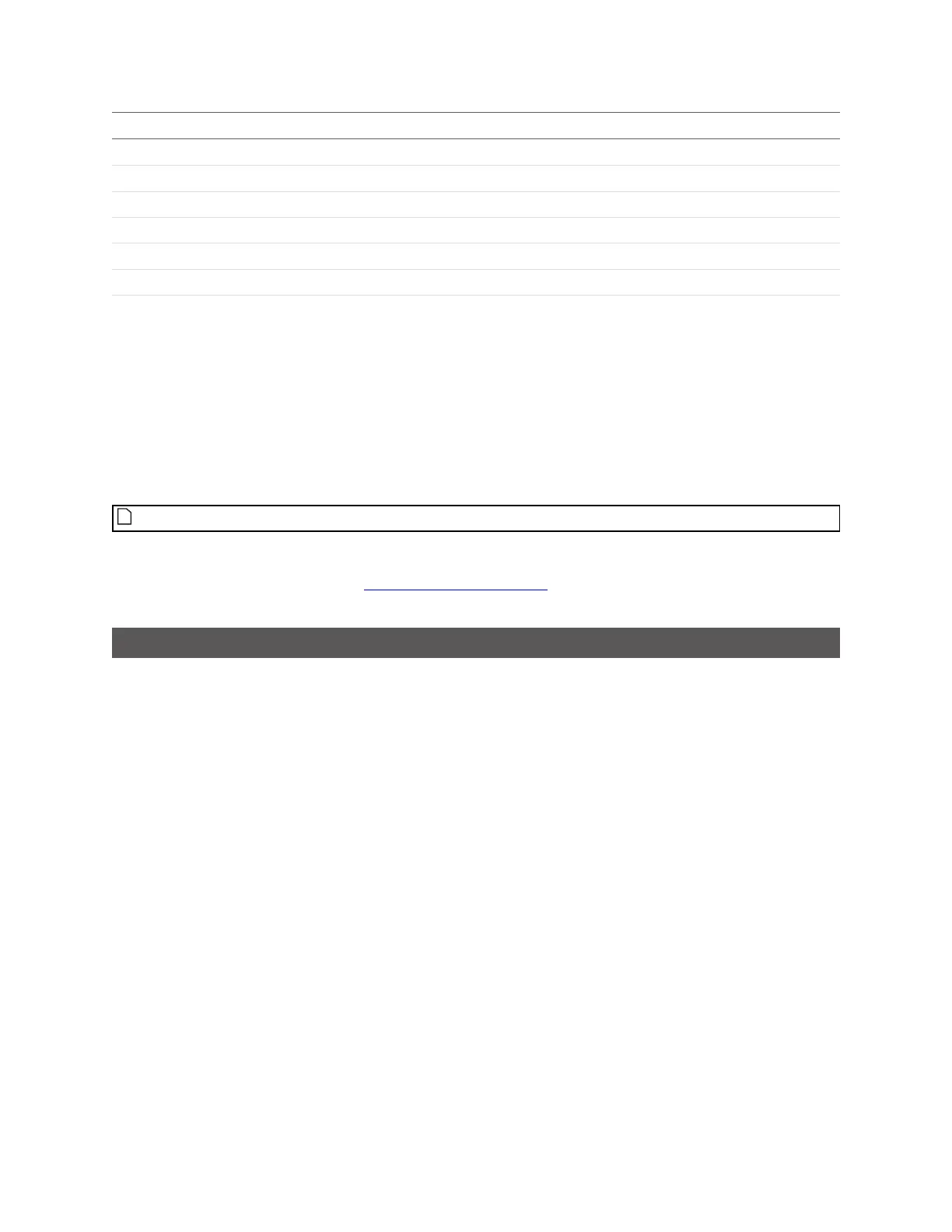Gocator Line Profile Sensors: User Manual
Tools and Native Drivers • 715
Field Description
X Offset X Offset
Y Offset Y Offset
Z Offset Z Offset
XResolution X Resolution
ZResolution Y Resolution
Axis Axis: Z (range) or I (Intensity)
(x values)
Each column in header is a resampled X position
Each column in data is the range (mm) or intensity (count)
MountainsMap Transfer Tool
The MountainsMap transfer tool (MMTransfer.exe)lets you trigger scans on a connected sensor. The
scan data is then automatically transferred to the MountainsMap component of the transfer tool. You
can then work on the scan data within the tool. For more information on the tool, see Using the
Mountains Map Transfer Tool on the next page.
MountainsMap must be installed and properly licensed on the PC.
The MountainsMap transfer tool is available in the GOTools package (14405-x.x.x.x_SOFTWARE_GO_
Tools.zip). To get the package, go to http://lmi3d.com/support, choose your product from the Product
Downloads section, and download it from the Download Center.
Configuring Gocator to Work with the Transfer Tool
In order for scan data to be available for transfer, you must first configure the Gocator sensor.
To configure a sensor:
1. In the Gocator web interface, go to the Output tab.
2. In the Ethernet category, set Protocol to Gocator.
3. In the Data area of the panel, make sure a source for Surface data is checked under Surfaces.
By default, a source for Surface data is already selected.