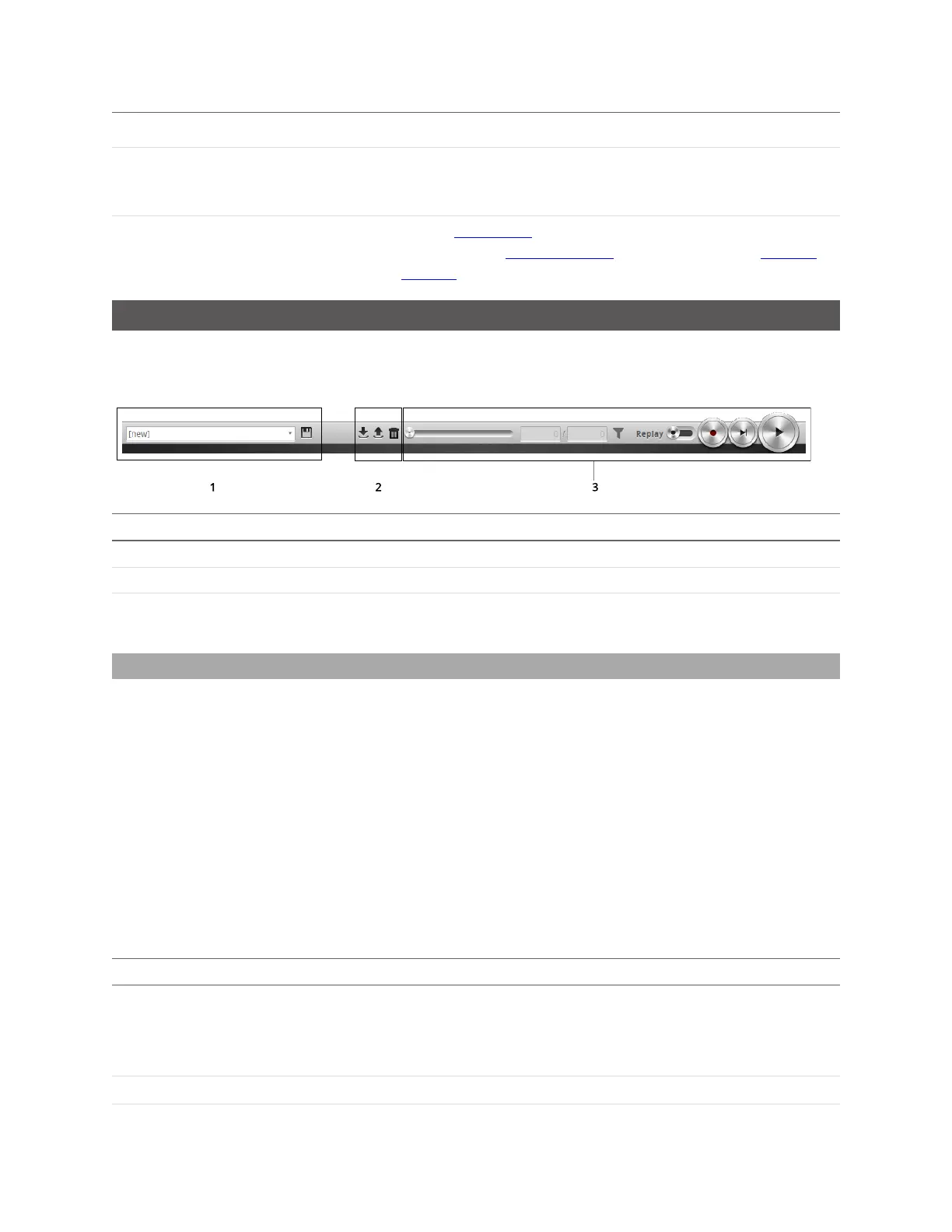Gocator Line Profile Sensors: User Manual
Gocator Web Interface • 82
Element Description
10
Data viewer
Displays sensor data, tool setup controls, and measurements. See Data
Viewer on page 160 for its use when the Scan page is active and on page
197 for its use when the Measure page is active.
11
Status bar
Displays log messages from the sensor (errors, warnings, and other
information) and frame information, and lets you switch the interface
language. For more information, see Status Bar on page 90.
Toolbar
The toolbar is used for performing operations such as managing jobs, working with replay data, and
starting and stopping the sensor.
Element Description
1 Job controls For saving and loading jobs.
2 Replay data controls For downloading, uploading, and exporting recorded data.
3 Sensor operation / replay control Use the sensor operation controls to start sensors, enable and
filter recording, and control recorded data.
Creating, Saving and Loading Jobs (Settings)
A Gocator can store several hundred jobs. Being able to switch between jobs is useful when a Gocator is
used with different constraints during separate production runs. For example, width decision minimum
and maximum values might allow greater variation during one production run of a part, but might allow
less variation during another production run, depending on the desired grade of the part.
Most of the settings that can be changed in the Gocator's web interface, such as the ones in the
Manage, Measure, and Output pages, are temporary until saved in a job file. Each sensor can have
multiple job files. If there is a job file that is designated as the default, it will be loaded automatically
when the sensor is reset.
When you change sensor settings using the Gocator web interface in the emulator, some changes are
saved automatically, while other changes are temporary until you save them manually. The following
table lists the types of information that can be saved in a sensor.
Setting Type Behavior
Job Most of the settings that can be changed in the Gocator's web interface, such as the ones
in the Manage, Measure, and Output pages, are temporary until saved in a job file.
Each sensor can have multiple job files. If there is a job file that is designated as the
default, it will be loaded automatically when the sensor is reset.
Alignment
Alignment can either be fixed or dynamic, as controlled by the Alignment Reference