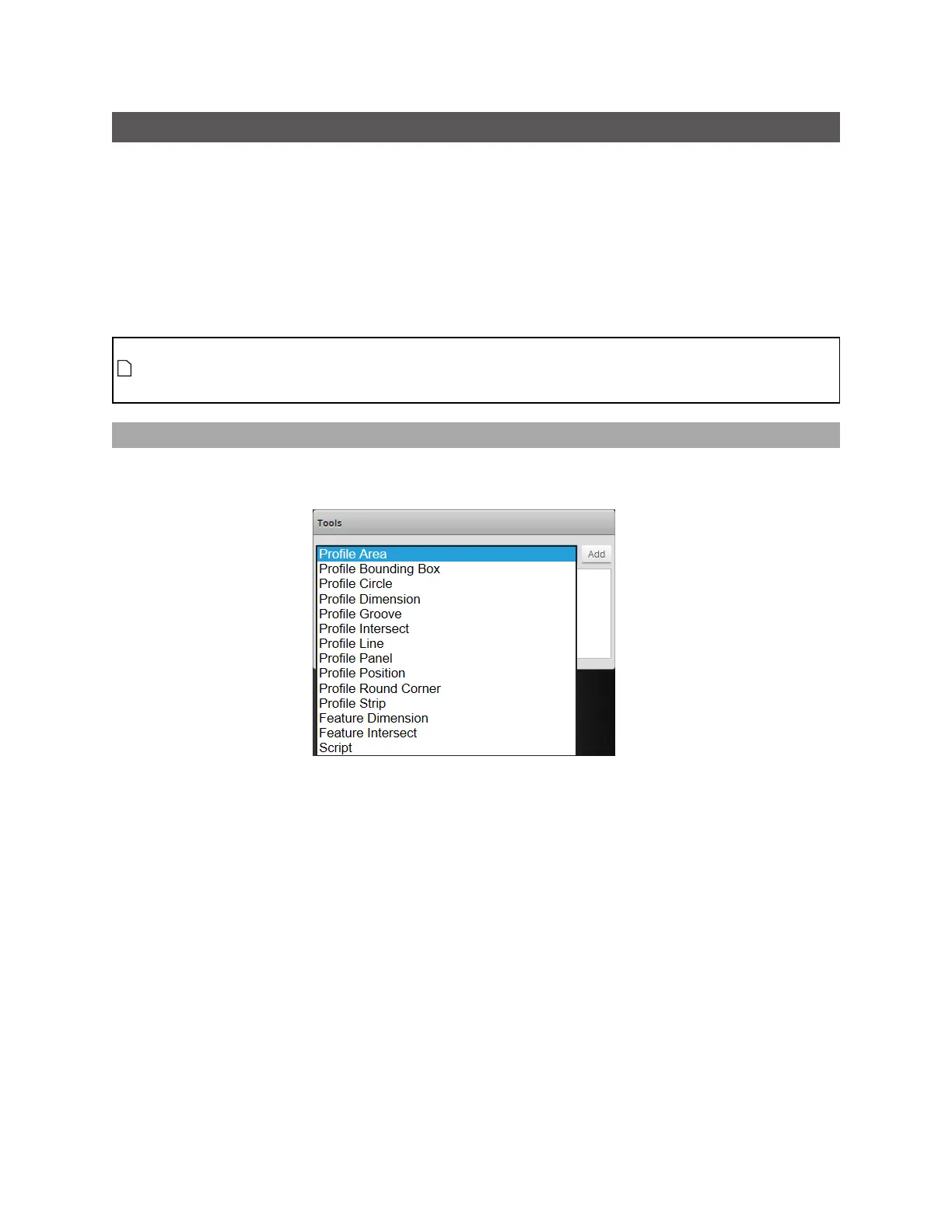Gocator Line Profile Sensors: User Manual
Gocator Web Interface • 198
Tools Panel
The Tools panel lets you add, configure, and manage measurement tools. Tools contain related
measurements. For example, the Dimension tool provides Height, Width, and other measurements.
Some settings apply to tools, and therefore to all measurements; these settings are found in the
Parameters tab below the list of tools. Other settings apply to specific measurements, and are found in
a Parameters tab below the list of measurements; not all measurements have parameters.
See Profile Measurement on page 220 and Surface Measurement on page 276 for information on the
measurement tools and their settings.
Tool names in the user interface include the scan mode, but not in the manual. So for example, you
will see "Profile Area" or "Surface BoundingBox"in the user interface, but simply "Area" or
"BoundingBox" in the manual.
Adding and Configuring a Measurement Tool
Adding a tool adds all of the tool's measurements to the Tools panel. You can then enable and configure
the measurements selectively.
To add and configure a tool:
1. Go to the Scan page by clicking on the Scan icon.
2. Choose Profile or Surface mode in the Scan Mode panel.
If one of these modes is not selected, tools will not be available in the Measure panel.
3. Go to the Measure page by clicking on the Measure icon.
4. In the Tools panel, select the tool you want to add from the drop-down list of tools.
5. Click on the Add button in the Tools panel.
The tool and its available measurements are added to the tool list. The tool parameters are listed in the
area below the tool list.
6. (Optional) If you are running a dual-sensor system, choose the sensor that will provide data to the
measurement tool in Source.