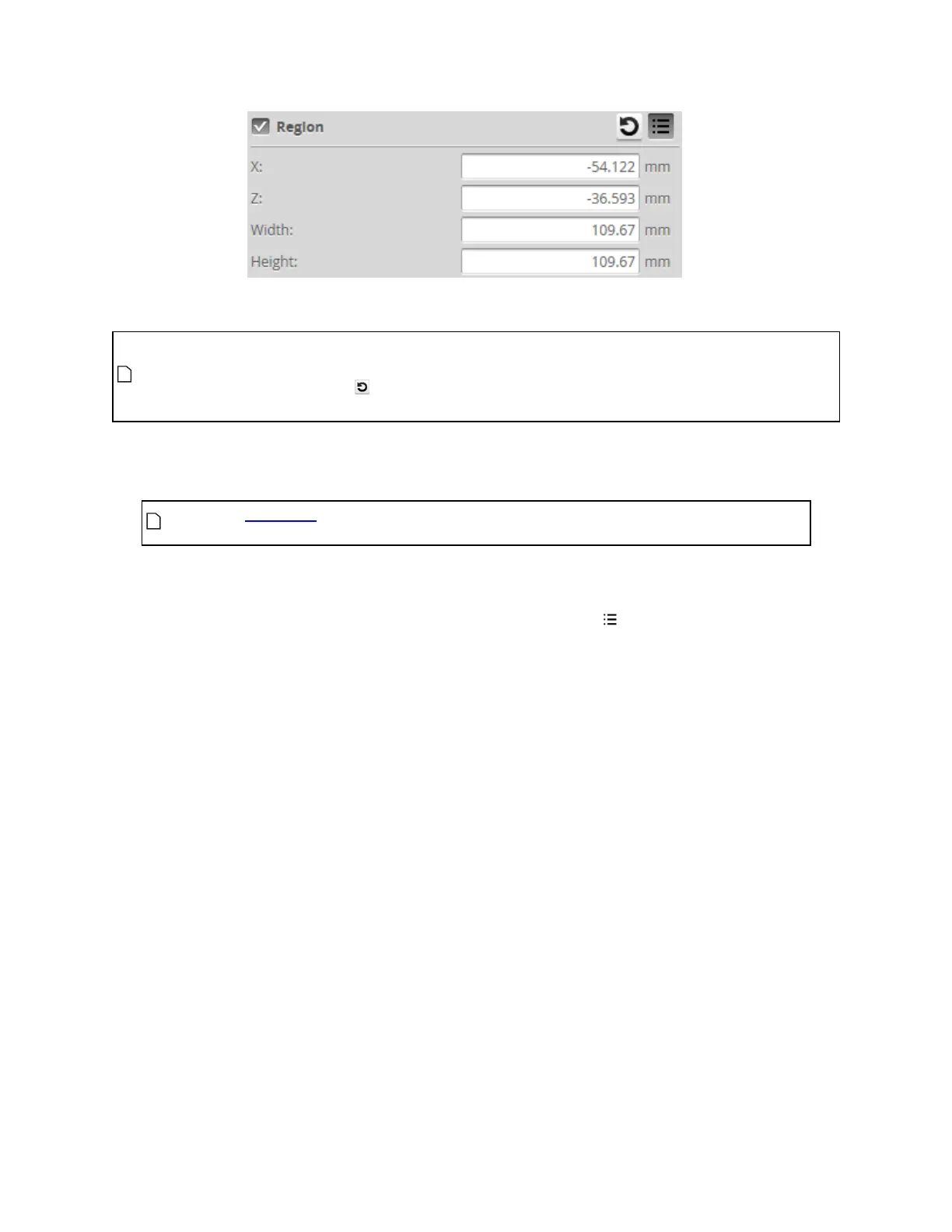Gocator Line Profile Sensors: User Manual
Gocator Web Interface • 202
Region settings are often found within expandable feature sections in the tool's panel.
In 2D mode, the tool region defaults to the center of the current data view, not the global field of
view. In 3D mode, the region defaults to the global field of view.
Use the region reset button ( ) to set the size of a region to its default. This is useful after zooming
in or out in the data viewer.
To configure regions:
1. Go to the Measure page by clicking on the Measure icon.
The scan mode must be set to the type of measurement you need to configure.
Otherwise, the wrong tools, or no tools, will be listed on the Measure page.
2. In the Tools panel, click on a tool in the tool list.
3. Configure the region using the mouse in the data viewer.
You can also configure regions manually by clicking the expand button ( ) and entering values in the
fields. This is useful if you need to set precise values.
The measurement region of some tools can be rotated by setting the region's Z Angle to better
accommodate features that are on an angle on a target. By rotating the measurement region, data not
related to the feature can often be excluded, improving accuracy of measurements.