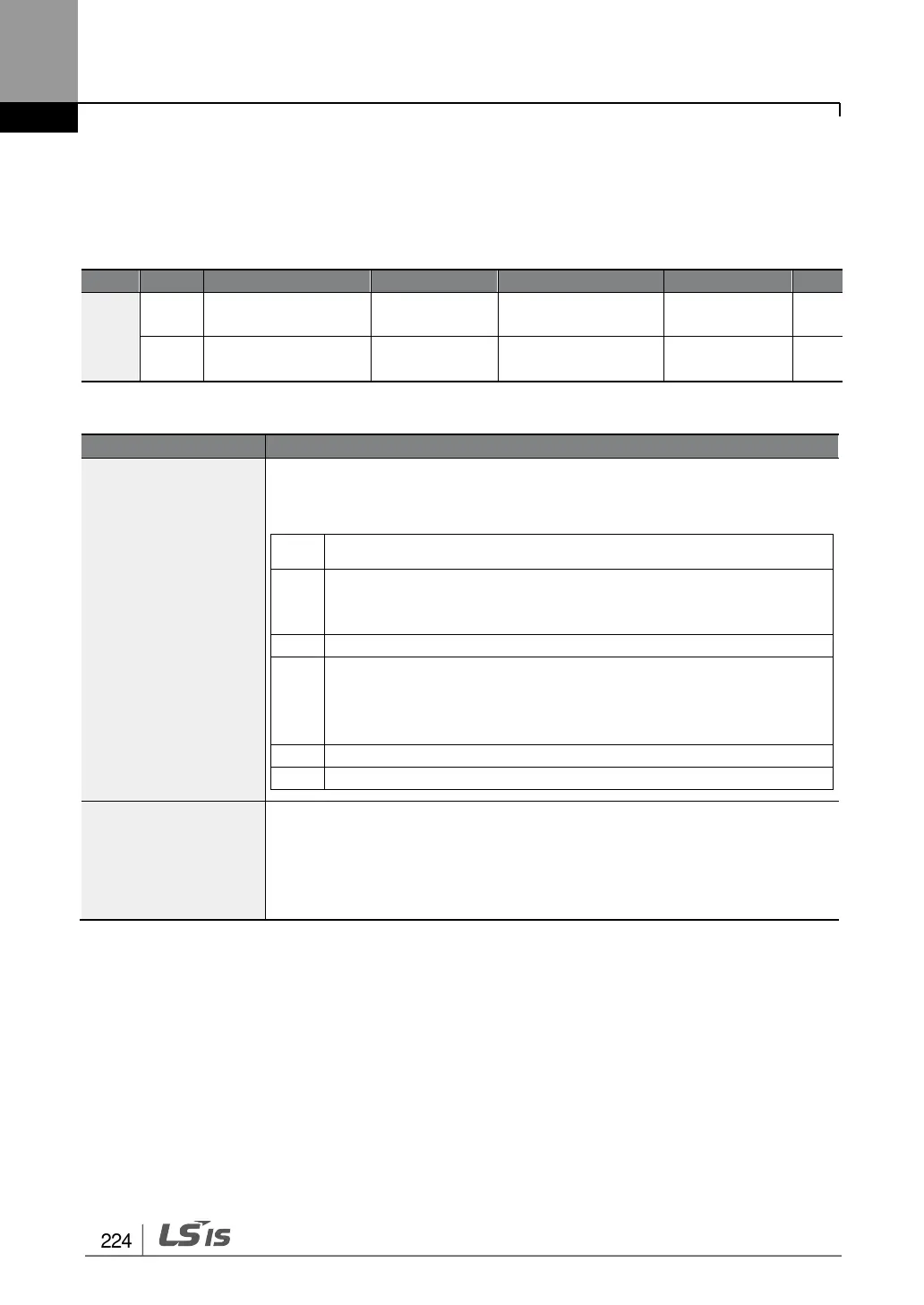Learning Advanced Features
5.24 Parameter View Lock
Use parameter view lock to hide parameters after registering and entering a user password.
This function is only available on the LCD loader.
Parameter view
lock password
Parameter View Lock Setting Details
Register a password to allow access to parameter view lock. Follow the
steps below to register a password.
[PROG/ENT] key on CNF-51 code will show the previous
password input window. If registration is made for the first time,
enter 0. It is the factory default.
If a password had been set, enter the saved password.
If the entered password matches the saved password, a new
window prompting the user to enter a new password will be
displayed (the process will not progress to the next stage until
the user enters a valid password).
After registration, code CNF-51 will be displayed.
To enable parameter view lock, enter a registered password. [Locked]
sign will be displayed on the screen to indicate that parameter view lock
is enabled. To disable parameter view lock, re-enter the password. The
[locked] sign will disappear.
