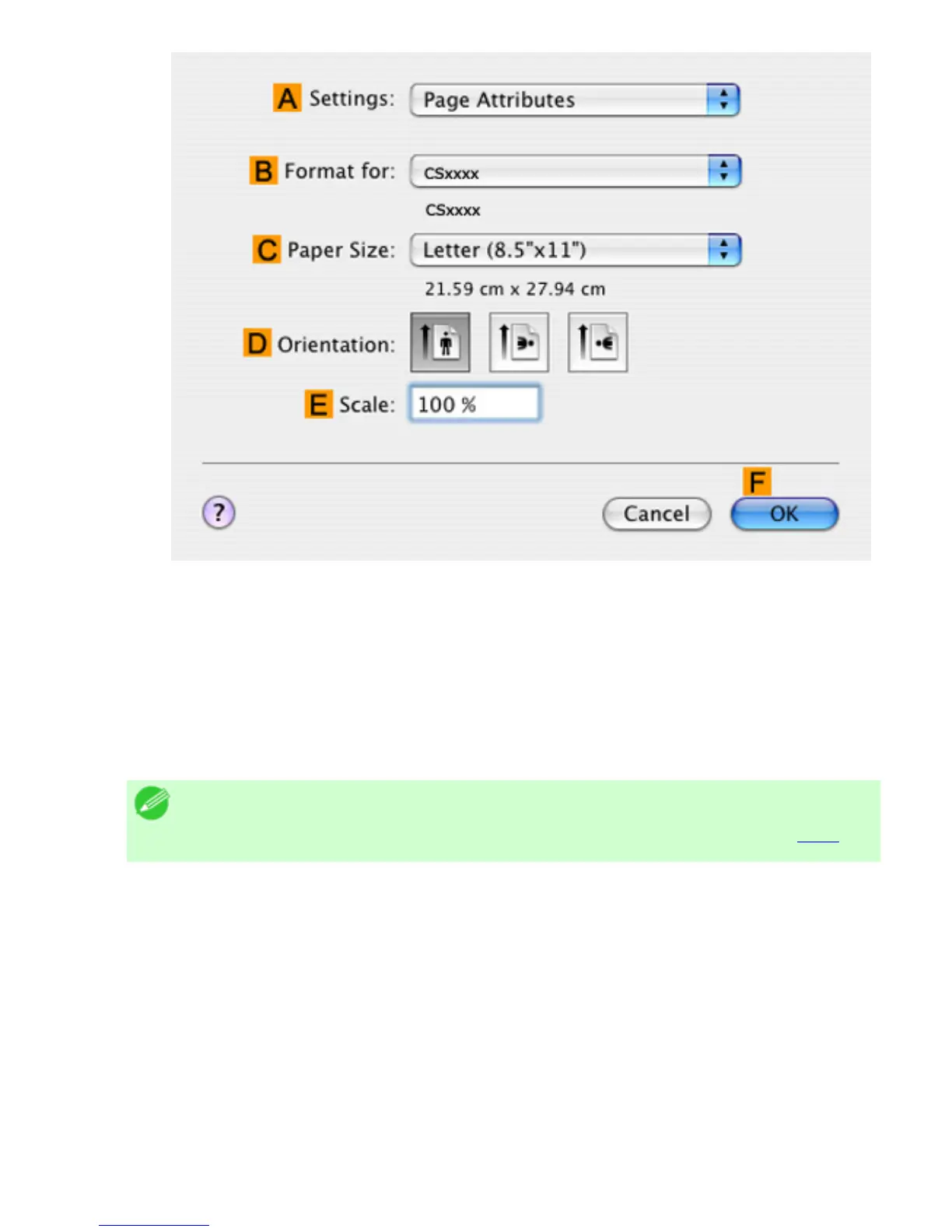13. On the Page Setup pane, select the DEnlarged/Reduced Printing check box.
14. Select the HBorderless Printing check box.
15. Click EFit Paper Size under DEnlarged/Reduced Printing.
16. In IPaper Size, click the paper size. In this case, click 10"x12" - Borderless.
17. Confirm the print settings, and then click MPrint to start printing.
Note
・ For tips on confirming print settings, see "Confirming Print Settings (
5.1.3)"