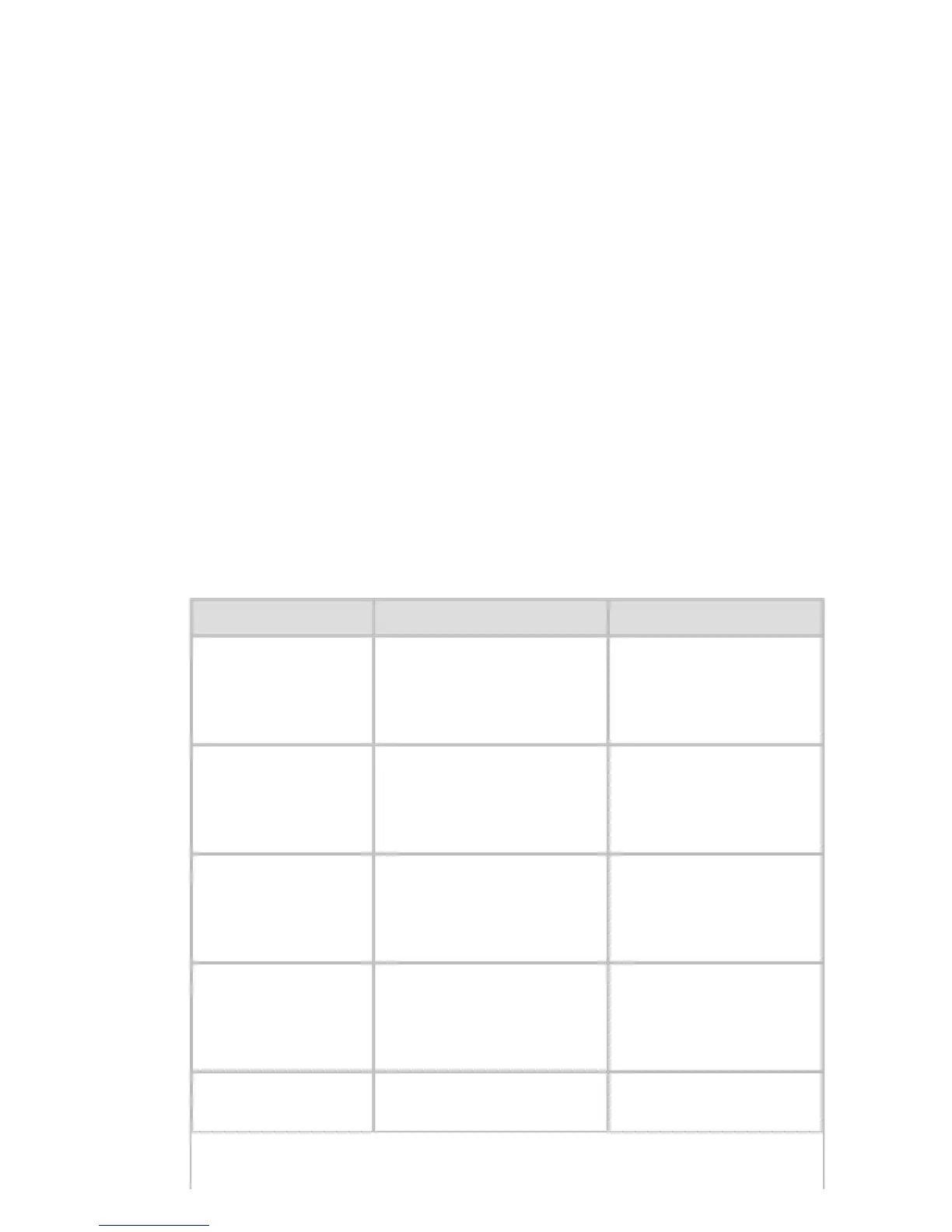9. 1. 8. Network Setting > Network Setting >
Configuring the Printer's TCP/IP Network Settings
Follow the steps below to configure the TCP/IP network settings.
When using an IPv4 IP address
1.
Start the web browser and enter the following URL in the Location (or Address ) box to
display the RemoteUI page.
http://printer IP address or name/
Example: http://xxx.xxx.xxx.xxx/
2. Select Administrator Mode and click Logon.
3. If a password has been set on the printer, enter the password.
4. Click Network in the Device Manager menu at left to display the Network page.
5. Click Edit in the upper-right corner of the TCP/IPv4 group to display the Edit TCP/IP
Protocol Settings page.
6. Refer to the TCP/IP Settings Items table to complete the settings.
TCP/IP Settings Items
Item Details Default Setting
Use DHCP
Activate this setting to
use DHCP for
configuring the IP
address.
Off
Use BOOTP
Activate this setting to
use BOOTP for
configuring the IP
address.
Off
Use RARP
Activate this setting to
use RARP for
configuring the IP
address.
Off
Enable DNS
Dynamic Update
Activate this setting to
perform DNS server
registration
automatically.
Off
Use Zeroconf
Function
Activate this setting to
use Bonjour.
On