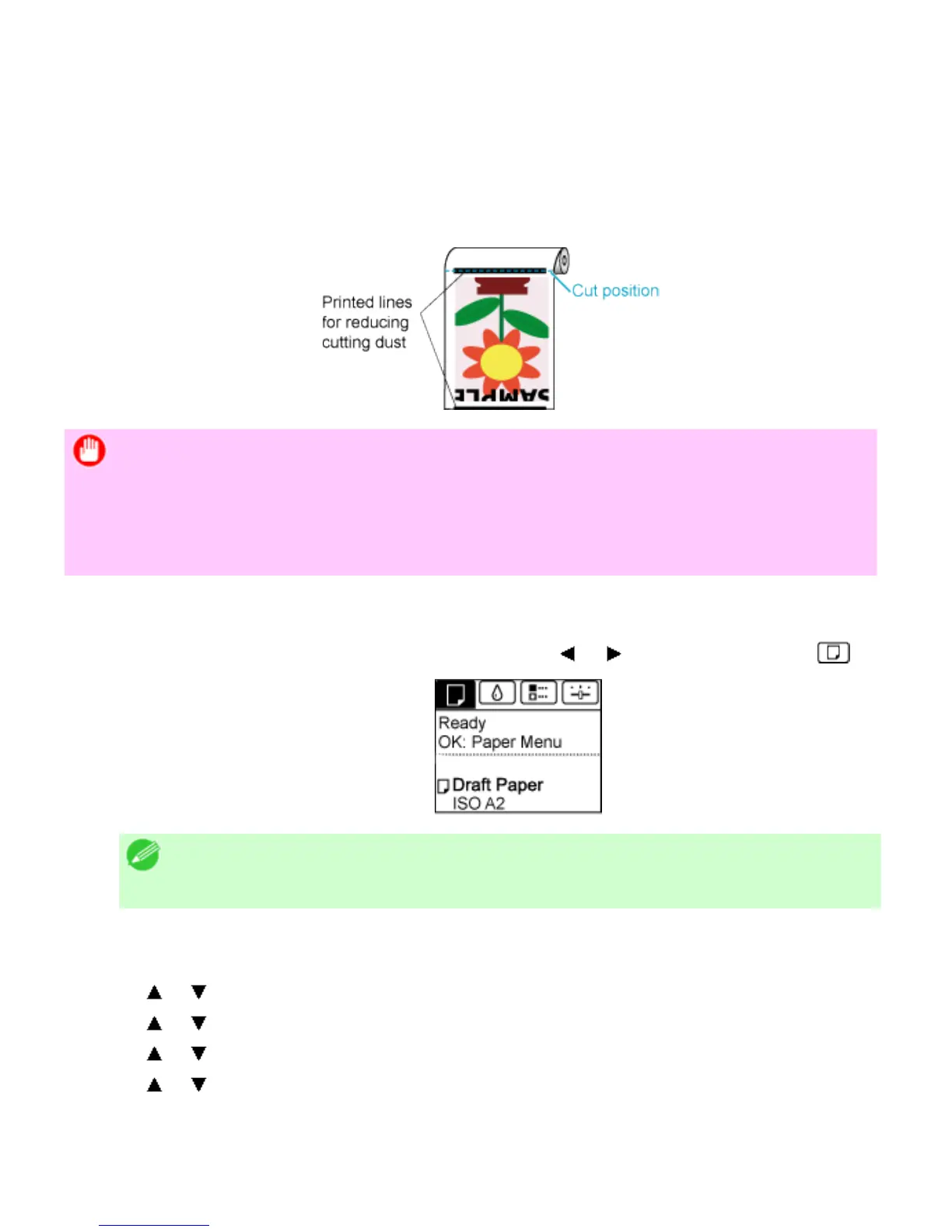6. 2. 15. Handling Paper > Handling rolls >
Reducing Dust from Cutting Rolls
For media such as Backlit Film that are more likely to generate debris when cut, select CutDustReduct. >On in
the Paper Menu of the Control Panel. This option reduces debris from cutting by printing black lines at the
leading and trailing edges of documents. It may help prevent Printhead damage. You can specify for
CutDustReduct. to be activated for particular types of paper.
Important
・ Do not set CutDustReduct. to On for paper that wrinkles easily, such as Plain Paper or
lightweight paper. This may impair cutting and cause paper jams.
・ Borderless printing is not available when CutDustReduct. is set to On. To use
borderless printing, select CutDustReduct. >Off.
Set CutDustReduct. to On as follows.
1.
On the Tab Selection screen of the Control Panel, press or to select the Paper tab ( ).
Note
・ If the Tab Selection screen is not displayed, press the Menu button.
2. Press the OK button.
The Paper Menu is displayed.
3. Press or to select Paper Details, and then press the OK button.
4. Press or to select the type of paper loaded in the printer, and then press the OK button.
5. Press or to select CutDustReduct., and then press the OK button.
6. Press or to select On, and then press the OK button.