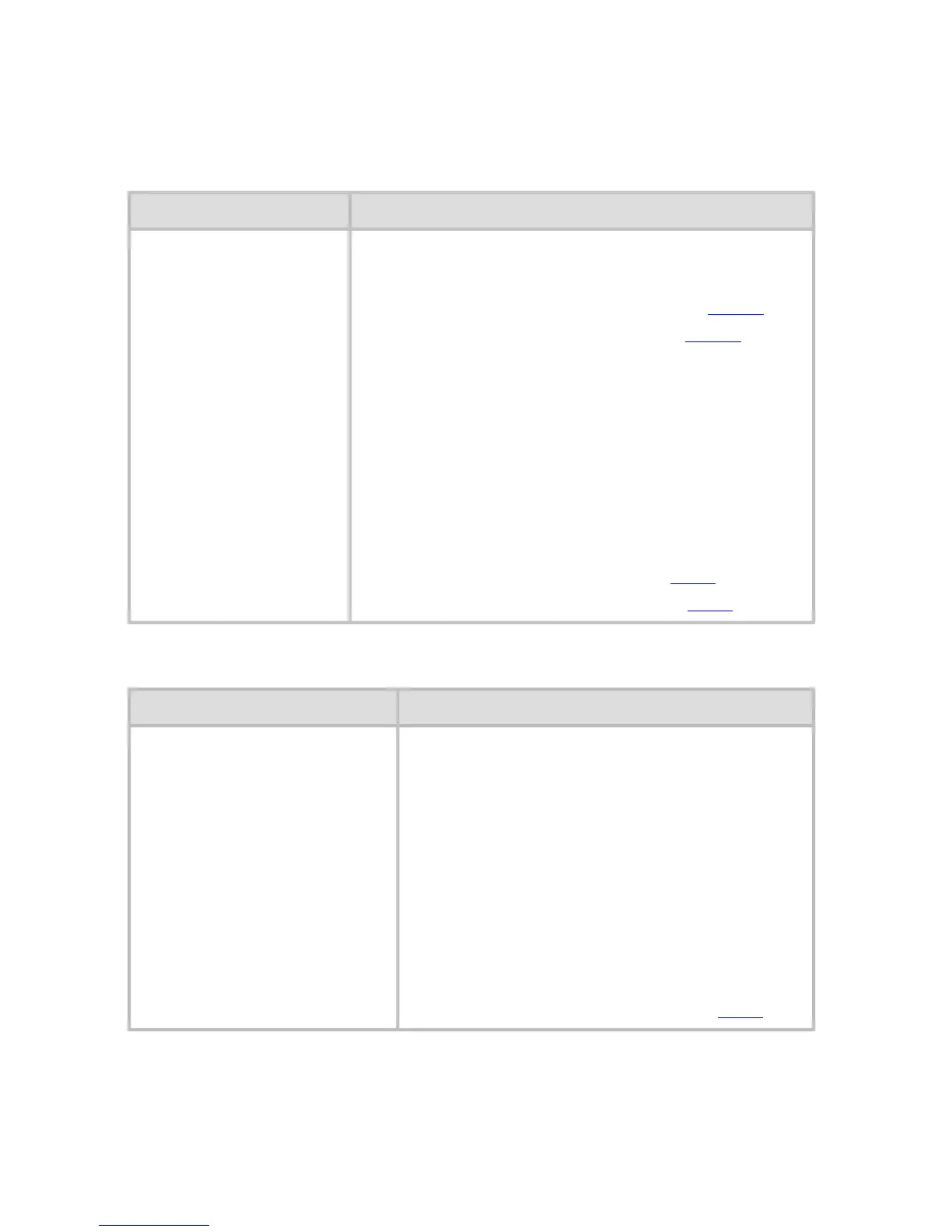12. 1. 33. Error Message > Error Messages >
Paper jam
"Push the release lever back."
Cause Corrective Action
A paper jam occurred
in the printer during
printing.
1. Push the Release Lever back and remove
the jammed paper.
(See "Clearing Jammed Roll Paper (
11.2.2).")
(See "Clearing a Jammed Sheet (
11.2.3).")
2. Load the paper.
3. Pull the Release Lever forward.
4. If "Not finished printing. Finish
printing remaining jobs?" is shown on the
Display Screen, press the OK button.
Printing will resume, starting from the page on
which the error occurred.
(See "Loading Rolls in the Printer (6.2.2).")
(See "Loading Sheets in the Printer (6.3.1).")
"Manually rewind the roll all the way and press OK."
Cause Corrective Action
A paper jam occurred when
advancing the paper.
1. Rewind paper on the Roll Holder
manually, all the way, and then press the
OK button.
2. Load the paper.
3. If "Not finished printing. Finish
printing remaining jobs?" is shown on
the Display Screen, press the OK button.
Printing will resume, starting from the
page on which the error occurred.
(See "Loading Rolls in the Printer (6.2.2).")