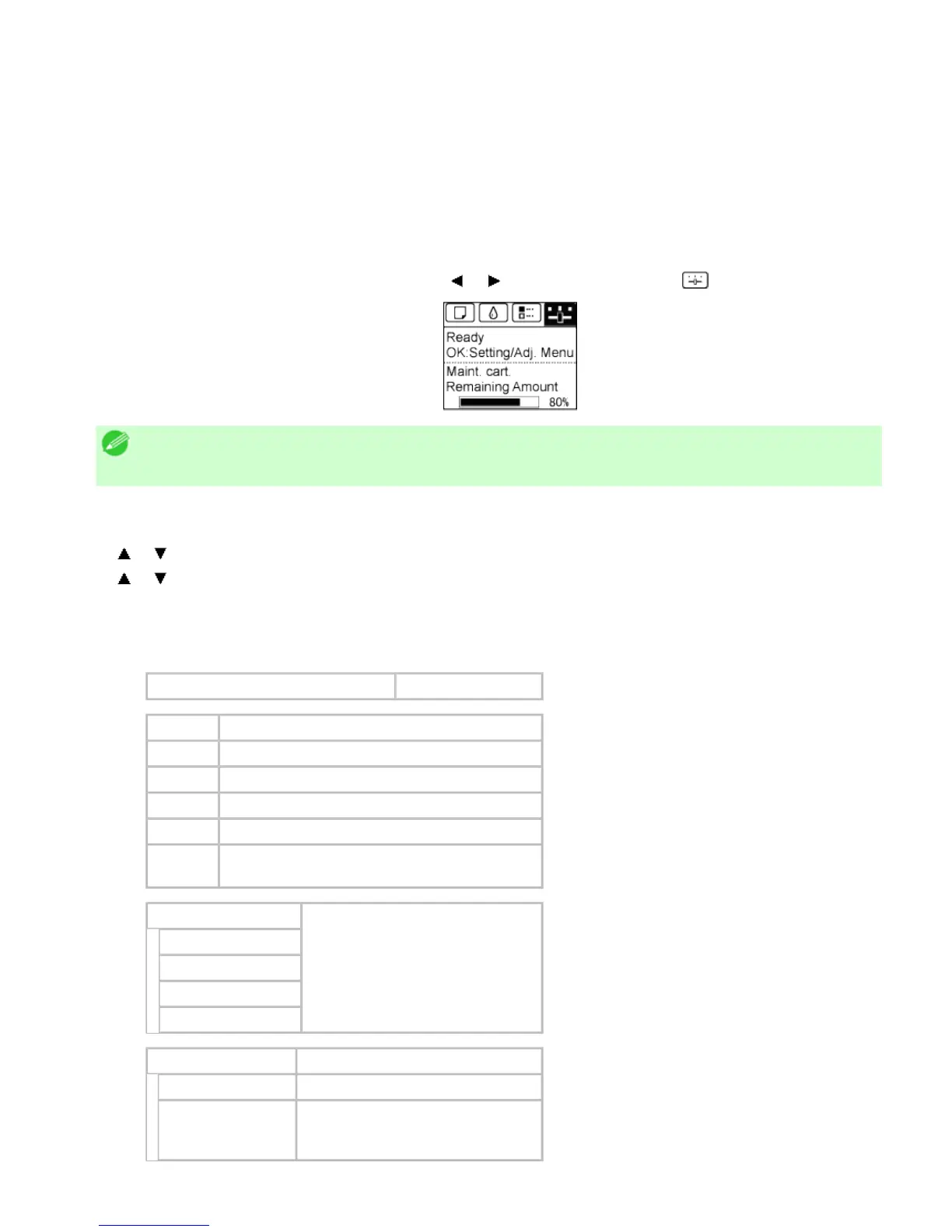8. 2. 10. Printer Parts > Control Panel >
Status Print
You can print a Status Print report indicating the current status of the printer.
With Status Print, information is printed regarding the printer firmware version, various settings, and the status
of consumables.
Printing Status Print reports
1.
Load paper.
If using sheets, load paper of A4/Letter size. You will need at least two sheets.
2. On the Tab Selection screen of the Control Panel, press or to select Settings/Adj. tab ( ).
Note
・ If the Tab Selection screen is not displayed, press the Menu button.
3. Press the OK button.
The Set./Adj. Menu is displayed.
4. Press or to select Test Print, and then press the OK button.
5. Press or to select Status Print, and then press the OK button.
Checking the information in Status Print reports
The following information is included in Status Print reports.
Océ CSxxxx Status Print Printer model
Firm Firmware Version
Boot Boot ROM Version
MIT(DBF) MIT Database Format Version
MIT(DB) MIT Database Version
S/N Printer serial number
Date
Indicates when the status print report was
printed.
Paper Menu
Information on the loaded paper.
Roll Media Type
Cut Sheet Type
ManageRemainRoll
Keep Paper Type
Ink Menu Ink-related information.
MC Maintenance Cartridge capacity (%)
C, M, Y, MBK,
MBK2, BK
Ink levels.
The remaining ink is displayed in a
five-level scale.