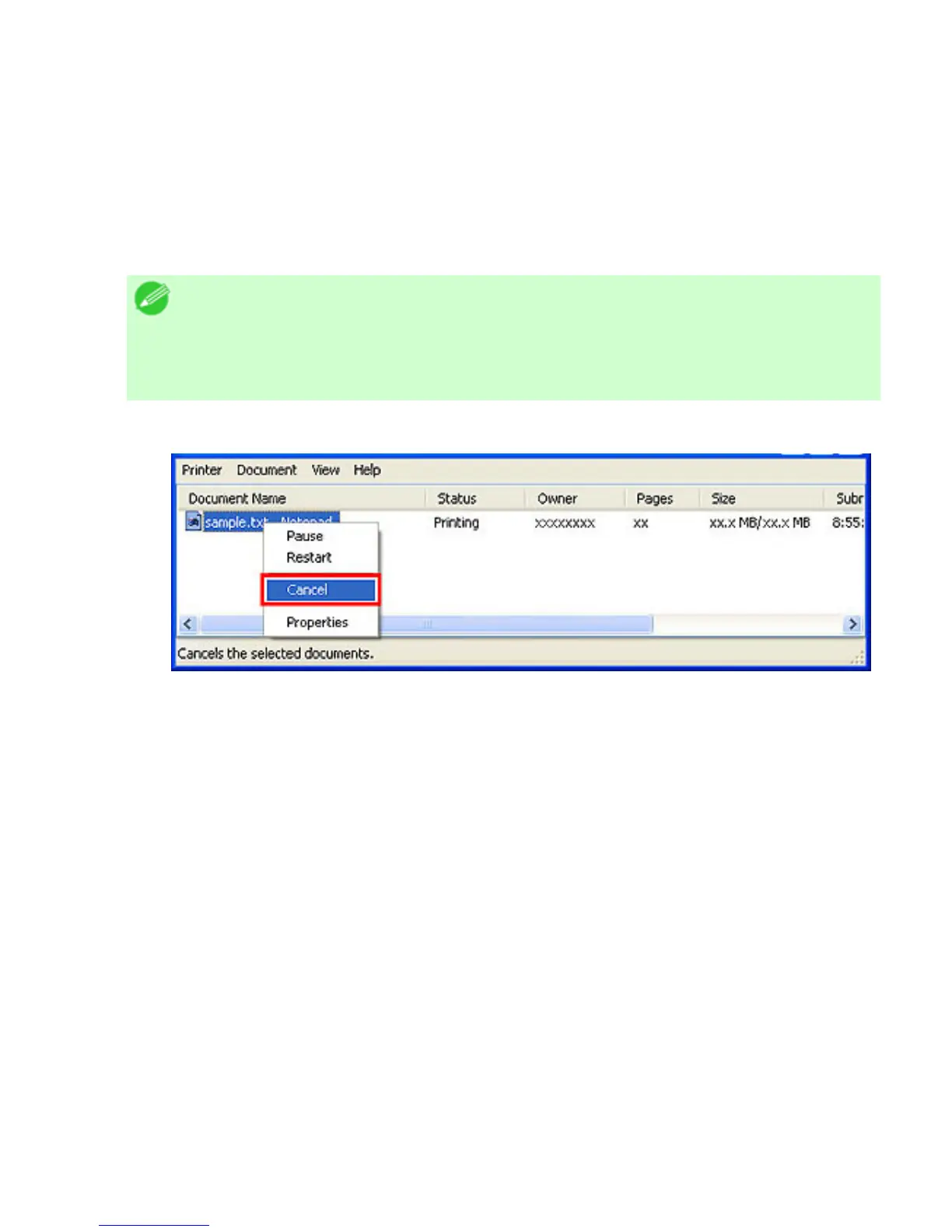1. 2. 2. Basic Printing Workflow > Canceling print jobs >
Canceling Print Jobs from Windows
In the printer window, you can cancel jobs that are being sent to the printer.
Using Status Monitor, you can cancel print jobs that have already been received by the printer or that are
currently being printed.
1. Click the printer icon in the taskbar to display the printer window.
Note
・ You can also display this window by double-clicking the printer icon in the
Printers and Faxes (or Printers ) folder, accessible through the Windows
start menu.
2. Right-click the job to cancel and select Cancel.
3. If the job to cancel is not shown in the printer window (that is, if the print data has already been
received by the printer), double-click the taskbar icon to display Status Monitor.
4. On the Printer Status sheet, click Cancel Job.