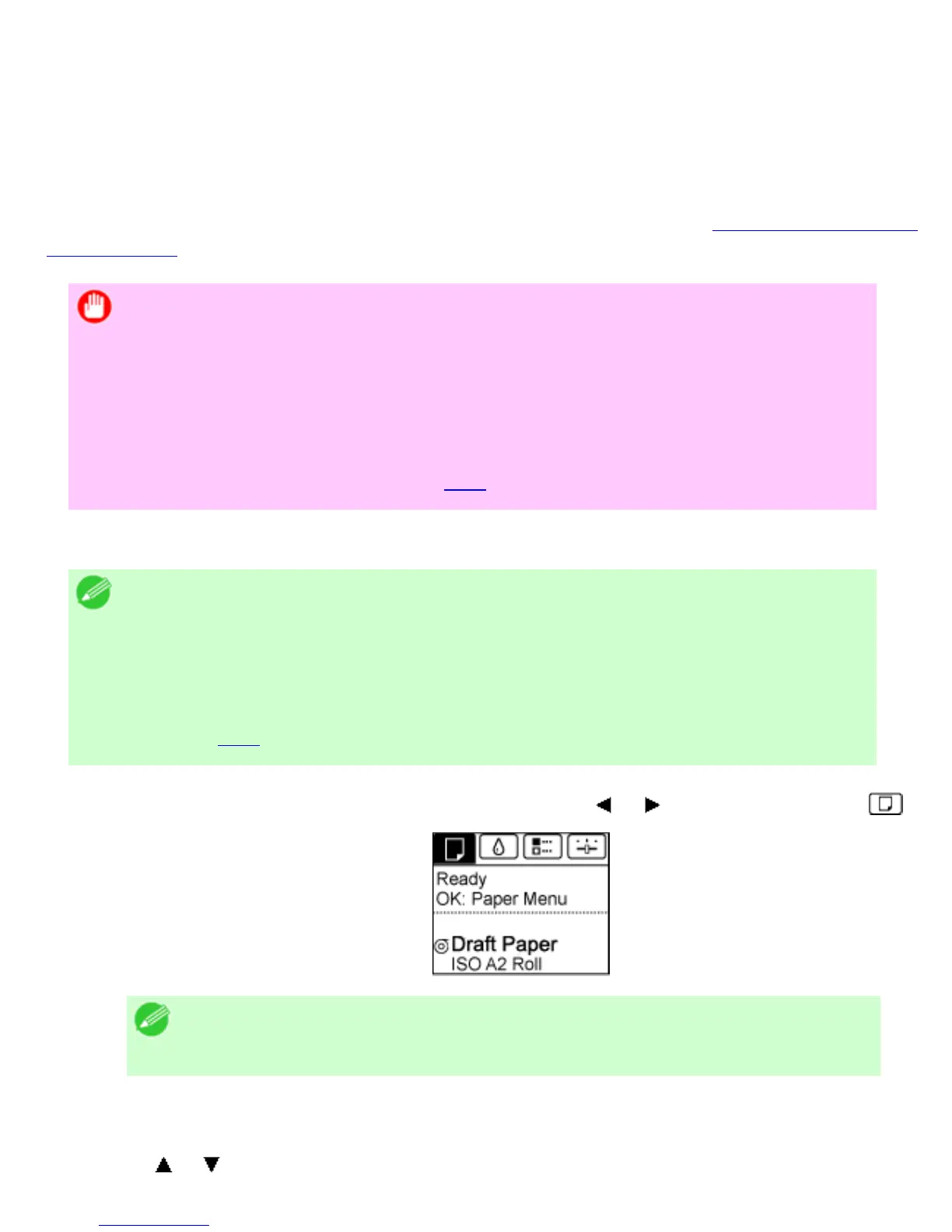3. 2. 2. Enhanced Printing Options > Choosing Paper for Printing >
Changing the Type of Paper
Follow these steps to change the type of paper specified on the printer after you have loaded paper.
If you will continue using this type of paper later, selecting Keep Paper Type >On will save the time
and effort of configuring the media type setting when you load the paper again. The current media type
settings before you select On will be automatically selected at that time. (See "
Using the Same Type of
Paper Regularly.")
Important
・ For best printing results, the printer fine-tunes the feed amount for each type of
paper. Be sure to select the type of paper to use correctly before printing.
・ Because the printer fine-tunes the feed amount for each type of paper, the
margins and the size of printed images may vary depending on the type of paper
used. If margins and the size of images are not as you expected, adjust the paper
feed amount.
(See "Adjusting the Feed Amount (
7.2.1).")
Changing the Type of Paper
Note
・ After you load a roll, the printer automatically shows a menu for selection of the
type of paper on the Display Screen. Select the type of paper and press the OK
button.
If no barcode has been printed on the roll and you have set ManageRemainRoll
to On, specify the roll length after the type of paper. (See "Specifying the Paper
Length (
6.2.4).")
1. On the Tab Selection screen of the Control Panel, press or to select the Paper tab ( ).
Note
・ If the Tab Selection screen is not displayed, press the Menu button.
2. Press the OK button.
The Paper Menu is displayed.
3. Press or to select Chg. Paper Type, and then press the OK button.