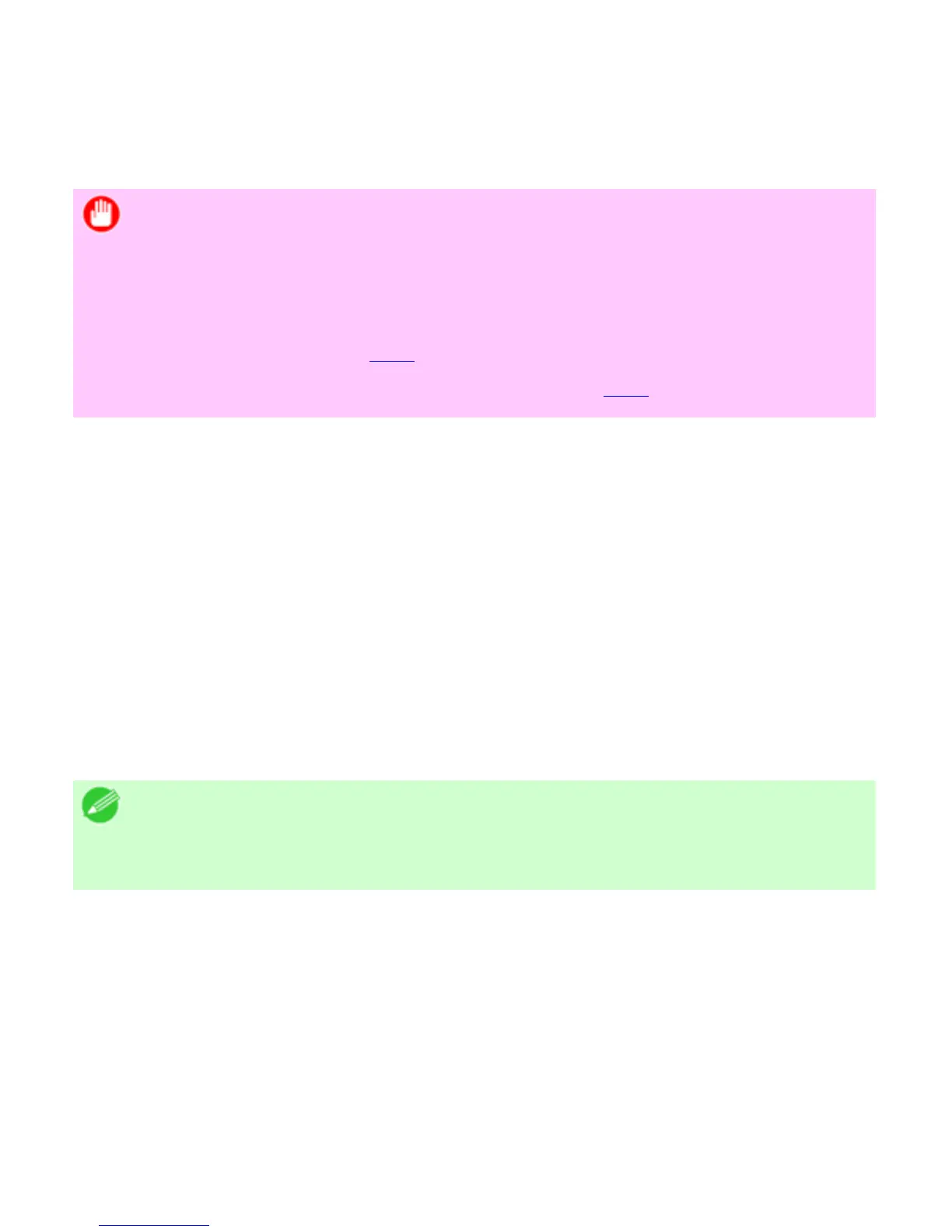9. 1. 14. Network Setting > Network Setting >
Initializing the Network Settings
Use RemoteUI to restore the network settings to the default values as follows.
Important
・ Initializing the network settings will also restore the default value of the
printer's IP address. As a result, the RemoteUI page cannot be displayed in
the web browser after this procedure.
・ For instructions on reconfiguring the IP address, see "Configuring the IP
Address on the Printer (
9.1.2)."
・ For details on RemoteUI, see "Using RemoteUI (
9.1.7)."
1. Start the web browser and enter the following URL in the Location (or Address ) box to
display the RemoteUI page.
http://printer IP address or name/
Example: http://xxx.xxx.xxx.xxx/
2. Select Administrator Mode and click Logon.
3. If a password has been set on the printer, enter the password.
4. Click Network in the Device Manager menu at left to display the Network page.
5. Click Reset to Default settings in the lower-right corner of the Network Interface
group.
6. After confirming the message, click OK to restore the network settings to the default values.
Note
・ You can also use Device Setup Utility or the Control Panel to restore the
default network settings.