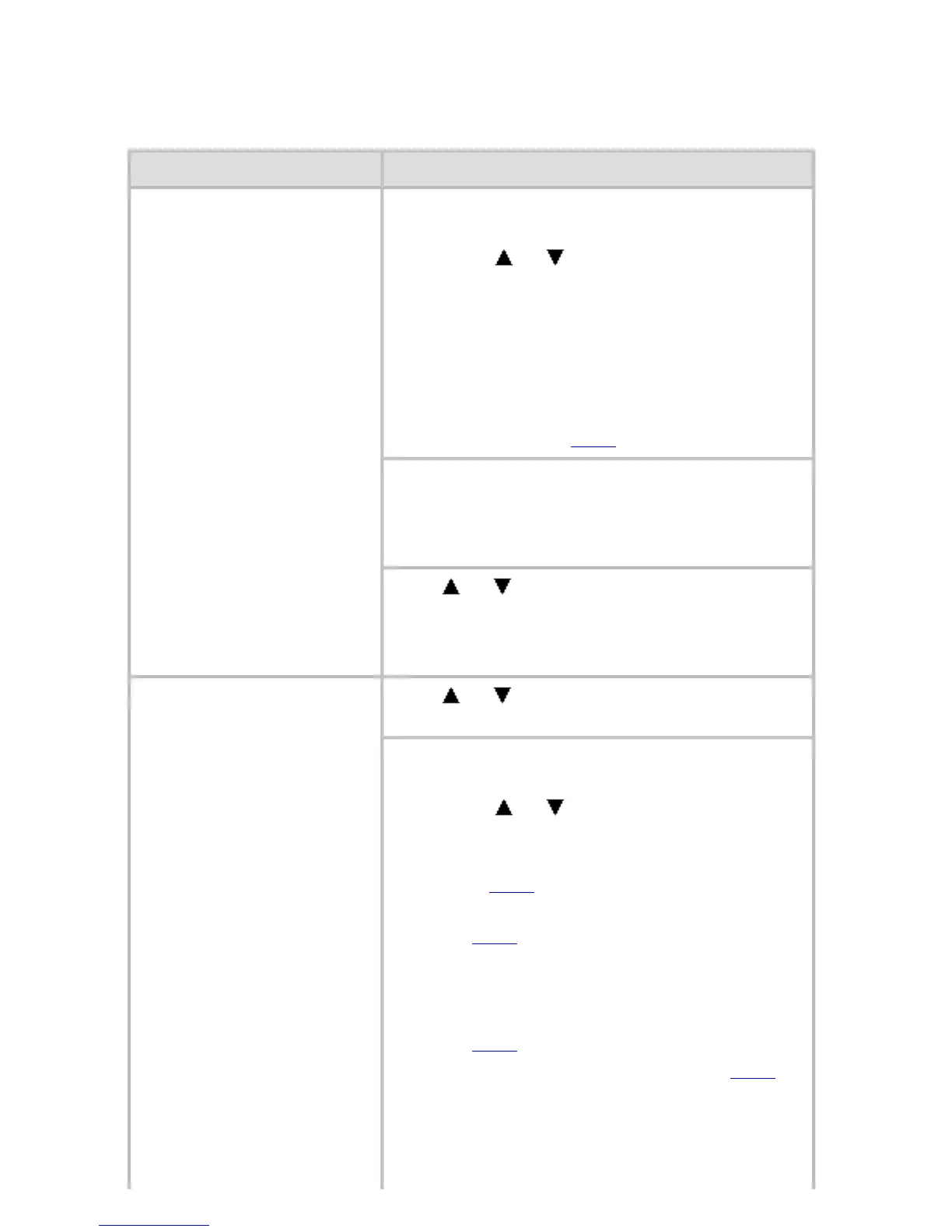12. 1. 1. Error Message > Error Messages >
Borderless printng not possible.
Cause Corrective Action
The print job received
specifies a type or width
of paper that is not
compatible with
borderless printing.
Follow these steps to change the settings of
the print job to enable borderless printing.
1. Press or to select Stop Printing,
and then press the OK button.
2. Make sure the correct printer driver for
the printer is selected and try printing
again.
For information on types of paper
compatible with borderless printing (See
"Types of Paper (
6.1.1).")
Select None when you have set Detect
Mismatch on the control panel to Warning.
However, note that this error may cause
paper jams and affect the printing quality.
Press
or to select Print With Border,
and then press the OK button to continue
printing. The document will be printed with a
border.
The loaded paper is a size
not compatible with
borderless printing.
Press
or to select Stop Printing, and
then press the OK button.
Replace the paper with paper compatible for
borderless printing as follows.
1. Press or to select Change Paper,
and then press the OK button.
(See "Removing the Roll from the
Printer (
6.2.6).")
(See "Removing the Roll Holder from
Rolls (
6.2.7).")
2. Replace the paper with paper
compatible for borderless printing.
(See "Attaching the Roll Holder to
Rolls (
6.2.1).")
(See "Loading Rolls in the Printer (
6.2.2).")
The printer now starts printing the print
job.
For information on types of paper
compatible with borderless printing (See