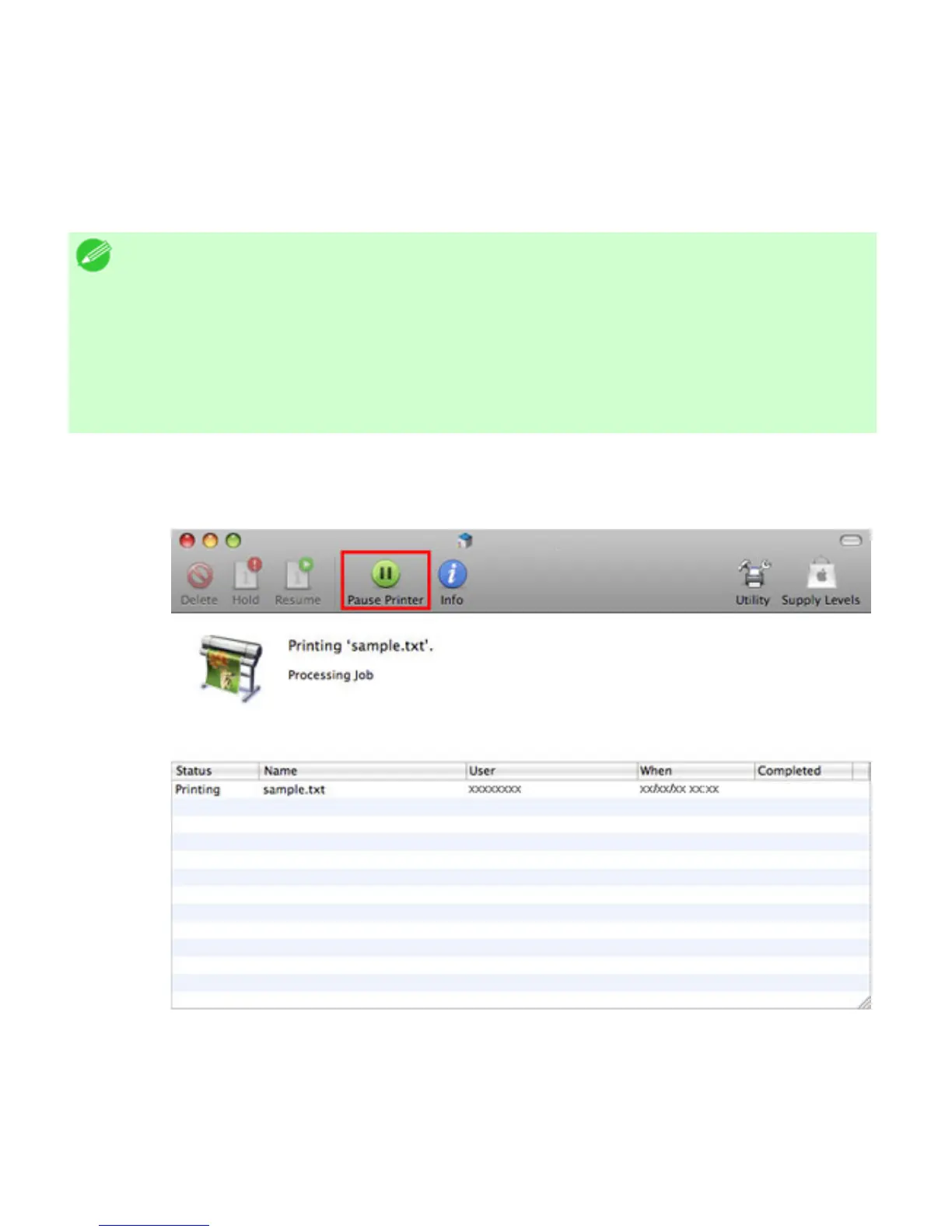1. 2. 3. Basic Printing Workflow > Canceling print jobs >
Canceling Print Jobs from Mac OS X
In the printer window, you can cancel jobs that are being sent to the printer.
Otherwise, you can cancel jobs from Printmonitor if they have been received by the printer or are
currently being printed.
Note
・ Print jobs are shown in the printer window while they are being sent from the
computer. After transmission, jobs are not displayed even during printing.
・ Print jobs are displayed in the Printmonitor window from the moment the printer
starts receiving the print data until the moment printing is finished. They are not
displayed before print data is sent to the printer, even if the computer has started
preparing the print data.
1. Click the printer icon in the Dock to display the printer window.
2. Click Pause Printer to stop printing.
3. If there are no jobs in the printer window that can be canceled, (that is, if the print data has
already been sent to the printer), click Utility to display Printmonitor.