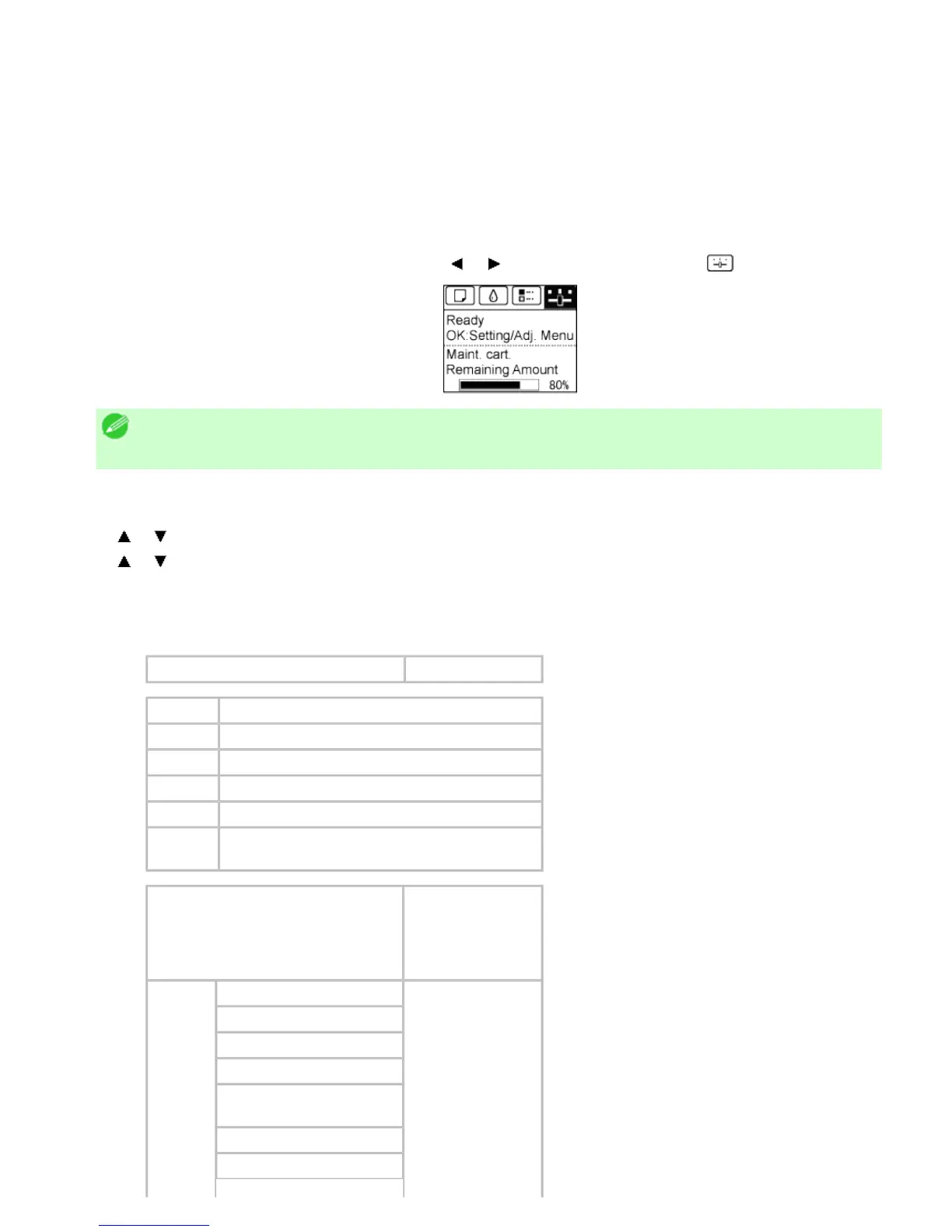8. 2. 11. Printer Parts > Control Panel >
Printing Interface Setting Reports
You can print an Interface Print report indicating the current interface settings values of the printer.
Interface Print reports indicate settings values for TCP/IP, NetWare, and other settings.
Printing Interface Print reports
1.
Load the paper.
If using sheets, load paper A4/Letter-sized, you will need at least three sheets.
2. On the Tab Selection screen of the Control Panel, press or to select the Settings/Adj. tab ( ).
Note
・ If the Tab Selection screen is not displayed, press the Menu button.
3. Press the OK button.
The Set./Adj. Menu is displayed.
4. Press or to select Test Print, and then press the OK button.
5. Press or to select Interface Print, and then press the OK button.
Confirming Interface Print information
The following information is included in the Interface Print report.
Océ CSxxxx Interface Print Printer model
Firm Firmware Version
Boot Boot ROM Version
MIT(DBF) MIT Database Format Version
MIT(DB) MIT Database Version
S/N Printer serial number
Date
The date when the interface setup print report
was printed.
EOP Timer
Sets the elapsed
time between
receiving last data
and canceling
printing.
Frame Type
Use DHCP
Use BOOTP
Use RARP
Enable DNS Dynamic
Update
Use Zeroconf Function
IP Address