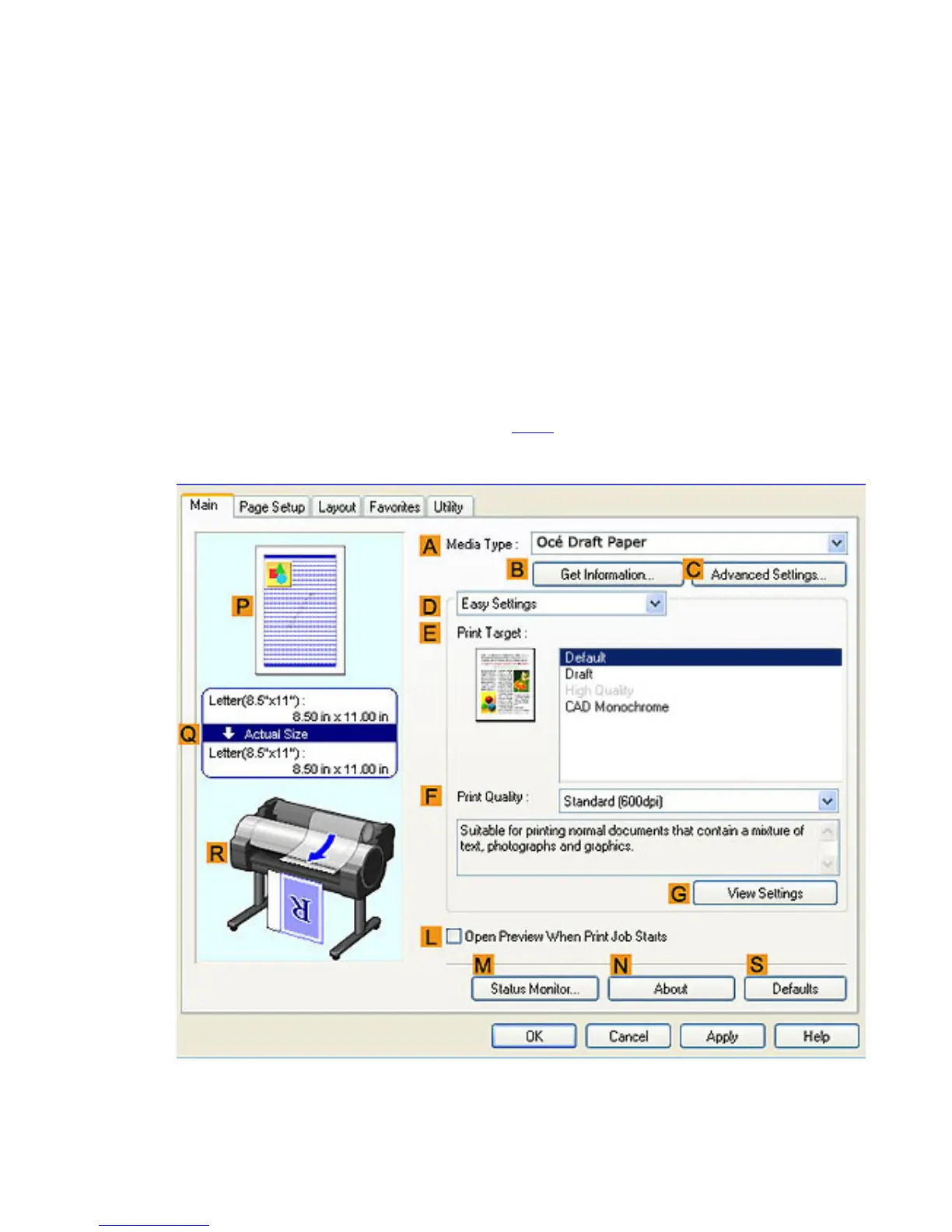2. 1. 3. Working With Various Print Jobs > Printing CAD Drawings >
Printing Line Drawings and Text (Windows)
This topic describes how to print line drawings based on the following example.
● Document: CAD drawing
● Page size: A3 (297.0 × 420.0 mm [11.7 × 16.5 in])
● Paper: Roll paper
● Paper type: Océ Standard Paper
● Roll paper width: A2/A3 roll (420.0 mm [16.5 in])
1. Choose Print in the application menu.
2. Select the printer in the dialog box, and then display the printer driver dialog box.(See "Accessing
the Printer Driver Dialog Box from Applications (
4.1.6)")
3. Make sure the Main sheet is displayed.
4. In the AMedia Type list, select the type of paper that is loaded. In this case, click Océ Standard
Paper.
5. After confirming that DEasy Settings is selected, click CAD (Color Line Drawing) or CAD