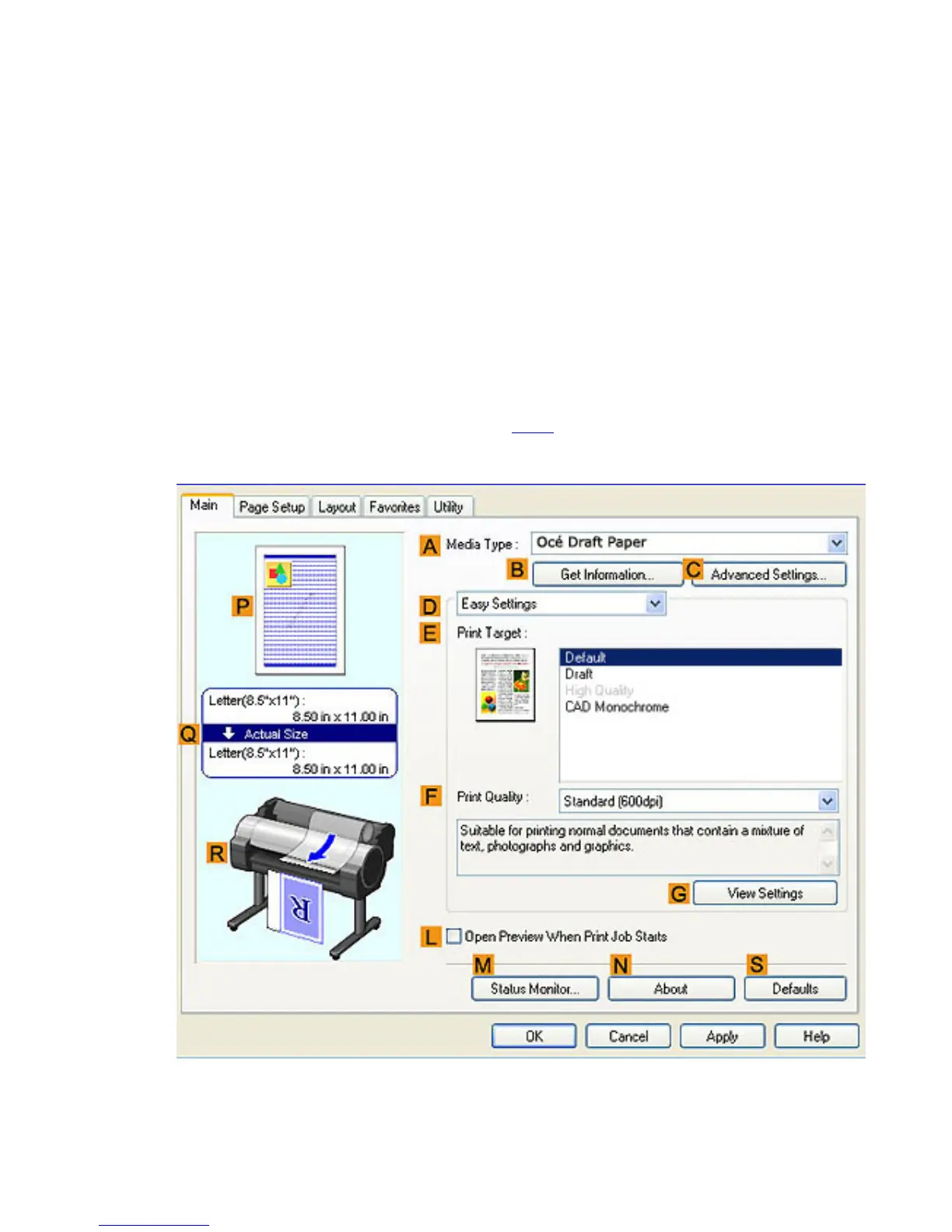2. 3. 2. Working With Various Print Jobs > Printing Office Documents >
Printing Office Documents (Windows)
This topic describes how to print office documents based on the following example.
● Document: Office document created using word-processing or spreadsheet programs
● Page size: A4 (210.0 × 297.0 mm [8.3 × 11.7 in])
● Paper: Sheets
● Paper type: Océ Premium Paper
● Paper size: A4 (210.0 × 297.0 mm [8.3 × 11.7 in])
1. Choose Print in the application menu.
2. Select the printer in the dialog box, and then display the printer driver dialog box.(See "Accessing
the Printer Driver Dialog Box from Applications (
4.1.6)")
3. Make sure the Main sheet is displayed.
4. In the AMedia Type list, select the type of paper that is loaded. In this case, click Océ Premium
Paper.
5. After confirming that DEasy Settings is selected, click Office Document in the EPrint Target
list.