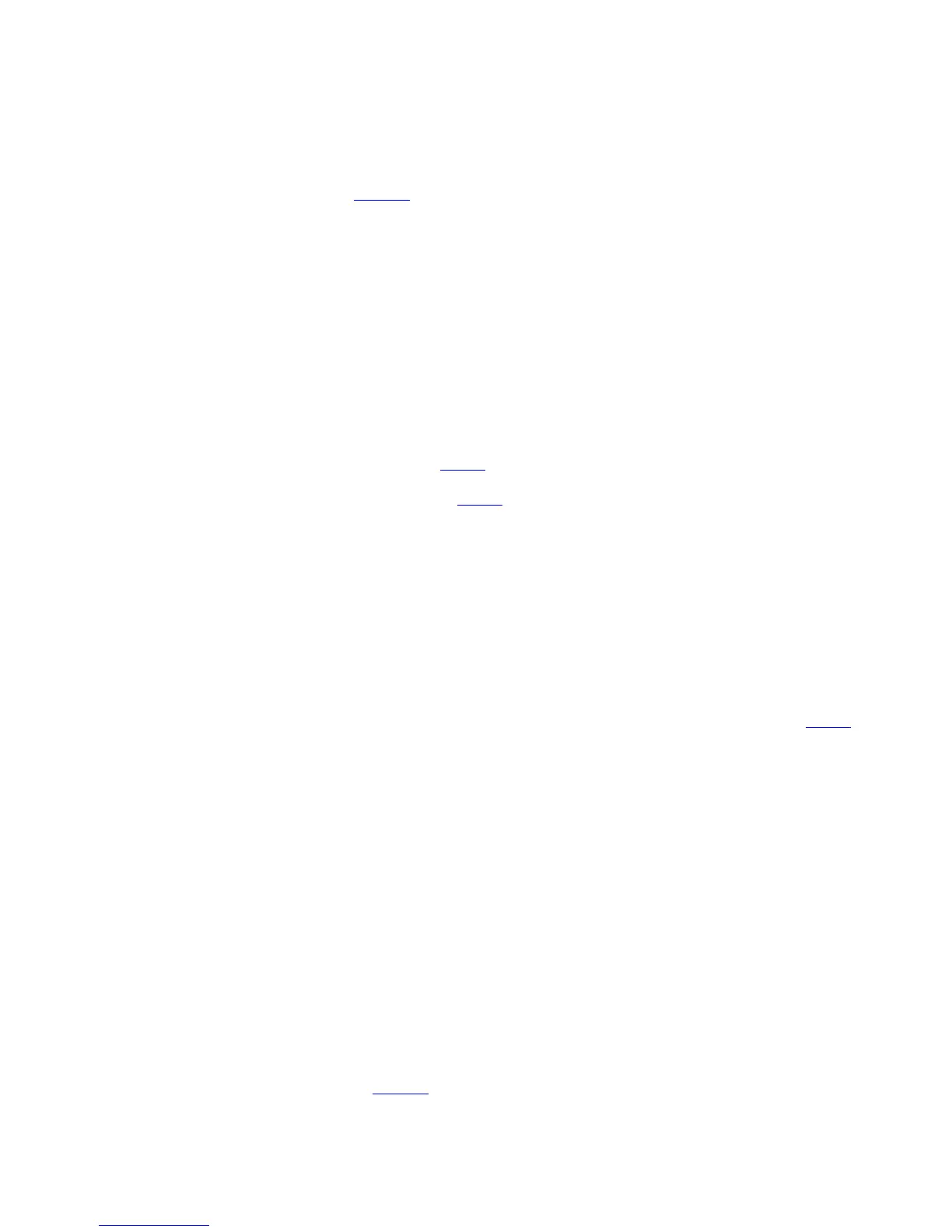● Pages to Print
CWatermark
Activating this option makes two settings available, Watermarks and DEdit Watermark.
● Printing With Watermarks (3.11.1)
Watermarks
Lists the provided watermarks. Choose the watermark to print.
DEdit Watermark
Click to display the Edit Watermark dialog box for creating your own, original watermark.
EPrint Centered
Activate this setting to print document images in the center of the paper.
● Printing Originals Centered on Rolls (3.8.1)
● Printing Originals Centered on Sheets (3.8.4)
FRotate 180 degrees
Activate this option to rotate document images by 180 degrees before printing.
GNo Spaces at Top or Bottom (Conserve Paper)
Activate this setting to print the next image skipping blank areas above and below printable data
in documents, which enables you to conserve the paper.
● Conserving Roll Paper by Printing Originals Without Top and Bottom Margins (3.9.4)
HCopies
Enter the number of copies to print, in a range of 1-999.
Reverse Order
Activate this option to print pages in reverse order.
Collate
Activate this option to print complete sets in the specified quantity.
JSpecial Settings
If the printing results are not as you expected, click this option to change how printing is
processed.
● Special Settings Dialog Box (4.1.21)
SDefaults
Click to restore all settings on the sheet to the default values.