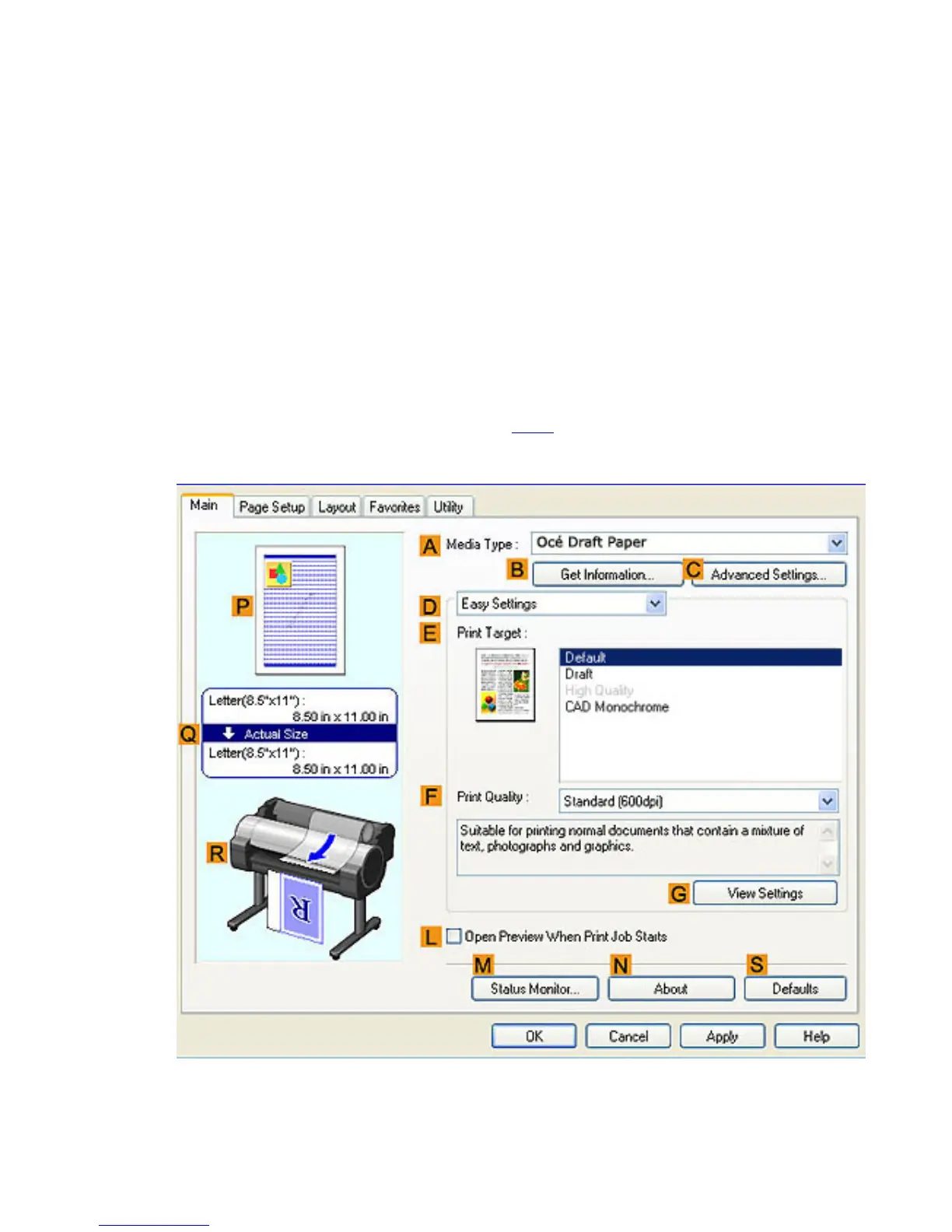2. 2. 2. Working With Various Print Jobs > Printing Photos and Images >
Printing Photos and Images (Windows)
This topic describes how to print photos based on the following example.
● Document: Photo image from a digital camera
● Page size: 10×12 inches (254.0×304.8 mm)
● Paper: Roll
● Paper type: Océ Smart Dry Photo Paper
● Roll paper width: 10 inches (254.0 mm)
1. Choose Print in the application menu.
2. Select the printer in the dialog box, and then display the printer driver dialog box.(See "Accessing
the Printer Driver Dialog Box from Applications (
4.1.6)")
3. Make sure the Main sheet is displayed.
4. In the AMedia Type list, select the type of paper that is loaded. In this case, click Océ Smart Dry
Photo Paper.
In the AMedia Type, choose the type of paper used for printing, such as Glossy Paper, Coated
Paper, and so on. Make sure the paper you select is loaded in the printer.