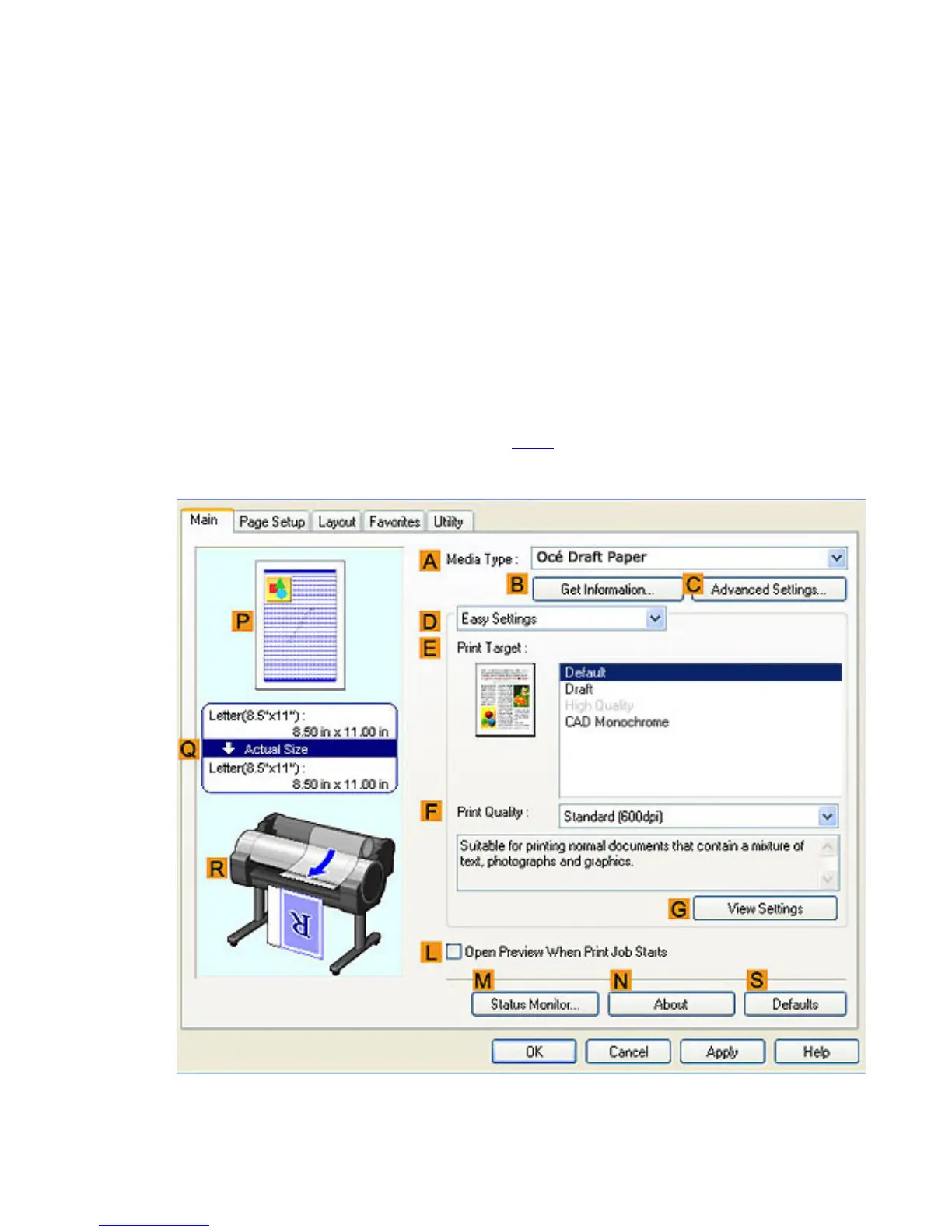3. 7. 5. Enhanced Printing Options > Tiling and multiple pages per sheet >
Printing Large Posters (Windows)
You can enlarge an original to print it in sections on several sheets. By assembling the printed sheets, you
can create a poster larger than the maximum supported paper size of the printer. This topic describes
how to enlarge an A2 original for printing it in sections on four sheets, based on the following example.
● Document: Poster
● Page size: A2 (420.0×594.0 mm [16.5 × 23.4 in])
● Paper: Sheets
● Paper Size: A2 (420.0 × 594.0 mm [16.5 × 23.4 in])
1. Choose Print in the application menu.
2. Select the printer in the dialog box, and then display the printer driver dialog box.(See "Accessing
the Printer Driver Dialog Box from Applications (
4.1.6)")
3. Make sure the Main sheet is displayed.
4. In the AMedia Type list, select the type of paper that is loaded.
5. Click Poster in the EPrint Target list.