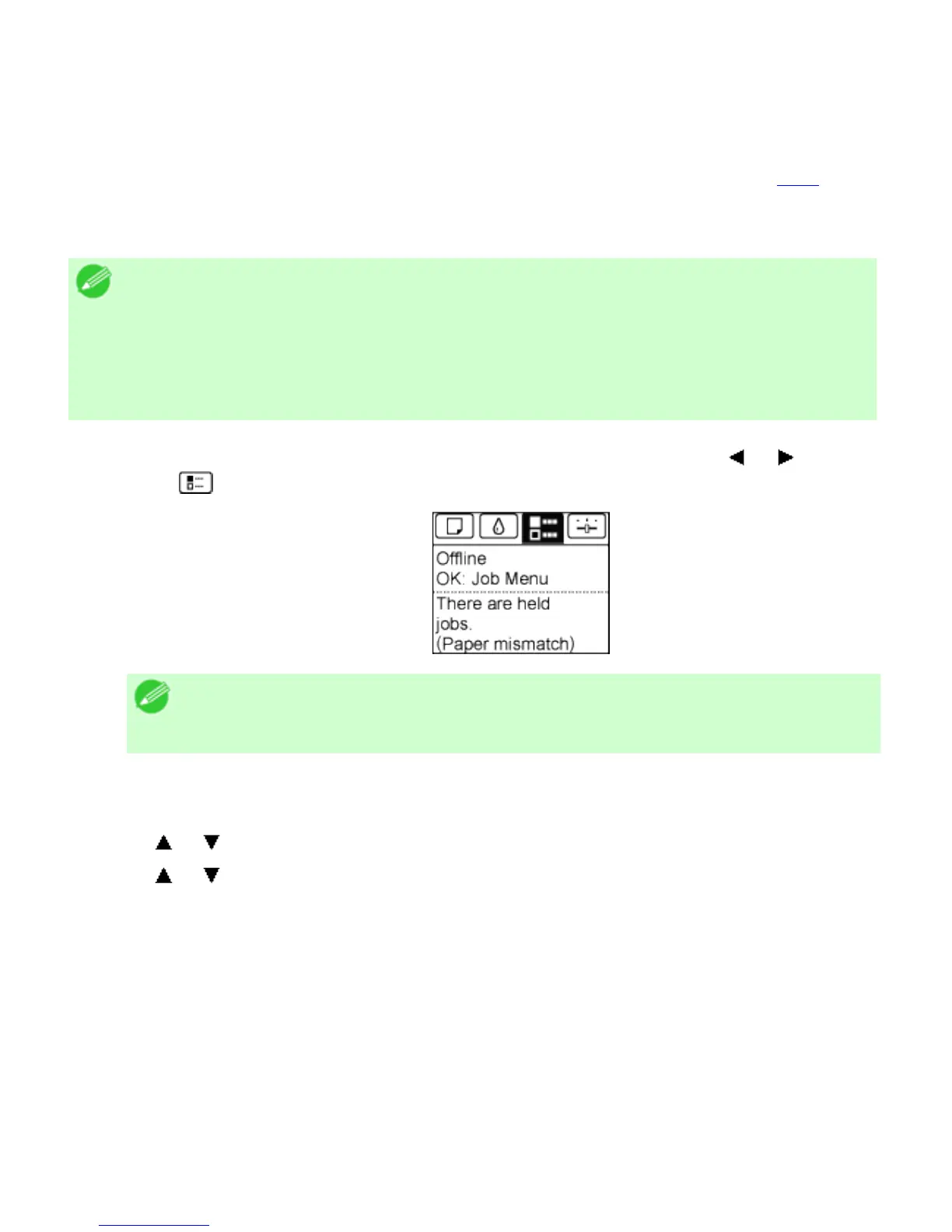1. 3. 1. Basic Printing Workflow > Pausing Printing >
Pausing Printing
During printing, if you set Pause Print in the Control Panel menu to On, printing is stopped at that point
and the printer enters a state in which printing is paused. (See "Control Panel Display (
8.2.3).")
Printing from the job queue is not possible in this state.
To restore normal operation after this state, set Pause Print to Off.
Note
・ In the following cases, the status is cleared even if you do not set Pause Print to
Off, and printing from the job queue resumes.
・ When paper is advanced
・ When you execute Chg. Paper Type in the Paper Menu
1. During printing, on the Tab Selection screen of the Control Panel, press or to select the
Job tab (
).
Note
・ If the Tab Selection screen is not displayed, press the Menu button.
2. Press the OK button.
The Job Menu is displayed.
3. Press or to select Pause Print, and then press the OK button.
4. Press or to select On or Off, and then press the OK button.