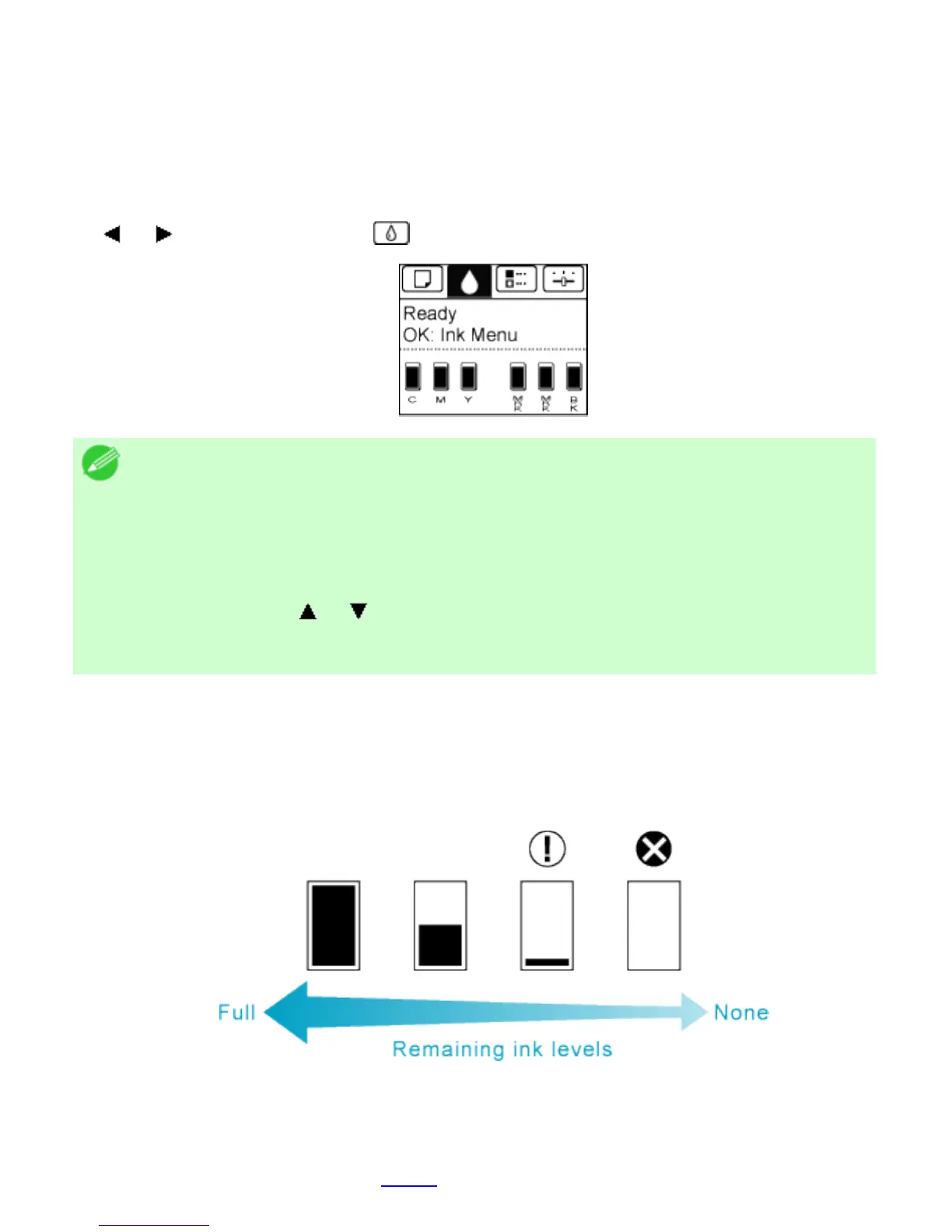10. 1. 3. Maintenance > Ink Tanks >
Checking Ink Tank Levels
On the Display Screen, you can check how much ink is left in the ink tanks.
To check remaining Ink Tank levels, access the Tab Selection screen on the Control Panel and
press
or to select the Ink tab ( ).
Note
・ If the Tab Selection screen is not displayed, press the Menu button.
・ If an error has occurred and the Tab Selection screen cannot be
displayed, display Ink Info as follows.
1. Press the OK button to display Printer Info.
2. Press the
or button to select Ink Info.
3. Press the OK button.
The remaining ink levels shown on the Display Screen correspond to the inks identified by the
Color Label on the bottom of the Display Screen.
These symbols may be displayed above the ink level: ! if ink is low, × if no ink is left, and ? if you
have deactivated ink level detection.
The remaining ink level is indicated as shown below.
If the Display Screen indicates to replace the Ink Tank, replace the Ink Tank. If a message is
displayed indicating to check the remaining ink levels, or after tasks that consume a lot of ink such
as large-format printing or head cleaning, check the remaining levels and replace Ink Tank as
needed. (See "Replacing Ink Tanks (
10.1.2).")