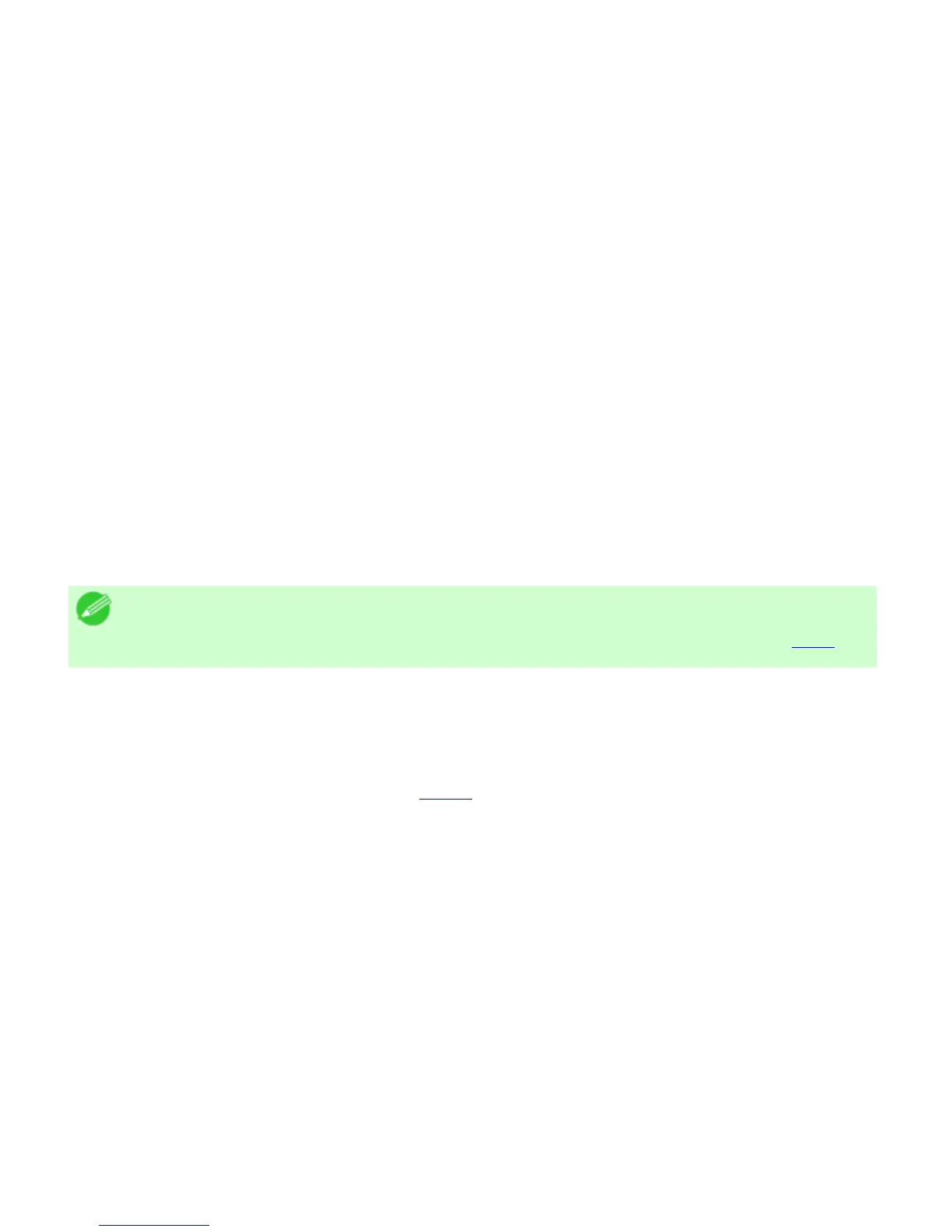CApply to Sample
Select this checkbox to apply the changed settings to the sample image.
DCyan / EMagenta / FYellow
Correct color tones by adjusting the levels of each color.
GGray Tone
Adjust the color tone of grays as desired. Choose Cool (tinged with blue) or Warm (tinged with red).
HBrightness
Adjust the overall image brightness as desired. You can adjust the brightness if the printed document is
lighter or darker than the original image (that is, the original photo that was scanned or the original
graphic as it appears on the computer screen).
IContrast
Adjust the contrast of the darkest and lightest portions relative to each other, as desired. Increasing the
Contrast makes images sharper, and reducing the Contrast softens images.
JSaturation
Adjust the color intensity as desired. Increasing the Saturation setting makes colors more vivid, and
reducing the Saturation makes colors more subdued.
Note
・ For details on settings items, see "Adjusting the Color in the Printer Driver (
3.1.1)"
KObject Adjustment
Select this option to display the Object Adjustment dialog box, in which you can specify objects subject
to color adjustment.
● Object Adjustment dialog box: Color (5.1.12)
Matching pane
On the Matching pane, you can specify color matching to compensate for differences in the appearance
of colors on various devices.