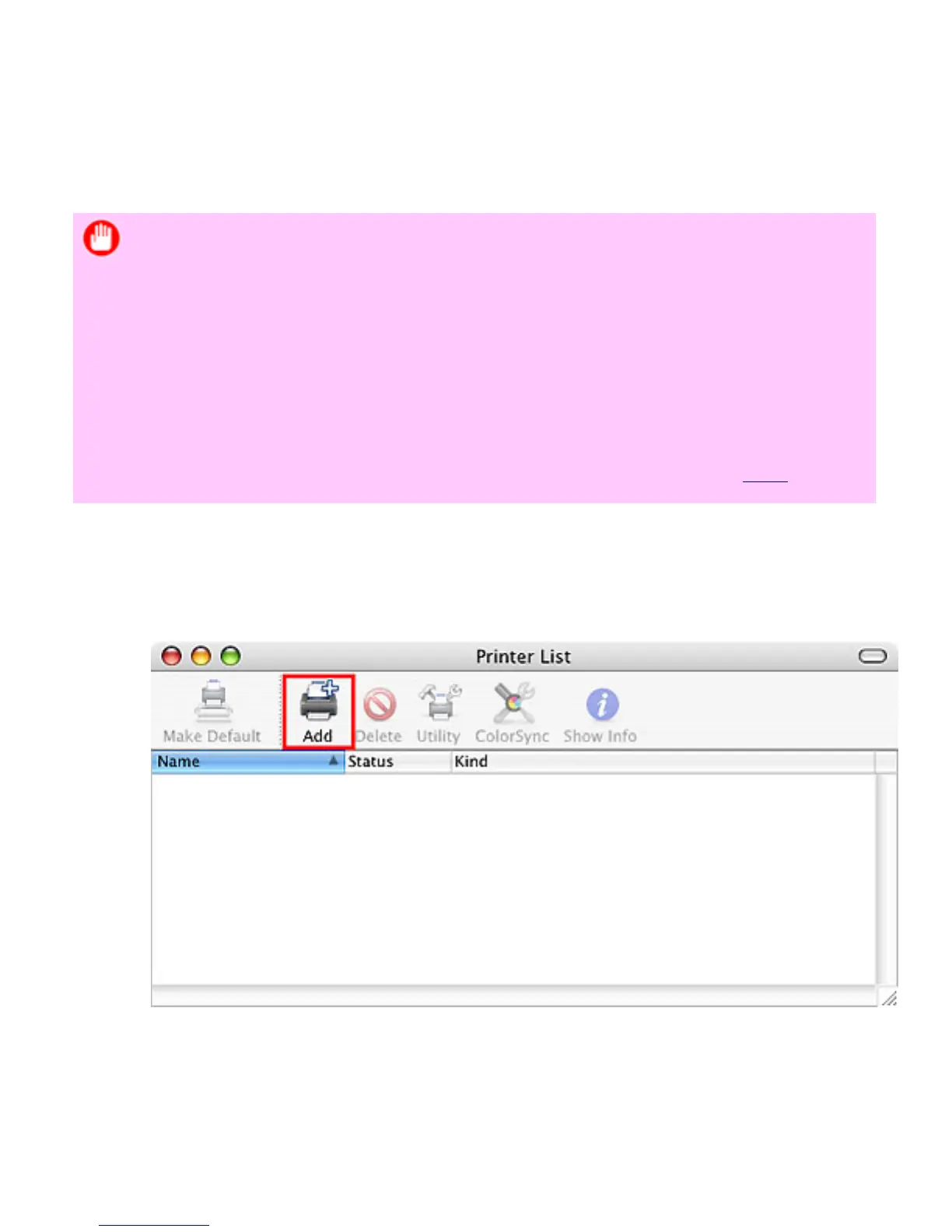9. 3. 5. Network Setting > Network Setting (Mac OS X) >
Configuring the Destination for Bonjour Network
In Mac OS X 10.2.8 and later, use Bonjour functions to easily connect the printer to the network.
Follow the steps below to configure the destination if you use the printer on TCP/IP network.
Important
・ Bonjour and IP Print (Auto) do not support printing to a printer on other
network groups that require a router for connection. Make sure the computer
and printer are on the same network. For information about network settings,
ask your network administrator.
・ By default, Bonjour is activated on the printer. The printer name as
displayed in Printer Setup Utility (or Print Center ) in Mac OS X is
predefined as the Multicast DNS Service Name. You can activate or
deactivate the Bonjour function or change the printer name by using
RemoteUI. For instructions on changing it, see "Using RemoteUI (
9.1.7)."
1. Choose Utilities (or Applications ) in the Go menu of Finder.
2. Click Printer Setup Utility (or Print Center ) in the Utilities folder.
3. If the printer name is not displayed in Printer List, click Add.
4. Select the printer from the list in the Printer Browser window and click Add.