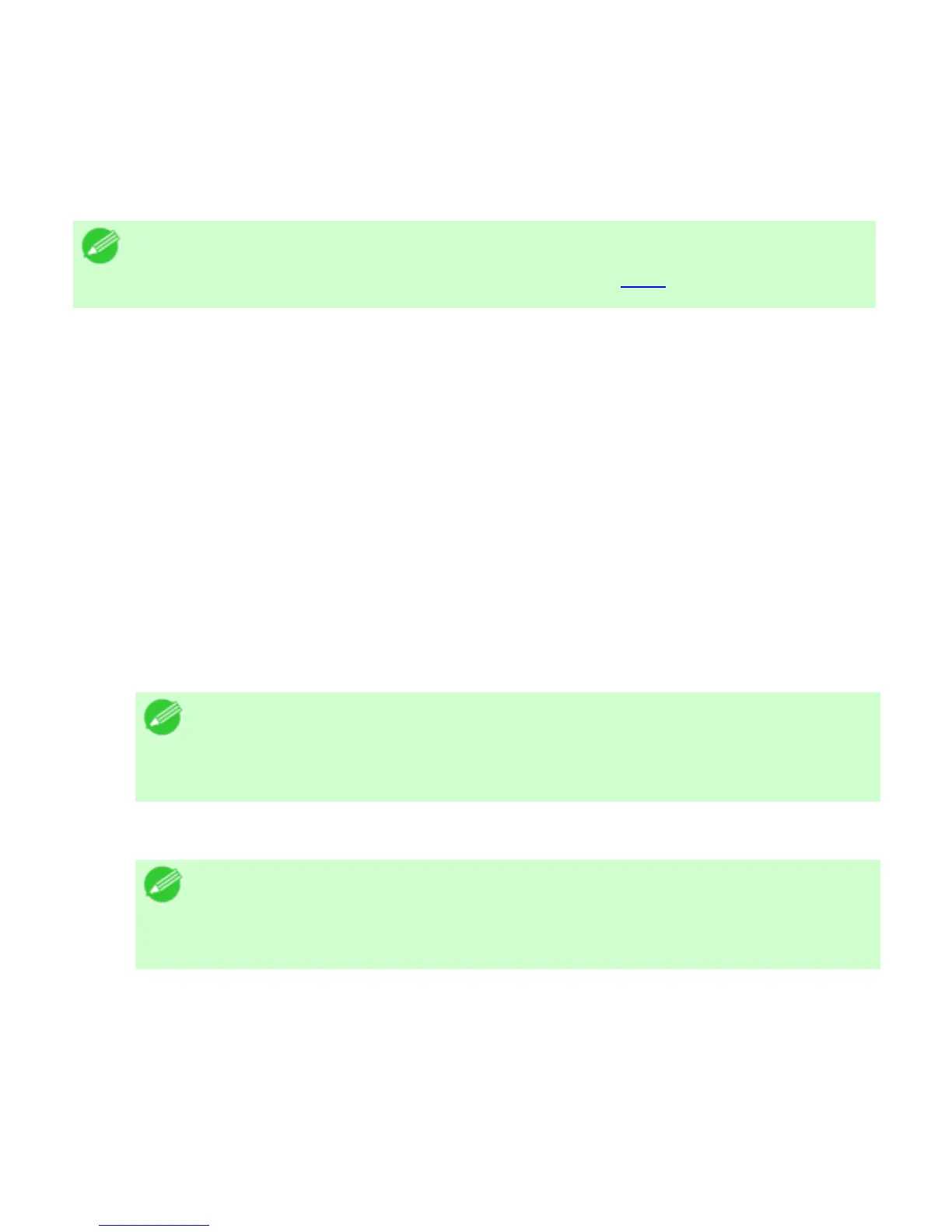9. 2. 6. Network Setting > Network Setting (Windows) >
Specifying NetWare Protocols
Follow the steps below to configure NetWare protocol settings other than the frame type by using
RemoteUI.
Note
・ For details on RemoteUI, see "Using RemoteUI (
9.1.7)."
1. Start the web browser and enter the following URL in the Location (or Address ) box to
display the RemoteUI page.
http://printer IP address or name/
Example: http://xxx.xxx.xxx.xxx/
2. Select Administrator Mode and click Logon.
3. If a password has been set on the printer, enter the password.
4. Click Network in the Device Manager menu at left to display the Network page.
5. Click Edit in the upper-right corner of the NetWare group to display the Edit NetWare
Protocol Settings page.
6. Make sure the Frame Type indicates the frame type used on the NetWare network.
7. To use burst mode, choose On for NCP Burst Mode.
Note
・ Burst mode supports fast data transfer when printing in queue server
mode. Normally, choose On.
8. In Print Application, click the print service to be used.
Note
・ Only one print service selected here will be enabled. Multiple print
services are not available at the same time.
9. For packet signature, click If Requested by Server in Packet Signature.
10. Complete the following settings based on the selected service.
● If you have selected Bindery PServer: Queue Server Mode (Using a Bindery Print
Server)
1. In File Server Name, enter the file server name.
2. In Print Server Name, enter the name of the print server created in