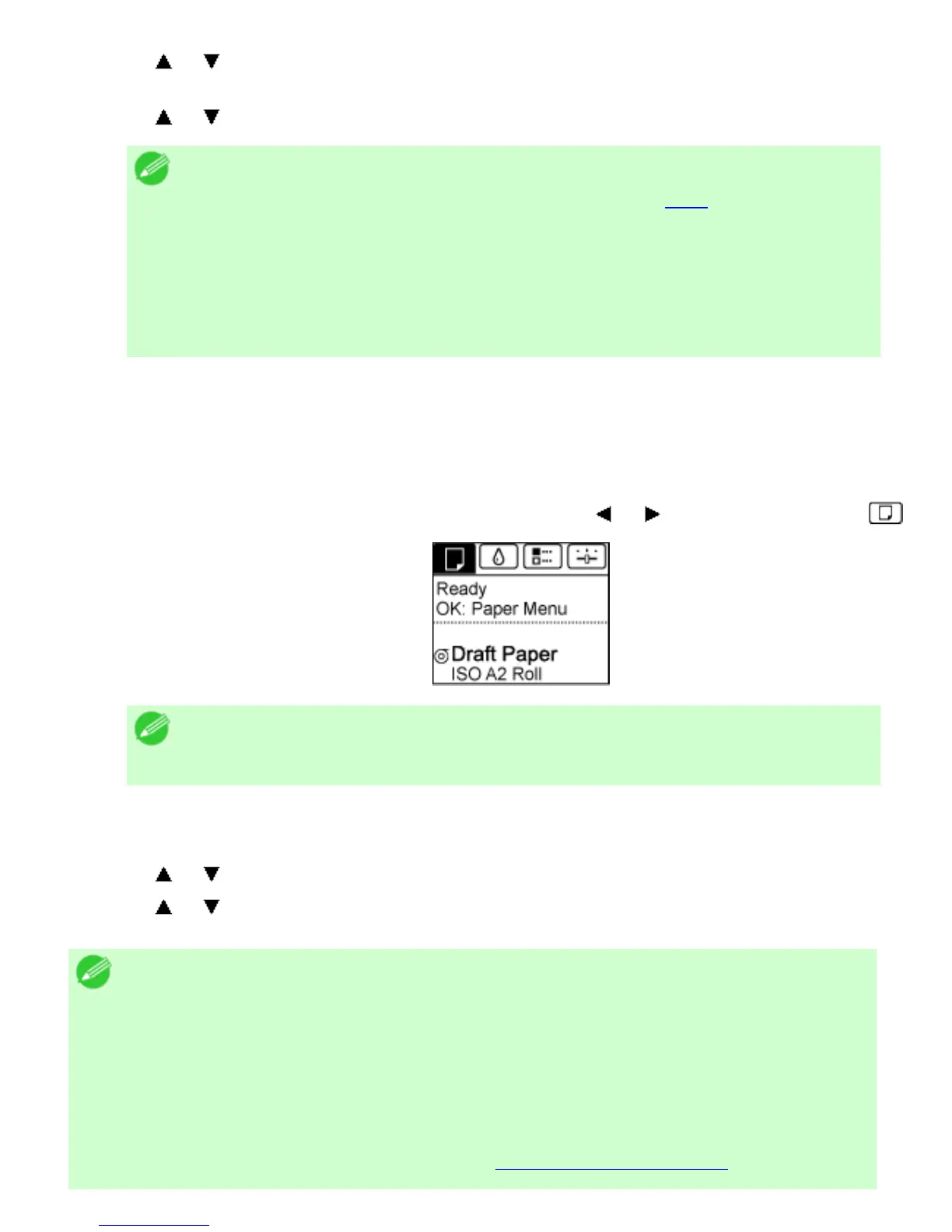4. Press or to select the type of paper loaded ( Roll Paper or Cut Sheet ), and then press the
OK button.
5. Press or to select the type of paper loaded in the printer, and then press the OK button.
Note
・ For details on types of paper, (See "Types of Paper (
6.1.1).") By default,
Plain Paper is selected.
・ If you move the Release Lever, the setting automatically reverts to the
previously selected paper.
・ Be sure to select the correct paper type. If this setting does not match the
loaded paper, it may cause feed errors and affect printing quality.
Using the Same Type of Paper Regularly
Configure this setting so that current media type settings will be automatically selected when you load the
same type of paper later.
1.
On the Tab Selection screen of the Control Panel, press or to select the Paper tab ( ).
Note
・ If the Tab Selection screen is not displayed, press the Menu button.
2. Press the OK button.
The Paper Menu is displayed.
3. Press or to select Keep Paper Type, and then press the OK button.
4. Press or to select On, and then press the OK button.
Note
・ The specified media type setting is updated in the following situations.
・ When using sheets, if you send a print job before loading a sheet, the media
type setting is updated to match the type of paper specified by the print job.
・ When you have selected ManageRemainRoll >On on the Control Panel and a
barcode is printed on the roll, the media type setting is updated to match the
type of paper specified by the barcode.
・ To change the media type setting, see "
Changing the Type of Paper."