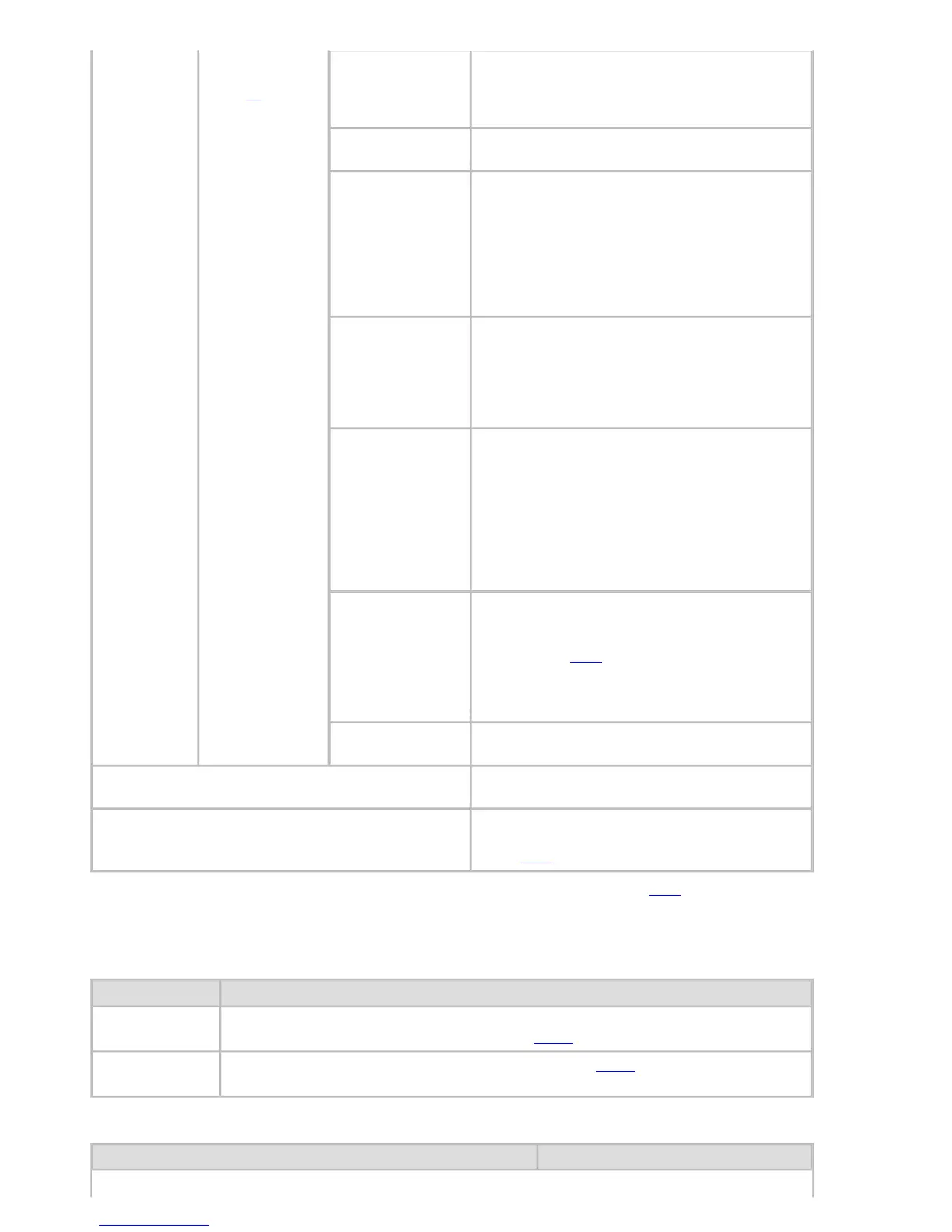Paper Details
(The type of
paper is displayed
here.)(
*1)
Scan Wait Time
Specify the time to wait for the ink to dry between
each scan in bidirectional printing, in consideration
of how quickly the ink dries. Note that printing will
take longer if you specify a wait time.
Roll DryingTime
Specify the time to wait for the ink to dry for each
sheet.
NearEnd RollMrgn
Specify the minimum margin at the leading edge of
roll paper to ensure better printing quality at the
leading edge.
Note that if you choose 3mm, it may lower the
printing quality at the leading edge and affect
feeding accuracy. The printed surface may be
scratched, and ink may adhere to the leading edge.
It may also cause the Platen to become soiled.
NearEnd Sht Mrgn
Specify a margin at the leading edge of sheets to
ensure better printing quality at the leading edge.
Note that if you choose 3mm, it may lower the
printing quality at the leading edge and affect
feeding accuracy. The printed surface may be
scratched, and ink may adhere to the leading edge.
Bordless Margin
Adjust the margin during borderless printing.
Choose Automatic to have the printer
automatically detect the paper width and configure
the margin settings for borderless printing. If
margins are mistakenly created when Automatic is
selected, choose Fixed. In this case, the paper
width is not detected automatically, and the
document is printed without borders, using the
margin settings required by the printer.
Width Detection
Specify this option to print inside boundaries or in
other cases when specifying a particular starting
position for printing. (See "Printing From a Desired
Starting Point (
6.3.3).")
Paper width and skew are not detected if you select
Off. If paper is loaded askew, note that paper jams
or Platen soiling may occur.
Return Defaults
Choose OK to restore Paper Details to the default
values.
Paper Details
Print the paper settings as specified in Paper
Details.
Keep Paper Type
Select On when printing on a particular type of
paper regularly. (See "Changing the Type of
Paper (
6.2.3).")
*1: For information on the types of paper the printer supports (See "Types of Paper (
6.1.1).") The types of
paper indicated in the printer driver and related software (as well as on the Control Panel ) are updated when
you install the printer driver.
Ink Menu
Setting Item Description, Instructions
Rep. Ink Tank
Replace the Ink Tank at this point. Follow the instructions displayed to complete the
required procedure. (See "Replacing Ink Tanks (
10.1.2).")
Head Cleaning A
Printhead cleaning options. (See "Cleaning the Printhead (
10.2.3).")
Execute Head Cleaning A if printing is faint, oddly colored, or contains foreign substances.
Job Menu
Setting Item Description, Instructions