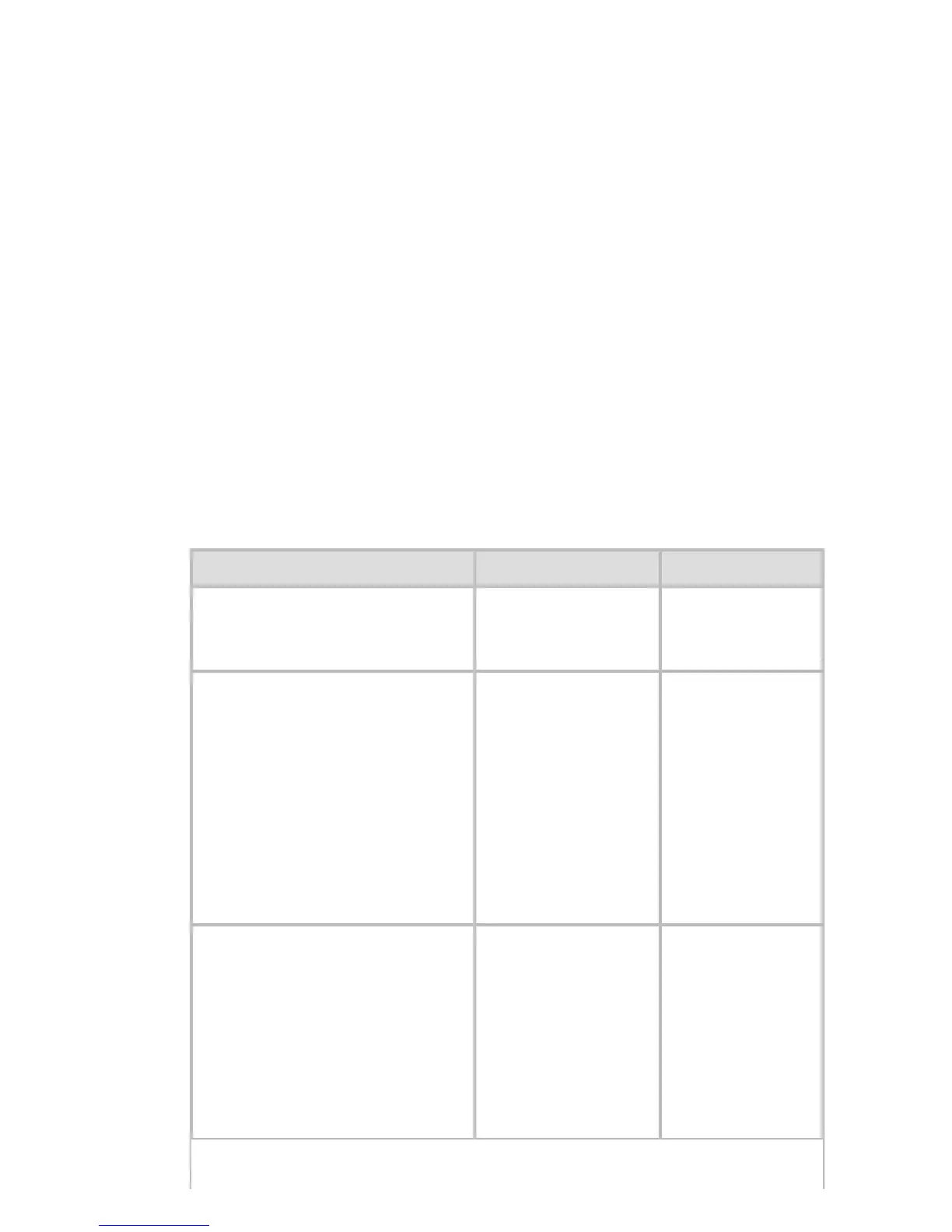9. 2. 3. Network Setting > Network Setting (Windows) >
Configuring the Printer's NetWare Network Settings
Follow the steps below to configure the NetWare network settings.
1.
Start the web browser and enter the following URL in the Location (or Address ) box to
display the RemoteUI page.
http://printer IP address or name/
Example: http://xxx.xxx.xxx.xxx/
2. Select Administrator Mode and click Logon.
3. If a password has been set on the printer, enter the password.
4. Click Network in the Device Manager menu at left to display the Network page.
5. Click Edit in the upper-right corner of the NetWare group to display the Edit NetWare
Protocol Settings page.
6. Refer to the NetWare Settings Items table to complete the settings.
NetWare Settings Items
Item Details Default Setting
Frame Type
Specify the type of
frame to use in
NetWare.
Disabled
NCP Burst Mode
Activate this
setting to use NCP
Burst Mode.
This mode
supports fast data
transfer when
printing in queue
server mode.
Normally, leave
the setting On.
On
Print Application
Choose the print
service.
・ Bindery
PServer
・ RPrinter
・ NDS PServer
・ NPrinter
NDS PServer