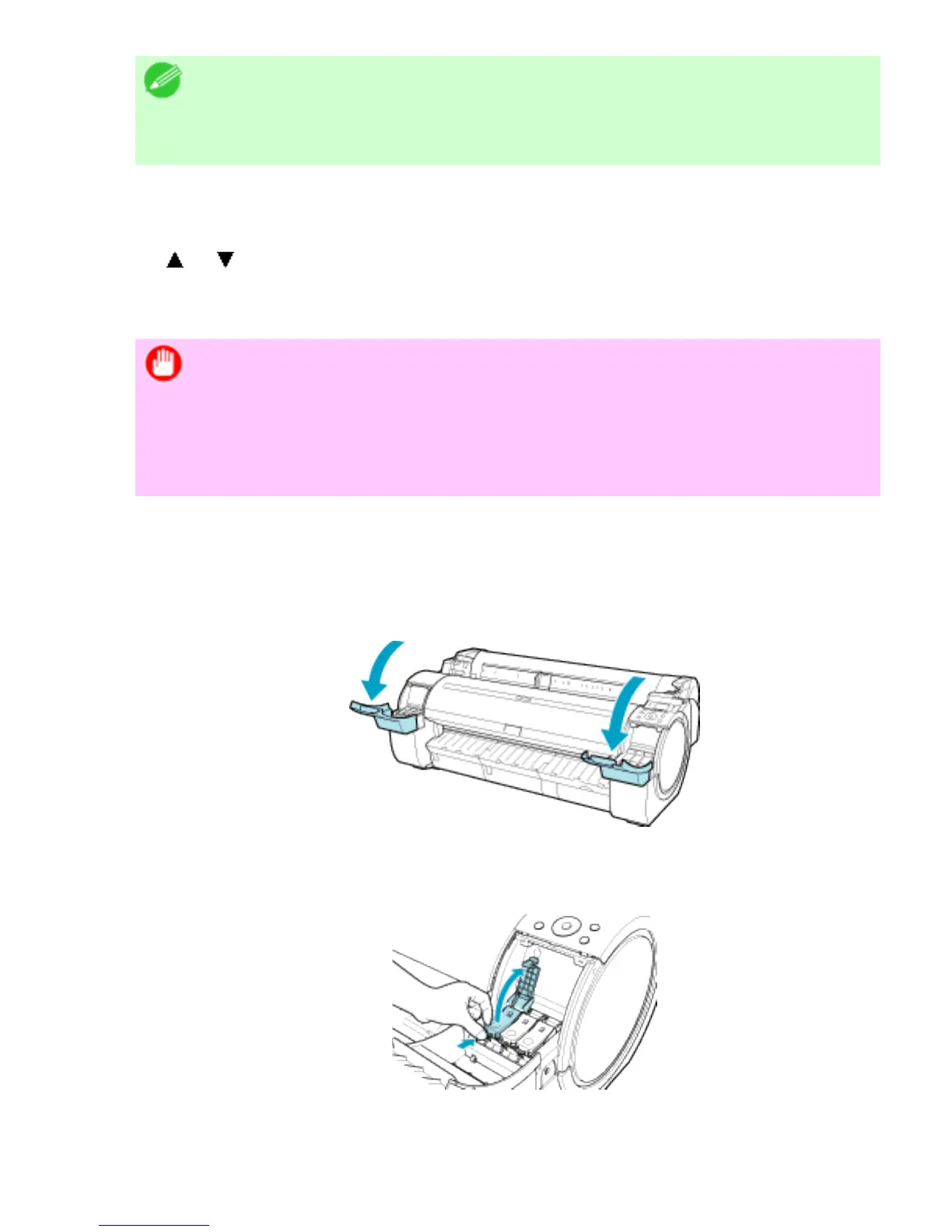Note
・ If the Tab Selection screen is not displayed, press the Menu
button.
2. Press the OK button.
The Set./Adj. Menu is displayed.
3. Press or to select Prep.MovePrinter, and then press the OK button.
Once preparations are finished, a message on the Display Screen requests you to open the
Ink Tank Cover.
Important
・ If consumables must be replaced, the message "Consumables
must be replaced. Call for service." is shown on the Display Screen
and preparation is not possible. If this message is displayed, press the
OK button and contact your Océ dealer for assistance.
Remove the Ink Tank
1.
Open the Ink Tank Cover.
2. Pressing the tip of the Ink Tank Lock Lever horizontally, lift the Ink Tank Lock Lever to
release the lock.
3. Holding the ink tanks by the grips, remove them.