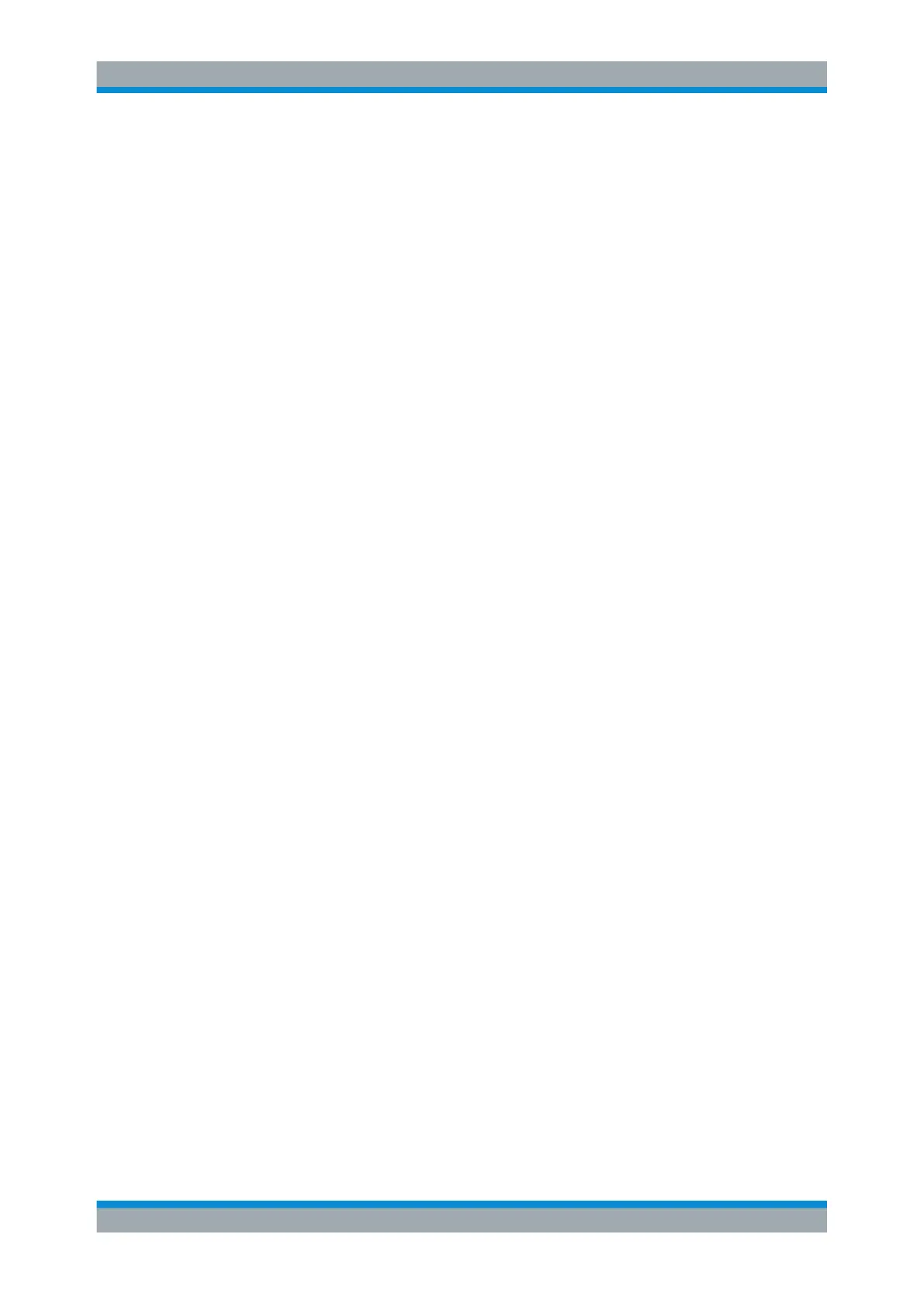General Instrument Setup
R&S
®
FSW
662User Manual 1173.9411.02 ─ 43
12.1.5 How to Align the Touchscreen
To align the touchscreen
1. Press the [Setup] key.
2. Select the "Alignment" softkey.
3. Select "Touch Screen Alignment".
A blinking cross appears in the lower left corner of the screen.
4. Touch and hold the blinking cross until it stops blinking.
Repeat this action for the crosses in the other corners.
12.2 Display Settings
12.2.1 Display Settings
Access: [Setup] > "Display"
Some general display settings are available regardless of the current application or
operating mode. For information on optimizing your display for measurement results,
see Chapter 9.1, "Result Display Configuration", on page 501.
● General Display Settings.......................................................................................662
● Displayed Items.....................................................................................................664
● Display Theme and Colors....................................................................................667
● External Monitor Settings......................................................................................672
● Touch(screen) Settings......................................................................................... 672
12.2.1.1 General Display Settings
Access: [Setup] > "Display" > "General"
This section includes general screen display behavior and date and time display.
Display Settings
