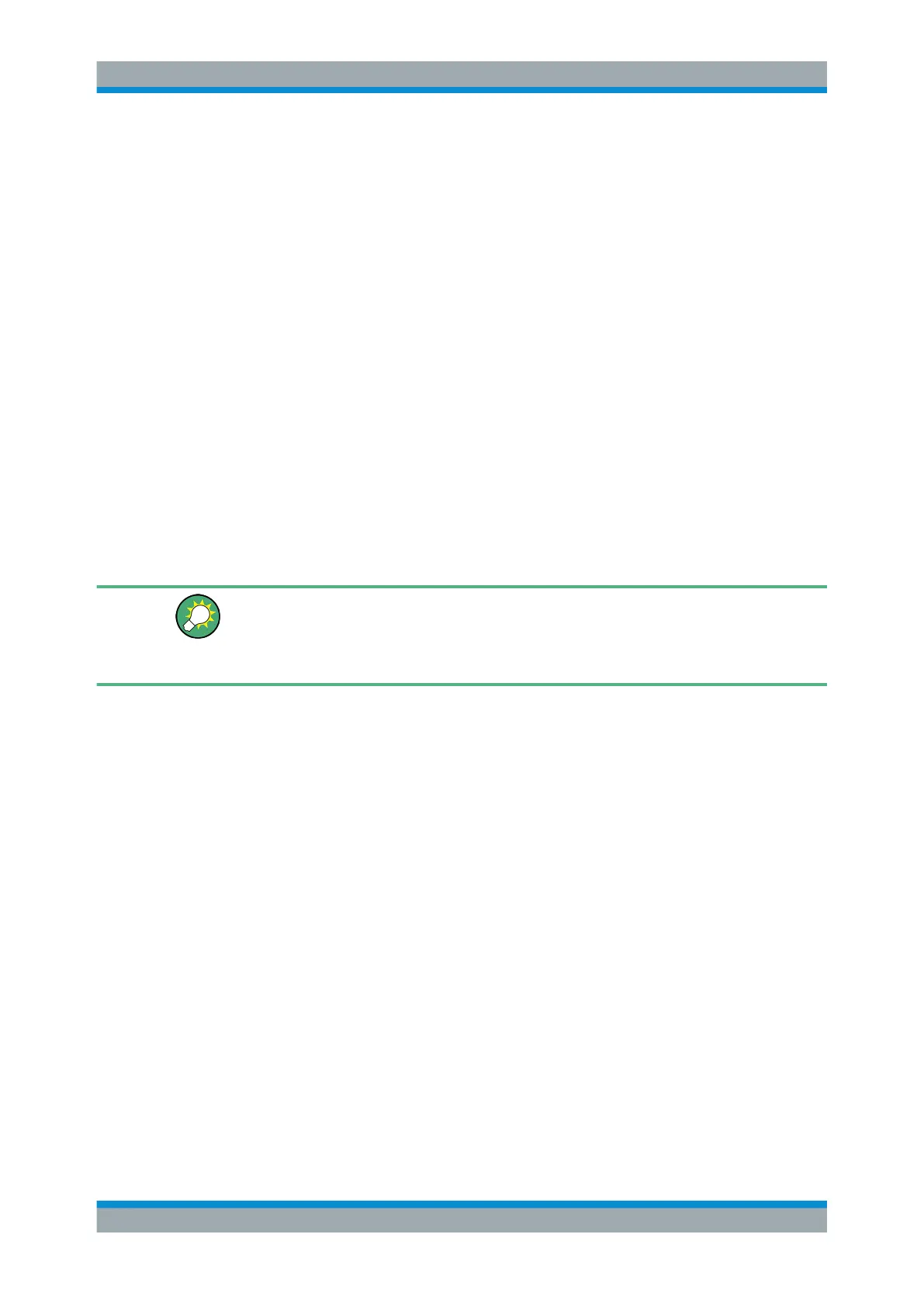Common Analysis and Display Functions
R&S
®
FSW
552User Manual 1173.9411.02 ─ 43
All special marker functions can be deactivated in one step.
Remote command:
CALCulate<n>:MARKer<m>:FUNCtion:BPOWer:AOFF on page 1189
CALCulate<n>:MARKer<m>:FUNCtion:NOISe:AOFF on page 1184
CALCulate<n>:MARKer<m>:FUNCtion:PNOise:AOFF on page 1188
9.3.5 How to Work With Markers
The following step-by-step instructions demonstrate in detail how to work with markers.
● How to Analyze a Signal Point in Detail................................................................552
● How to Use a Fixed Reference Marker.................................................................553
● How to Output the Demodulated Signal Accoustically..........................................553
● How to Export a Peak List.....................................................................................554
9.3.5.1 How to Analyze a Signal Point in Detail
Step-by-step instructions on working with markers are provided here. For details on
individual functions and settings see Chapter 9.3.2, "Marker Settings", on page 518.
The remote commands required to perform these tasks are described in Chap-
ter 14.8.3, "Working with Markers", on page 1150.
When you need to analyze a characteristic point in the signal in more detail, the follow-
ing procedure can be helpful:
1. Perform a peak search to determine the characteristic point roughly by pressing
the [Peak Search] key.
2. If the required signal point is not the maximum, continue the peak search to one of
the subsequent maxima or minima:
a) Press the [Mkr ->] key.
b) Select the "Next Peak" or "Next Min" key.
c) If necessary, change the search settings by selecting the "Search Config" soft-
key.
3. Center the display around the determined signal point by setting the marker value
to the center frequency. Select the "Center = Mkr Freq" softkey.
4. Determine the precise frequency of the signal point:
a) Select the "Select Marker Function" softkey.
b) Select the "Signal Count" button.
c) Select the "Signal Count Resolution" softkey.
d) Select the resolution depending on how precise the result needs to be.
Marker Usage