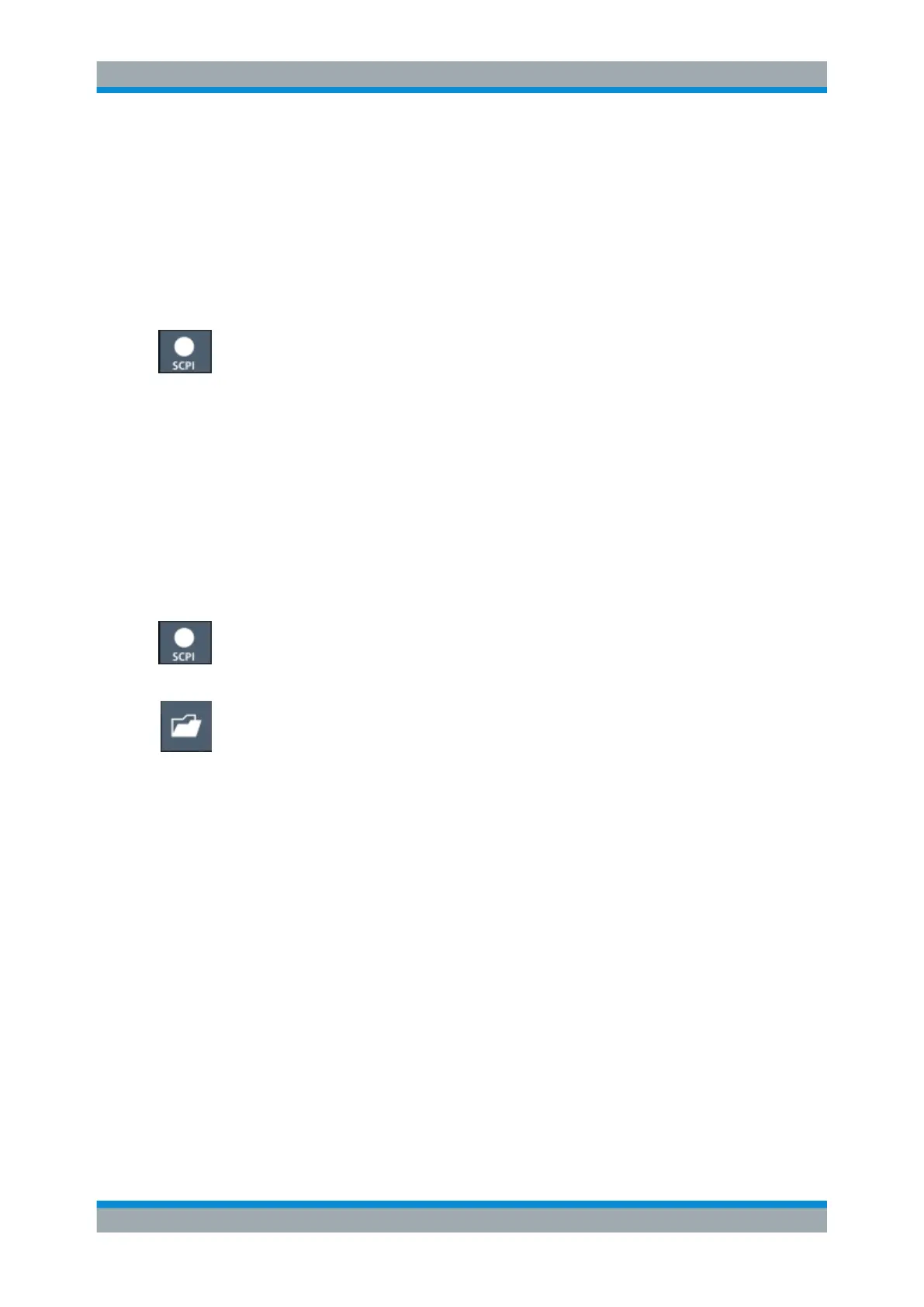Network and Remote Operation
R&S
®
FSW
781User Manual 1173.9411.02 ─ 43
How to record SCPI commands manually
1. Determine the required SCPI command as described in Chapter 13.4.3, "How to
Determine the Required SCPI Command", on page 779.
2. From the SCPI command dialog box, select "Add SCPI Command to Recording".
The command is added to the SCPI Recorder command list.
3. Repeat these steps for any settings, functions, or results you want to record.
4. To check the progress of the recording, select the SCPI Recorder icon in the tool-
bar.
The SCPI Recorder dialog box with the currently recorded command list is dis-
played.
5. Save the recorded command list to a file for later use.
a) Select "Save As".
b) Define a file name for the script file.
To edit a SCPI command list
All command lists can be edited after recording, either directly on the instrument or in
any suitable editor on the controller. The following functions describe how to edit the
SCPI command list directly in the SCPI Recorder dialog box.
1. On the toolbar, select the SCPI Recorder icon.
The SCPI Recorder dialog box with the currently recorded command list is dis-
played.
2. To load a stored script in ASCII format:
a) Select "Load Recording" in the SCPI Recorder dialog box.
b) If necessary, confirm the message to overwrite existing commands in the edi-
tor.
c) Select the stored *.inp file.
d) Select "Select".
The stored commands are displayed in the editor.
3. To remove the most recently recorded command, select "Remove Last" in the SCPI
Recorder dialog box.
4. To remove any other command in the recorded command list:
a) Select the command by tapping it or using the arrow keys.
b) Press the [BACK SPACE] key on the front panel of the instrument, or press the
[Delete] key on a connected keyboard.
5. To insert a command within the recorded command list:
a) Define the setting or navigate to the function you want to record.
b) Select "Copy SCPI Command to ClipBoard".
c) Tap and hold or right-click the position in the SCPI command list at which you
want to insert the new command.
Automating Tasks with Remote Command Scripts
