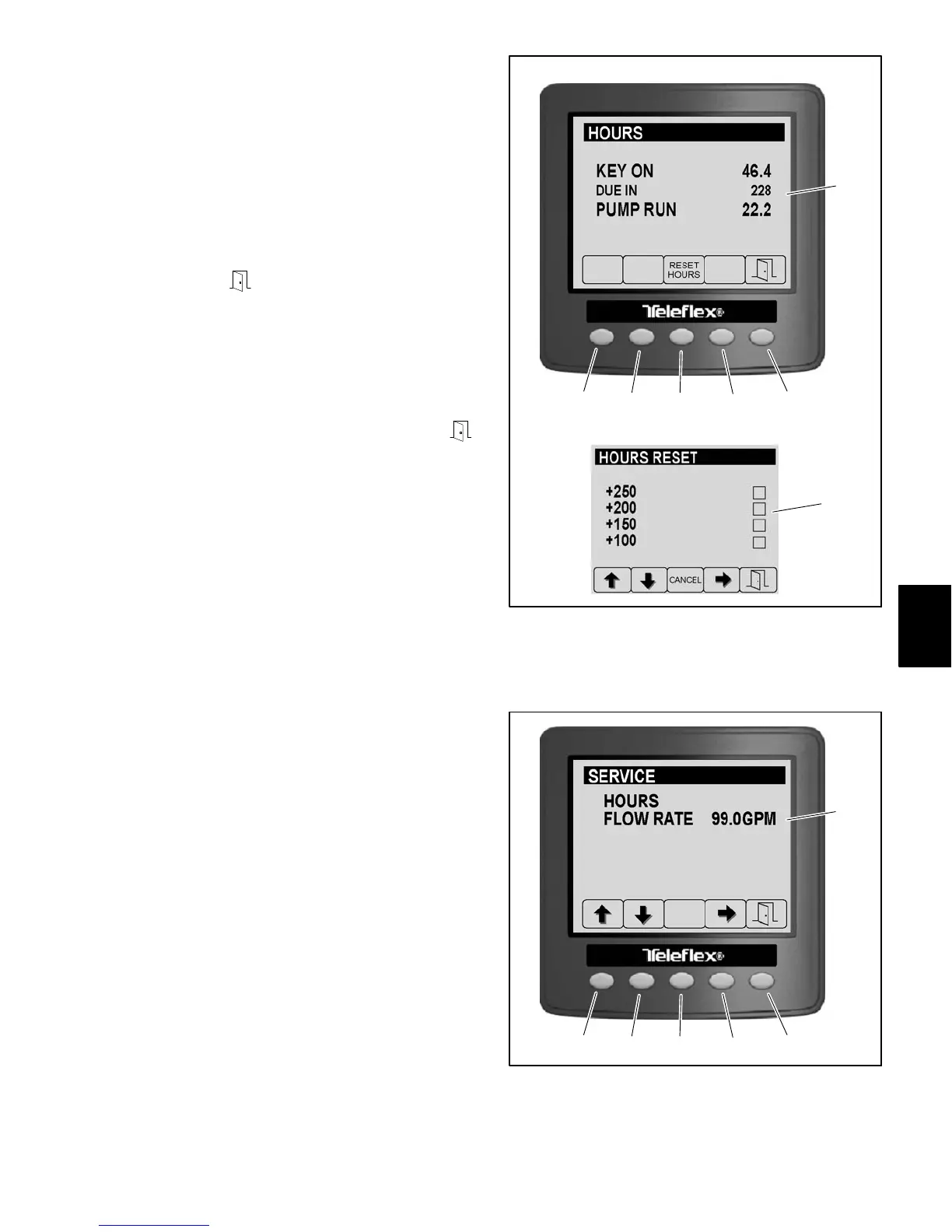Multi Pro 5800 Page 6 − 23 Electrical System
HOURS
The hours screen contains a variety of machine hour
meters (Fig. 28).
Use the Due In hour meter to notify the operator or ser-
vice technician via the InfoCenter Display when sched-
uled maintenance is due.
IMPORTANT: When viewing the Hours Reset
screen, use button 3 CANCEL to return to the previ-
ous screen without resetting the service due hours.
Pressing button 5
when viewing the Hours Reset
screen will reset the service due hours.
To reset the service due in hour meter, press button 3
from the hours screen. Use buttons 1 or 2 to highlight the
desired time increment and button 4 to select the high-
lighted item.
Return to the previous screen by pressing button 5
FLOW RATE
The Flow Rate reading displayed on the Service Screen
represents the actual volume of spray product passing
through the flow meter at that moment (Fig. 29). Use the
flow rate feature to monitor the flow meter reading at
anytime during spray system operation. Viewing flow
meter performance may be helpful while troubleshoot-
ing spray system or flow meter performance issues.
1. Button 1
2. Button 2
3. Button 3
4. Button 4
5. Button 5
6. Hours screen
7. Hours reset screen
Figure 28
1
2
3
4
5
6
7
HOURS SCREEN
HOURS RESET SCREEN
1. Button 1
2. Button 2
3. Button 3
4. Button 4
5. Button 5
6. Current actual flow rate
Figure 29
1
2
3
4
5
6
Electrical
System
