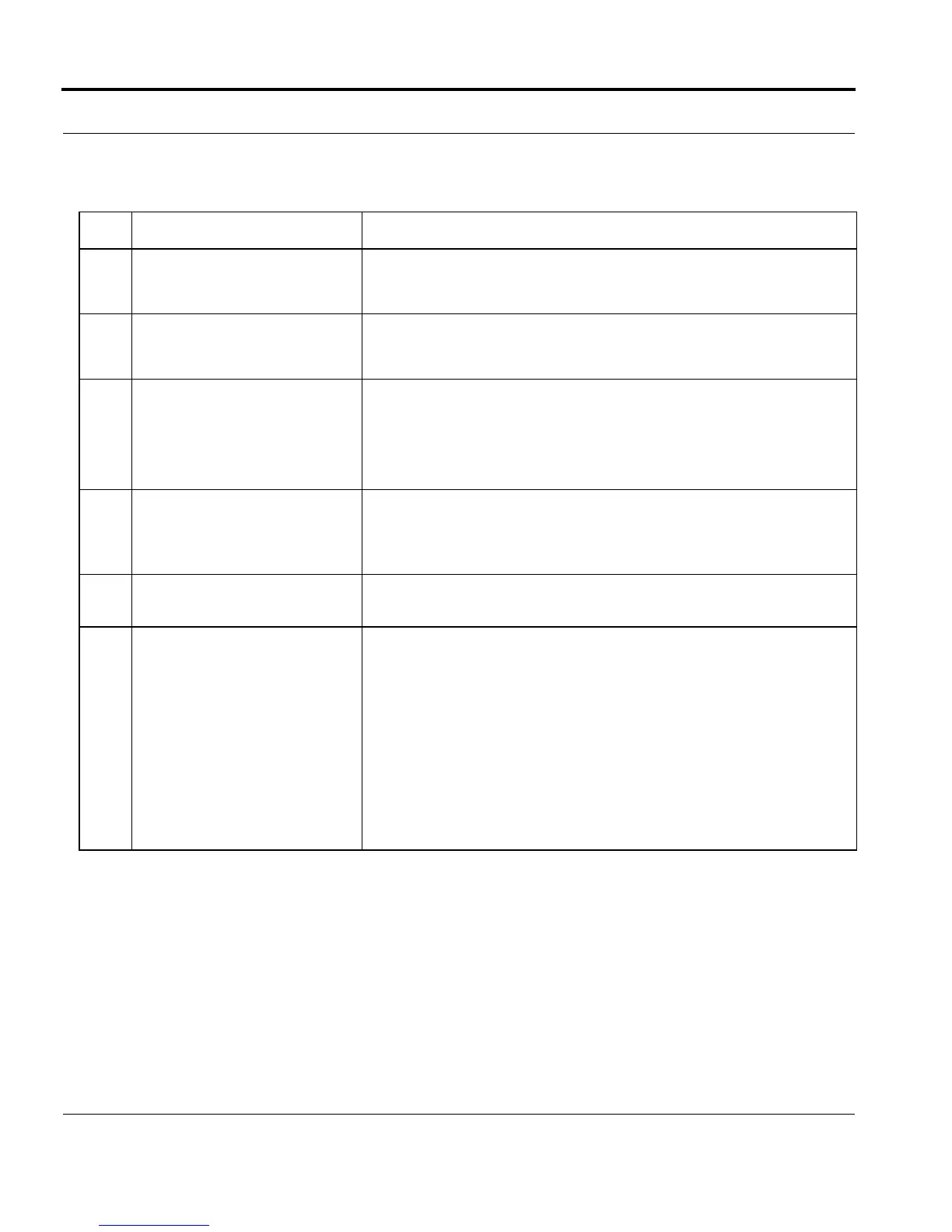Introduction Software Upgrade
Software Reference for SwitchBlade x3100 Series Switches (Setting Up the Switch)
1-154
.
TABLE 1-27 Duplex Software Upgrade Steps
Step State or Action Notes
1.
Pre-Upgrade Configuration Obtain the latest loads from Allied Telesis. Contact Allied Telesis for load
information. Download the loads to the network server so that they may
be copied if necessary.
2.
The user backs up the current
database using the BACKUP
DATABASE command.
For network reliability purposes, backup the existing configuration data-
base to the external network server using the BACKUP DATABASE com-
mand. (Refer to Section 1.9.)
3.
The user retrieves the new load
files from the network server
using the GET FILE command.
They are stored in FLASH on
both control modules
Ensure the latest load is on the network server as explained in Step 1.
Transfer the new load(s) from the server to the control module FLASH
- get file <load> tftp server 10.52.65.42
The loads are automatically transferred to the INACTCFC.
4.
The user sets the new control
module load as TEMPLOAD on
the inactive CFC (INACTCFC)
using the SET CARD command.
Set the new CFC load as TEMPLOAD for the INACTCFC.
- SET CARD=INACTCFC TEMPLOAD=<latest load>
5.
Execute a restart on the inactive
control module.
Restart the inactive CFC by using either:
- RESTART CARD INACTCFC
6.
Note the resulting state as a
result of restarting the inactive
CFC.
The inactive control module recovers on the new load.
Certain CLI commands are not available at this point in the upgrade
(unless this is an Interim Upgrade).
An Out of Sync alarm may be raised on the INACTCFC informing the
user that synchronization with the ACTCFC is in progress. Wait until this
alarm has cleared before proceeding with the upgrade.
Note: A Database in Upgrade alarm is raised on the INACTCFC
informing the user that an upgrade is in progress. The system will be in
an alarm condition unless there is no schema migration to be per-
formed (Interim upgrade).
