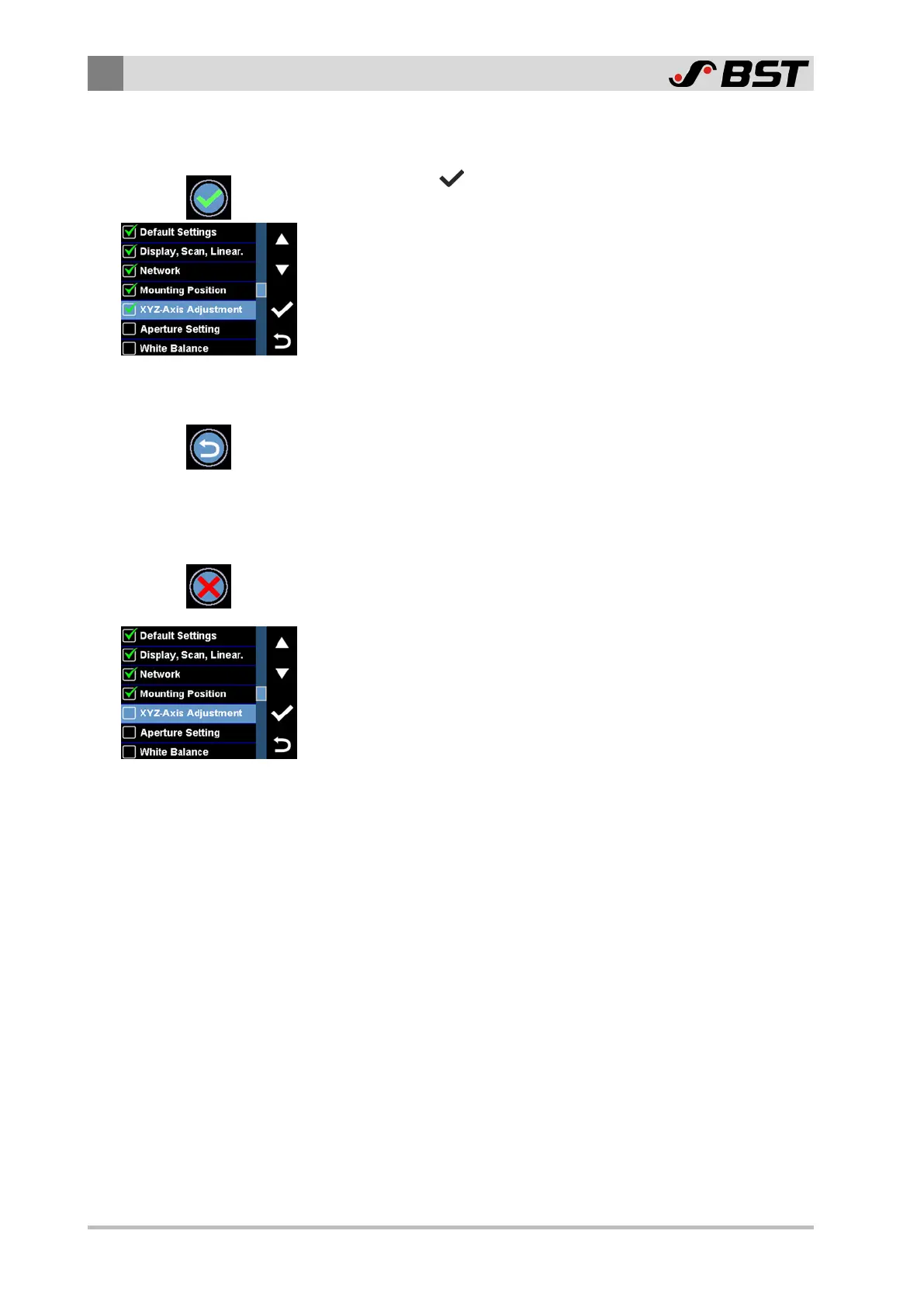8
Commissioning
92/198 CCD CAM 100 – Installation and Operating Manual
6. Carry out the settings as described (see X Axis Alignment, page
93 to Z Axis Alignment, page 98).
7. Press the button after finishing the alignment work.
The screen display changes to the next alignment step.
After all alignment steps have been carried out, the screen
display changes back to the Normal Setup menu.
A green checkmark appears in front of the XYZ Axis Adjustment
menu item. It indicates that the alignment process has been
carried out successfully.
Calling up the previous step of the alignment process
You can return to the previous step of the alignment process at
any time:
►
Press the Back button on the right edge of the alignment menu.
The screen display changes back to the previous step of the
alignment process.
Ending the alignment process prematurely
You can end the alignment process at any time:
►
Press the Cancel button on the right edge of the alignment
menu.
The screen display changes back to the Normal Setup menu.