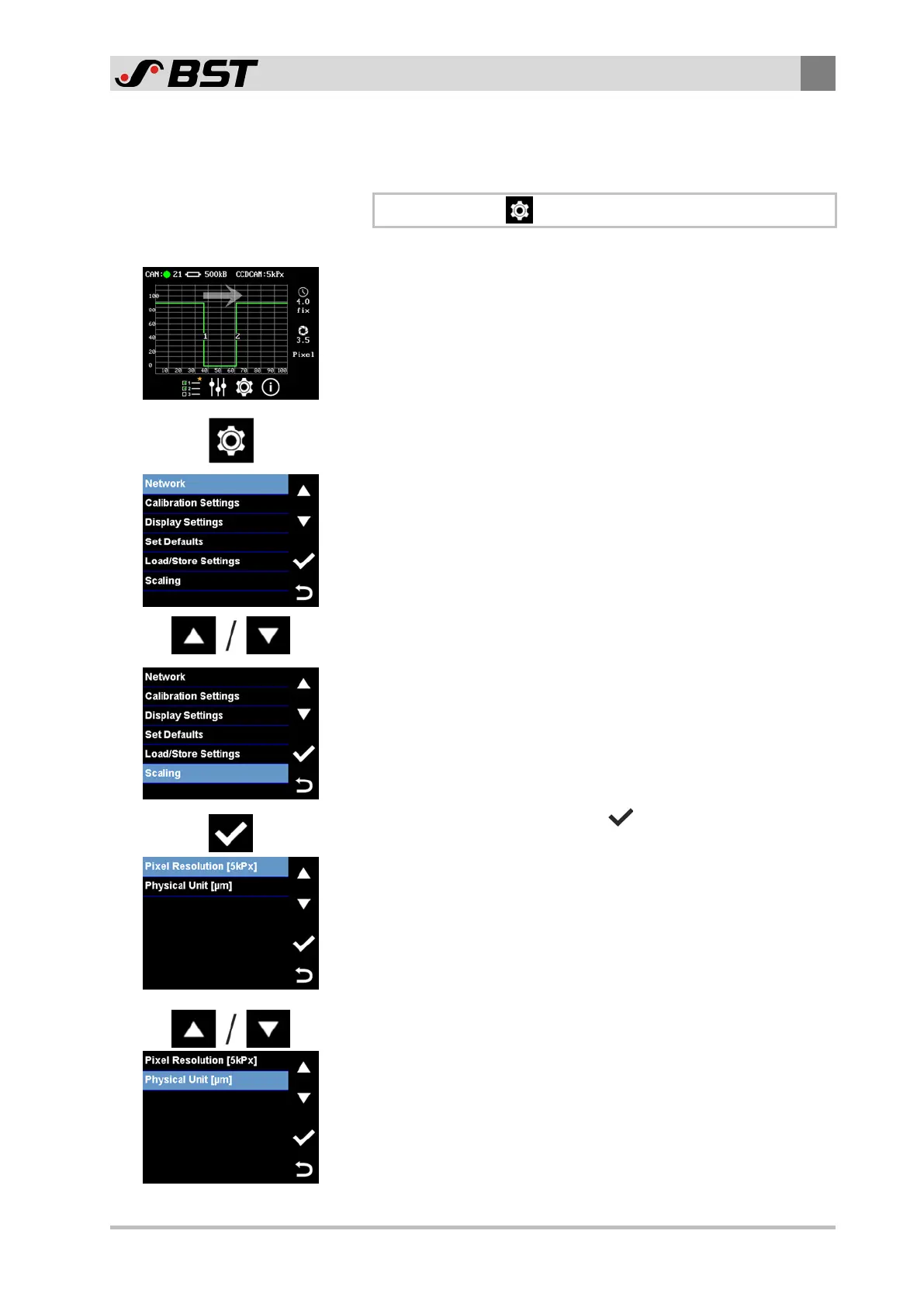Operation
9
CCD CAM 100 – Installation and Operating Manual 117/198
9.5.3 Opening a Menu
Example: Physical Unit menu
\ Scaling \ Physical Unit
Proceed as follows to call up the menu:
Requirement: The operating display is shown in the display.
1. Press the Device Settings button at the bottom edge of the
operating display.
The Device Settings menu appears in the display.
2. Using the arrow buttons on the right edge of the window,
select the Scaling menu item.
The menu item selected is marked in blue.
Note: As an alternative, you can also tap the Scaling menu item
directly on the touchscreen. The menu is then opened
immediately.
3. Confirm the selection with the button.
The Scaling menu appears in the display.
4. Use the arrow buttons to select the Physical Unit menu item.
The menu item selected is marked in blue.
Note: As an alternative, you can also tap the Physical Unit
menu item directly on the touchscreen. The menu is then
opened immediately.